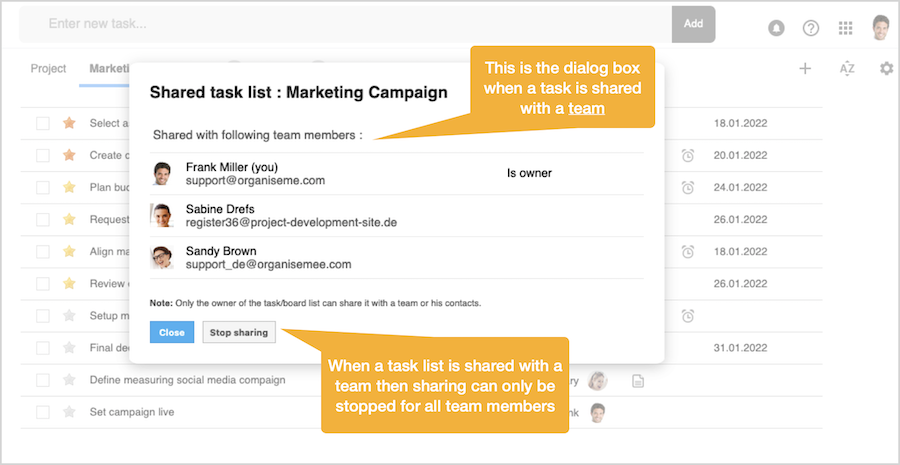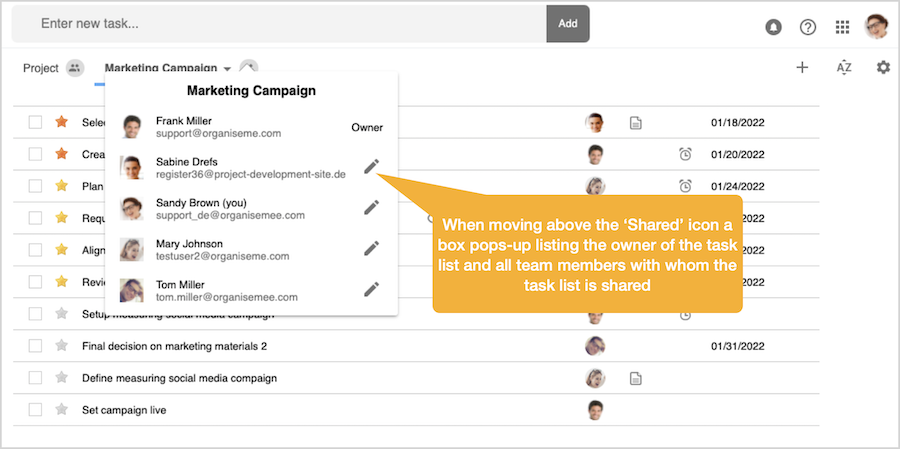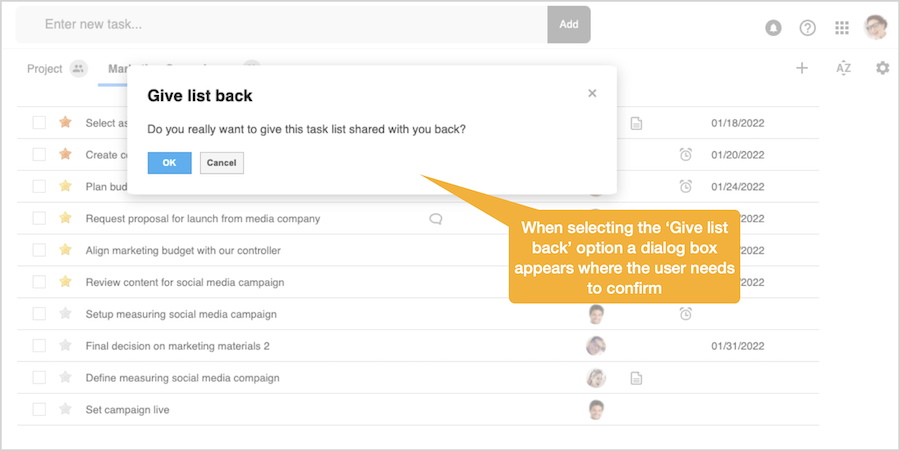Need more help?
Go to the help overview.
|
Introduction
You can share a task lists with one or several of your contacts, or, in case you have created at least one team, you can also share the task list with all team members of a team. This page contains a step-by-step explanation how to share a task list with a team. In addition, sharing a task list is also explained on the following video: Prerequisite: Have team setup
When you have created at least one team in Organiseme, and thus you are the administrator of the team, you can share a task list directly with all team members of the team at once. The team needs to be setup on the 'Teams' page, which is accessible when selecting the 'Contacts/Teams' entry in the main menu. For more information how to create and manage teams please see the following page. 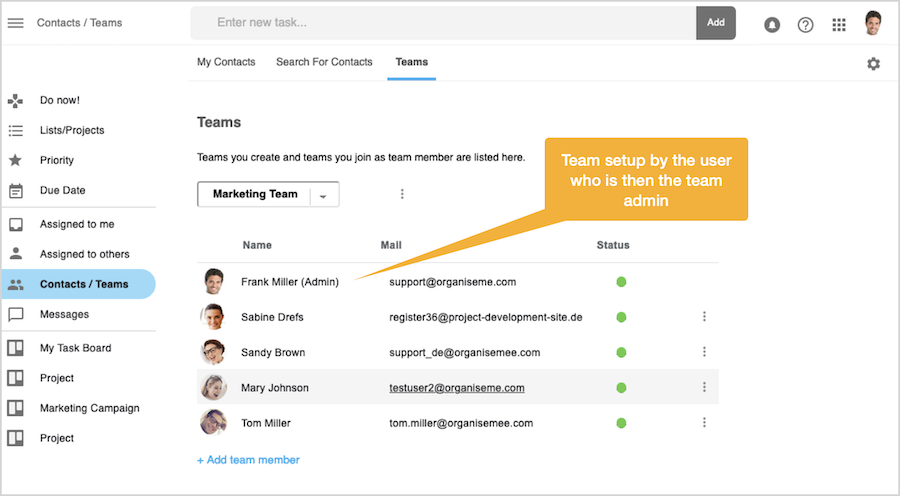
Share task list with team
In order to share a task list you need to open the task list menu and then select the entry 'Share list'. Then the 'Share task list' dialog box will open in front, offering two options:
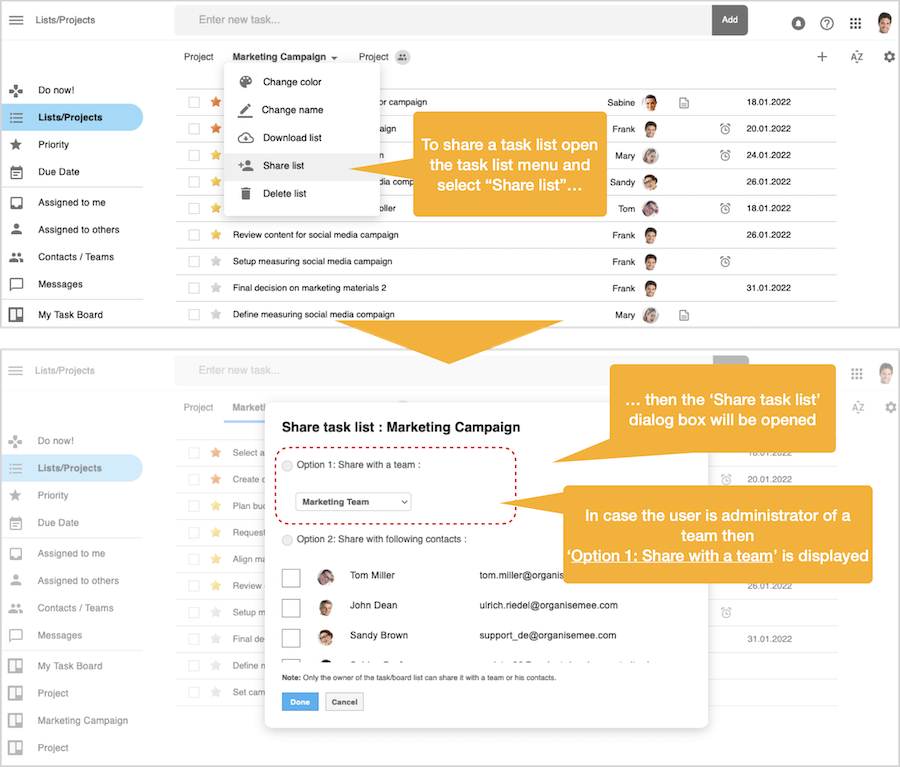
In order to share the task list with a team you need to click on the radio button before 'Option 1'. In case you are the administrator of several teams you also need to select the team from the pull-down list. 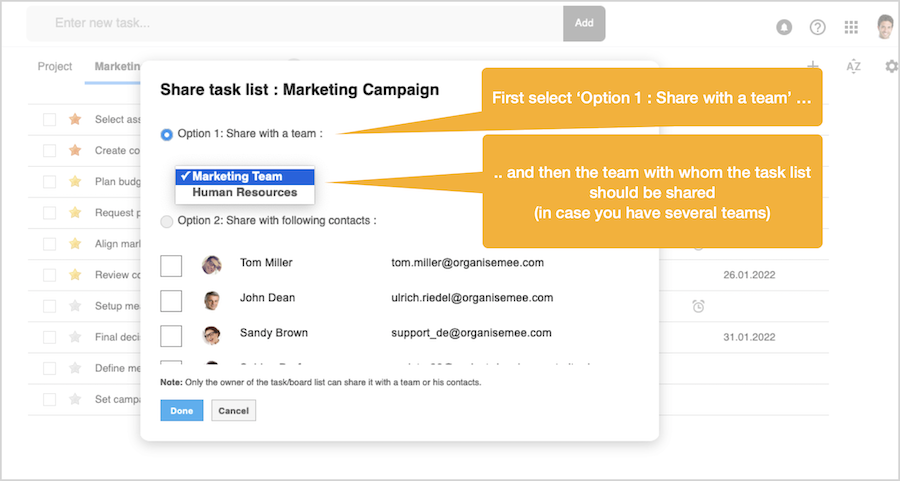
Finally you need to click on the 'Done' button. Next the dialog box will be closed and the complete page is reloaded. Now a small 'Shared' icon will be displayed on the right of the task list name, indicating that the task list is now shared. 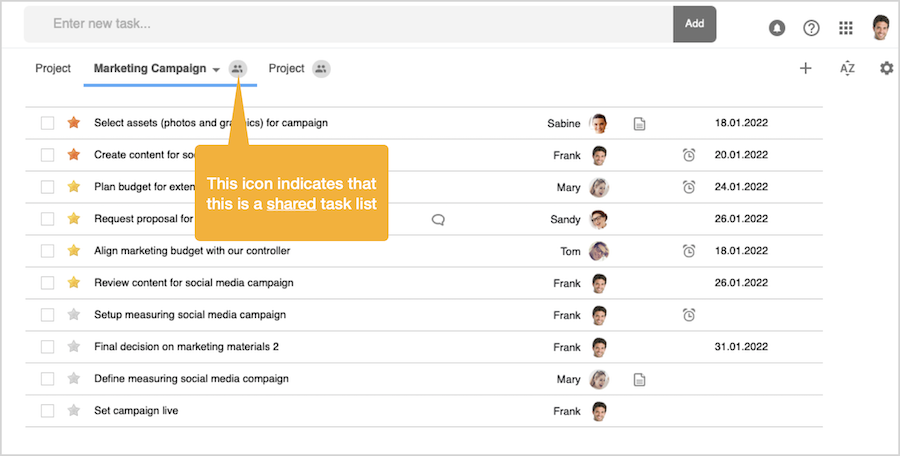
When moving the mouse pointer above the 'Shared' icon a pop-up box appears, displaying on top you as the owner of this shared task list, and then all other team members the task list is now shared with. 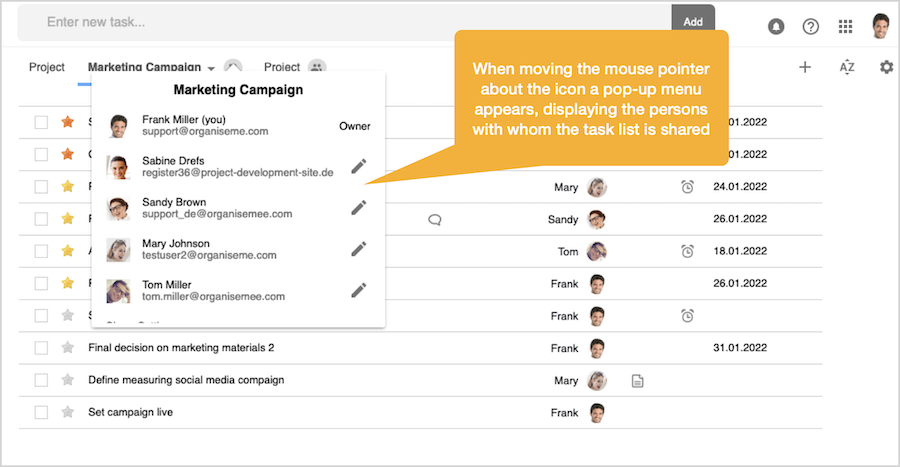
With these simple actions you have shared the task list with your team!. Manage task list shared with a team - owner
For the person that has shared the task list with a team - the owner - all actions are possible when opening the task list menu:
Both the change of the color and of the name are directly synchronized for each team member, so they will also see the new color or the changed name after login or reloading the list view in Organiseme. Also in case the owner is deleting the task list altogether, the task list and all it's tasks will be deleted for each team member as well. 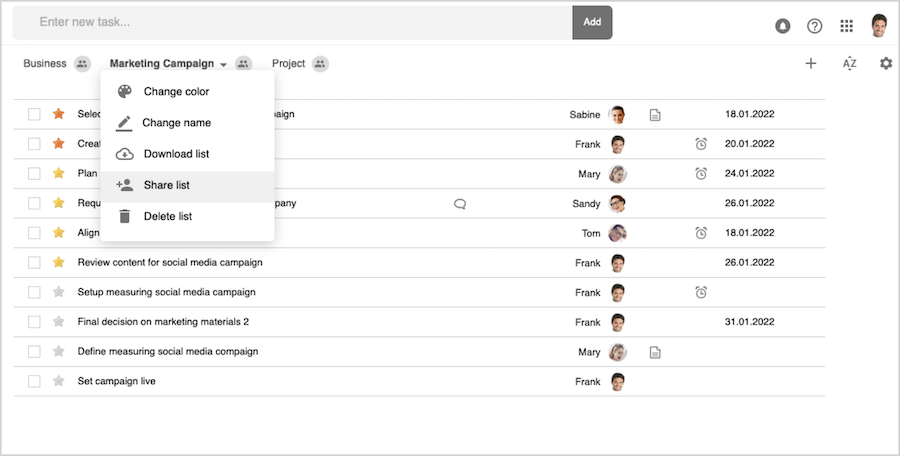
When selecting the 'Share list' entry, the 'Share task list' dialog box opens in front. There all the team members with whom the task list is shared with are listed.
Stop Sharing the task list with team Please note that it is not possible to stop sharing the task list with individual team members. The owner can only stop sharing the task list with all team members at once by pressing the button on the bottom of the dialog box. Adding or deleting team members to shared task list While adding or deleting individual team members in the 'Share task list' dialog box is not possible, please note that:
For adding or deleting team members to a team please see the following support pages. In case a team member has given back the shared task list yet wants to have the task list again shared with him / her, the owner of the task list needs to stop sharing the task list with all team members and then share the task list again with the team. Only then the task list is shared again with the team member that had given back the shared task list. Shared task list - for team members
When a task list is shared with a team, then each team member will receive a notification and the task list will be displayed in the task list view. 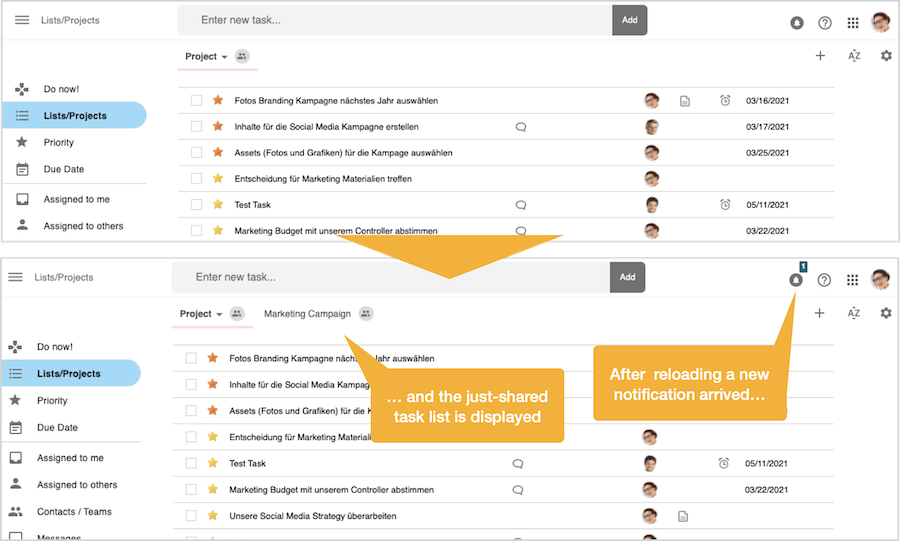
The notification informs each team member that a task list was shared with them by the owner of the task list mentioned by name 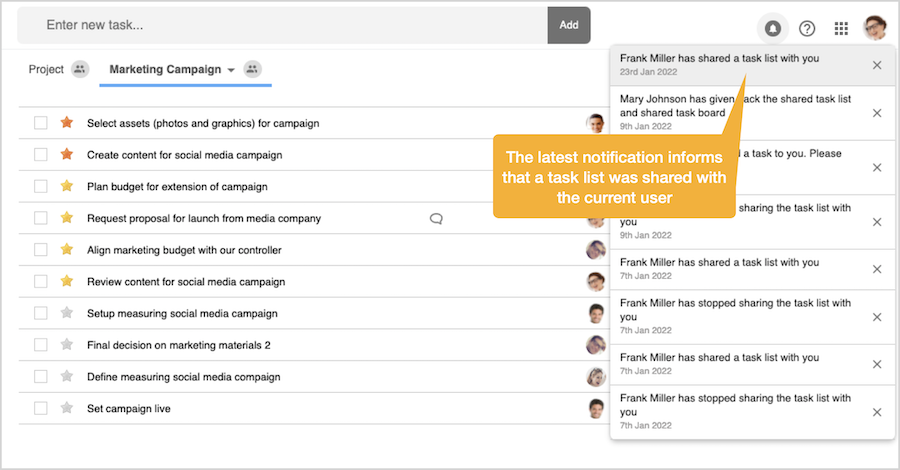
The 'Shared' icon on the right of the task list name indicates that this is a shared task list. When moving the mouse above the icon, a box will pop-up where on top the owner of the task list is displayed. Underneath all other team members, with whom the task list is shared, are also listed.
Manage task list shared with a team - for team members
For a team member with whom a task list has been shared the following actions are possible when opening the task list menu:
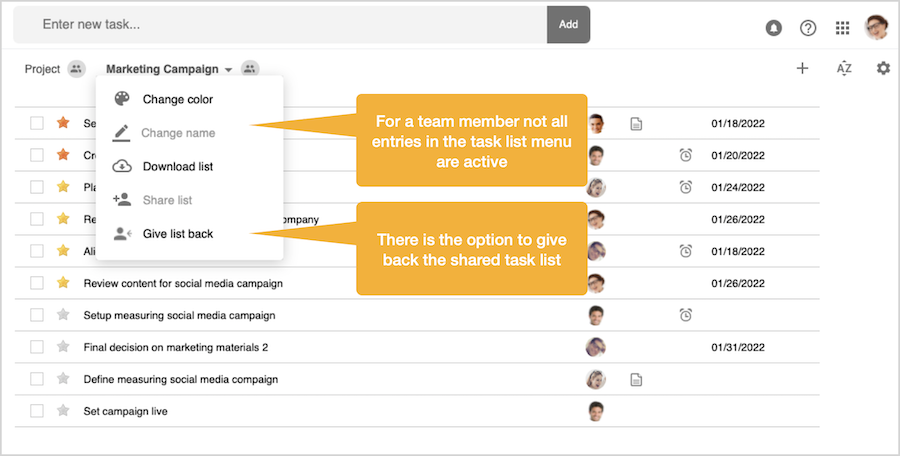
When a team member does not want the shared task list anymore a team member can select the 'Give list back'entry in the task list menu. Then a dialog box will be displayed, where the team member has to confirm that the task list should not been shared with him anymore. Once the team member confirms, the task list will not be displayed for him.
|