
Go to the help overview.
|
Create or join a Team
In Organiseme you can setup one or several teams that can consist of an unlimited number of team members. You can then share a task list or task board with the team - either an existing list or board, or a new one. The person that creates the team is automatically the administrator of the team. Sure you can also join one or several teams that have been set up by someone else who has then selected you as team member. In the following the creation of a new team is explained first, and joining a team comes second further below. Prerequisite for creating a team
The basis for collaboration in Organiseme are contacts. Contacts are therefore also the basis for teams. So when you want to create a team please check whether the persons you want to add to the team are already your Organiseme contacts. a) If yes, start to create the team. b) If no, please go to the “Add Contacts” tab first and enter the email addresses of the team member(s) you want to add.
On the following help page the search for contacts and the following actions, like sending a contact request or the invitation mail, are explained. Initiate to create a team
In the main menu click on the "Contacts / Teams" entry for displaying the pages for managing your contacts, search & invite contacts and manage your team. Click on the "Team" tab to show the page for creating and managing teams. When you have not created a team yet, and have not joint a team, the page is empty. In order to create a team please click on the “Create Team” button. 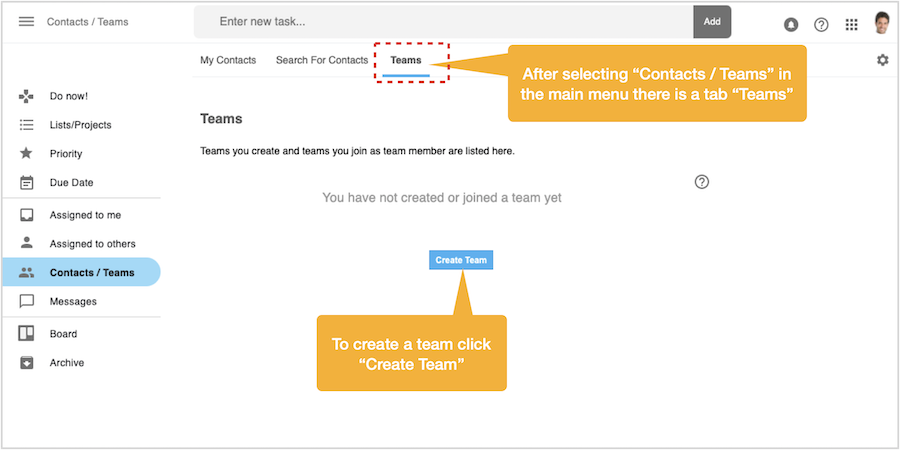
Name team
A dialog box will appear where you need to enter the name of the team. Afterwards click on the “Next” button. 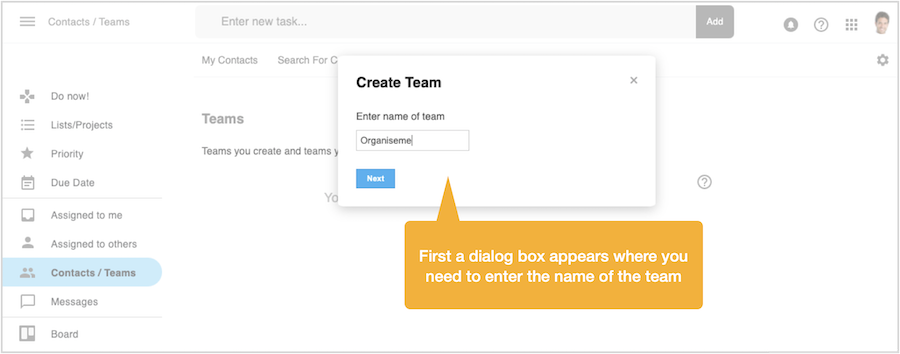
Add initial team members
Then a new dialog box appears where your contacts with status both confirmed and unconfirmed will be displayed. Quickly select the initial members of your team from your contacts. In case you want to add a team member that is not listed please finalize the creation of the team and then search for this person in Organiseme's user base or send the person an invite to join Organiseme as explained here. 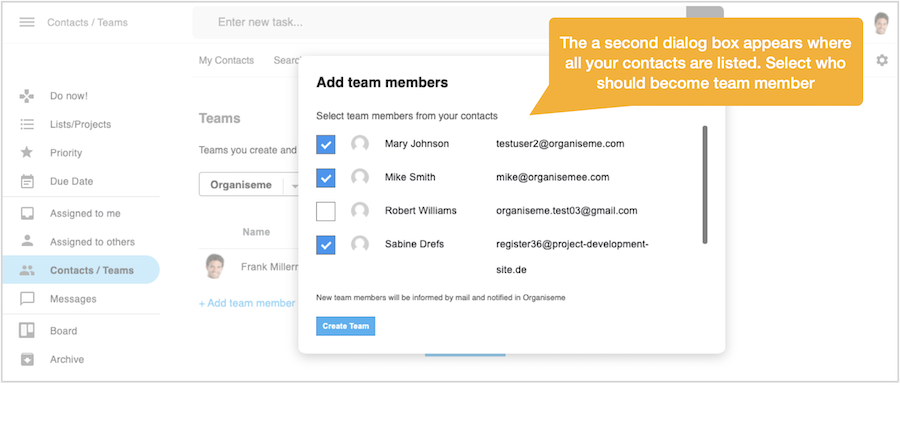
One you selected all team members click on the “Create team” button. Then the dialog box closes, and the new team with all team members is displayed in a table layout. Each team member is displayed by profile photo, first and last name, email address and status. On the right side there is the icon for a menu that provides two options for creating a message to the team member and to delete him / her from the team. 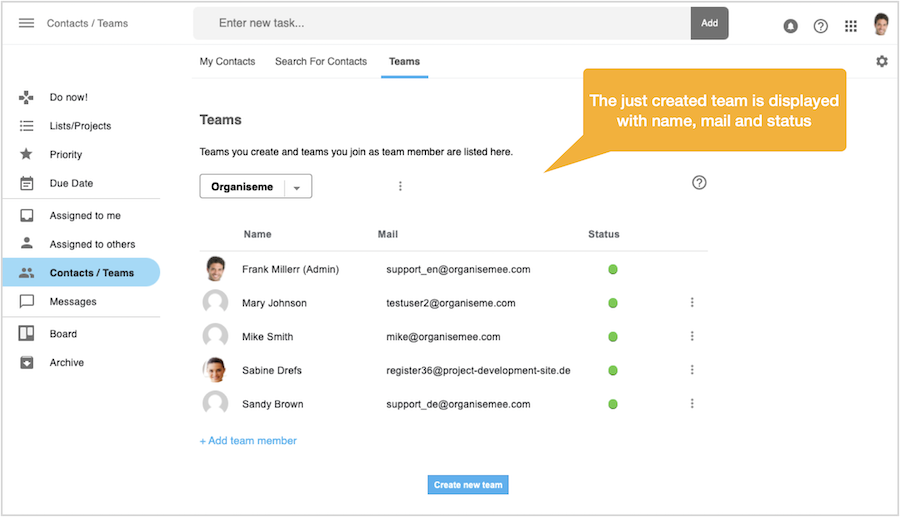
Even when you have created or joint several teams there is always only one team displayed. You need to switch between the different teams by clickling on the team selector above the team table. Underneath the team table there is the button to create a new team. Further information how to manage a team are described here. 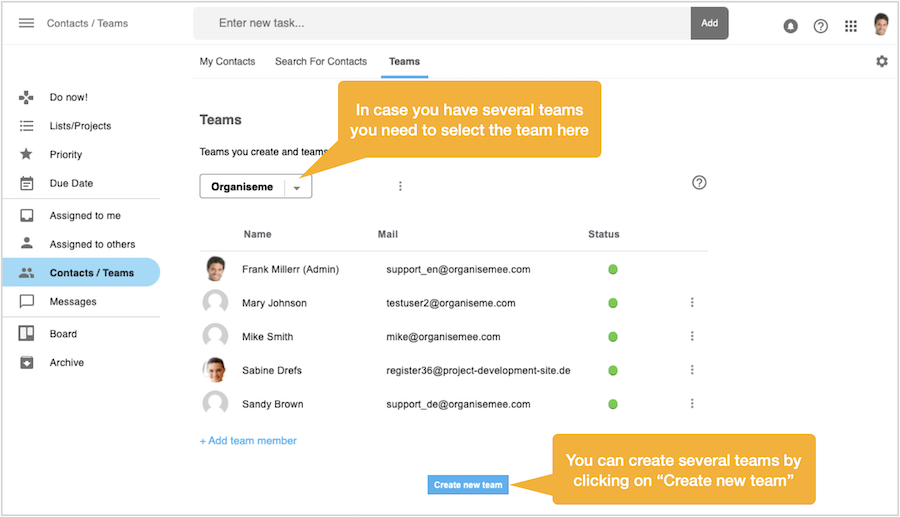
Join a team
When you have been assigned to become a member of a team created by one of your contacts you will receive a notification by mail and inside your Organiseme web application, as shown in the following screenshot. In addition to been added to a team a task list and task board might be shared with you as well. 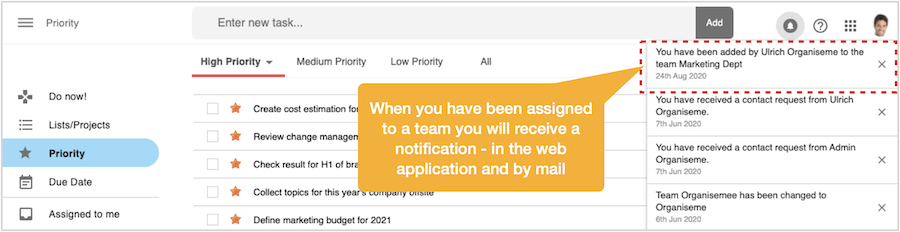
In order to see the team you have been assigned to please go to the "Team" tab in the "Contacts / Team" view. There you will see a team with all its team members listed in a table style. The name of the team can be seen in the team selector. In case you have already created teams on your own, or you have already joint other teams, you need to click on the team selector to select the right team name. 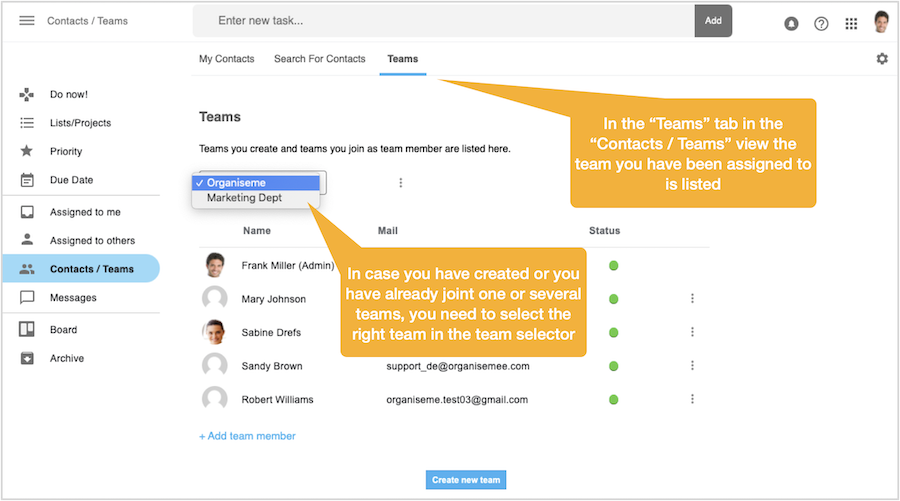
After selecting the right team name in the team selector the team you just joint will be displayed below. For teams that you joint there is no team menu so that you cannot change the name of the team or delete the team altogether. This can only be done by the creator of the team, the team administrator. 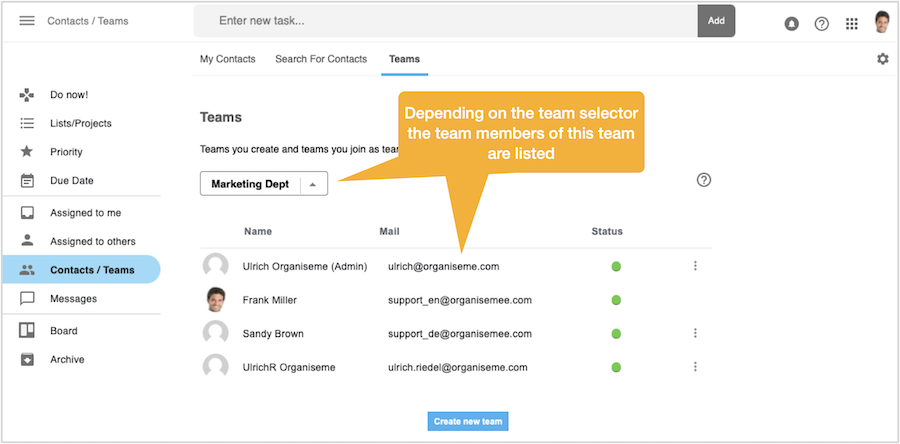
When clicking on the menu icon on the right side of each team member a menu opens the provides the only option to send a message to the team member. 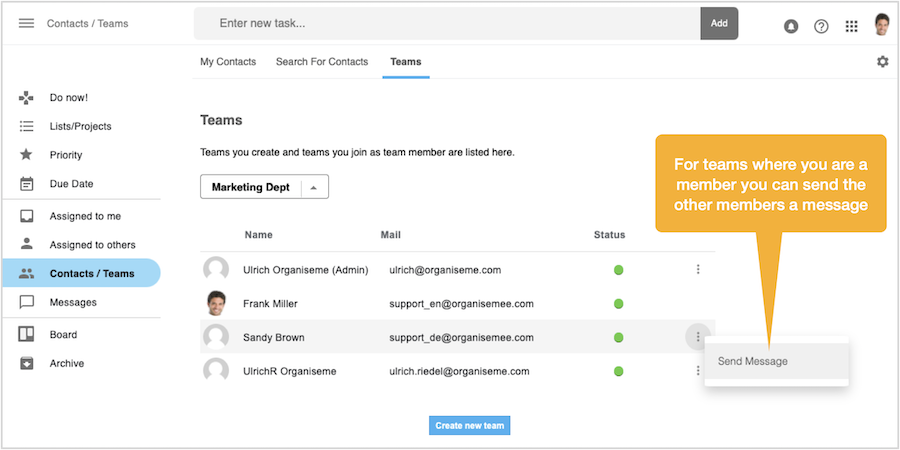
|