
Go to the help overview.
|
Initiate to add contacts
In order to add contacts open the 'Add Contacts' tab. There three search fields are listed where you can enter the email address of the person(s) you want to add for collaboration. In case you want to search for more then three persons you can add further search fields by clicking on the "Click to add field" text button underneath the last search field. To fully collaborate with a person this person also needs to be an Organiseme user. Therefore the starting point to get contacts is to check whether the person you want to collaborate is already an Organiseme user. 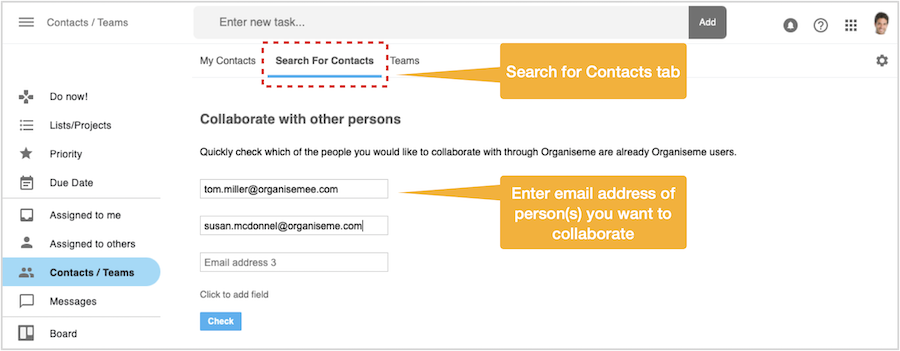
Search result
After clicking the "Check" button the result of the search as well as the related next steps are displayed: a) Person is already an Organiseme user => Send contact request b) Person is not an Organiseme user yet => Send mail to join Organiseme 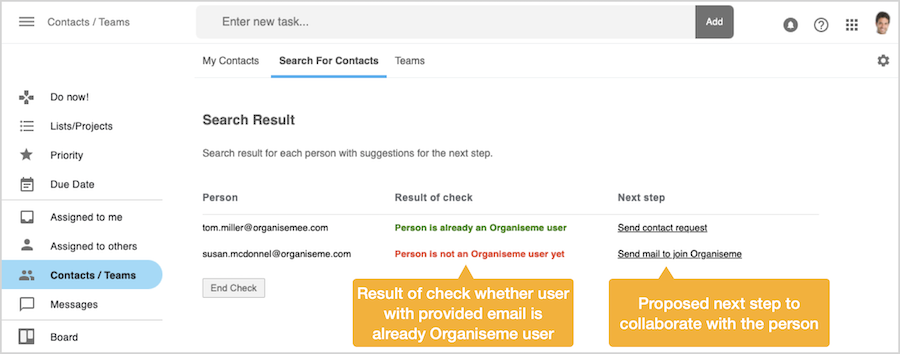
Send contact request
In case the person you want to collaborate is listed with the search result "Person is already an Organiseme user" you need to sent the person a contact requests by clicking on the link. 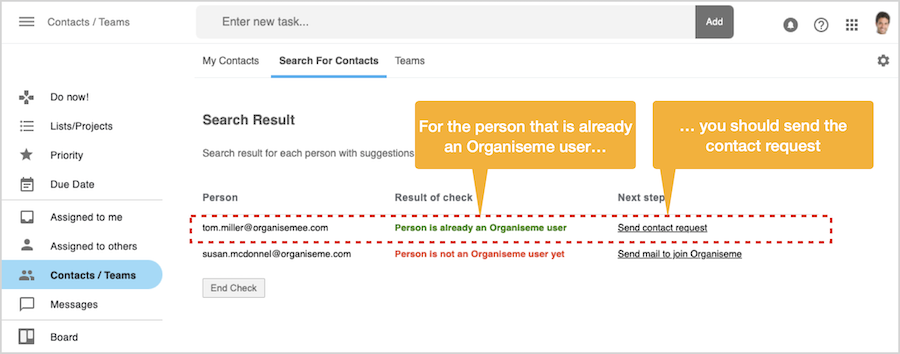
Then a dialog box will be displayed in front where you can enter an optional message to the person - and then send off the contact request. 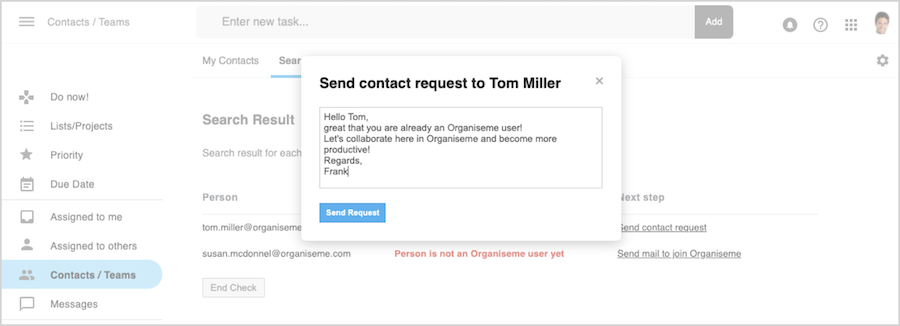
Once the contact request is send the dialog box disappears and the description in the "Next Step" column changes to "Request already send". 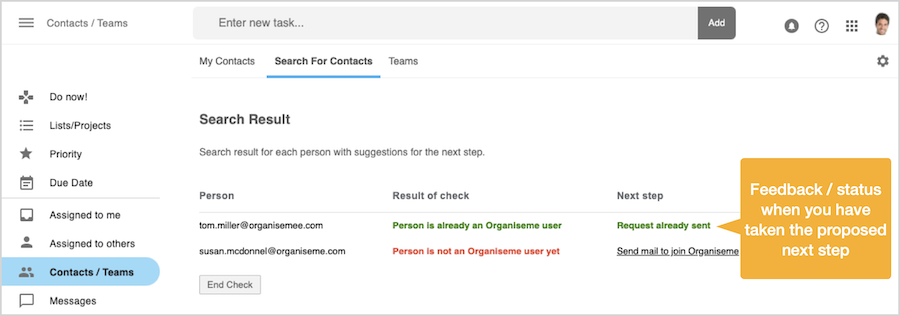
Person not an Organiseme user yet
In case the person you want collaborate is listed in the search result with "Person is not an Organiseme user yet" then you should send the person a mail to encourage him to join Organiseme. 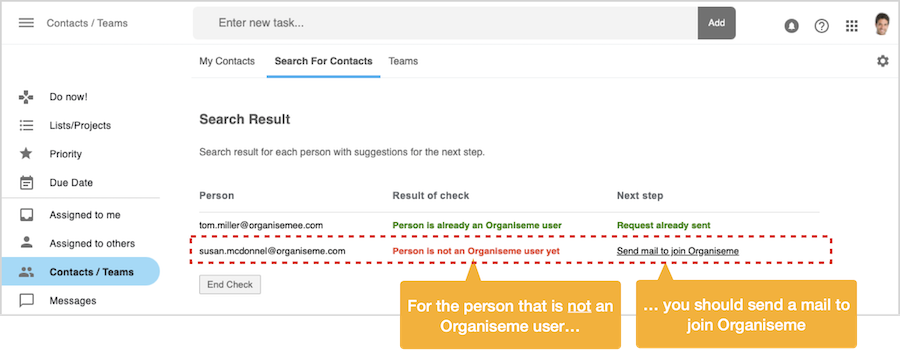
By clicking on the link in the "Next Step" column, a dialog box will open in front with a proposed mail content and a proposed mail subject. Both are in editing mode so that you can adapt the text as you like. When you click on the "Send" button this content will be send by mail to the mail account of the person you had entered before. 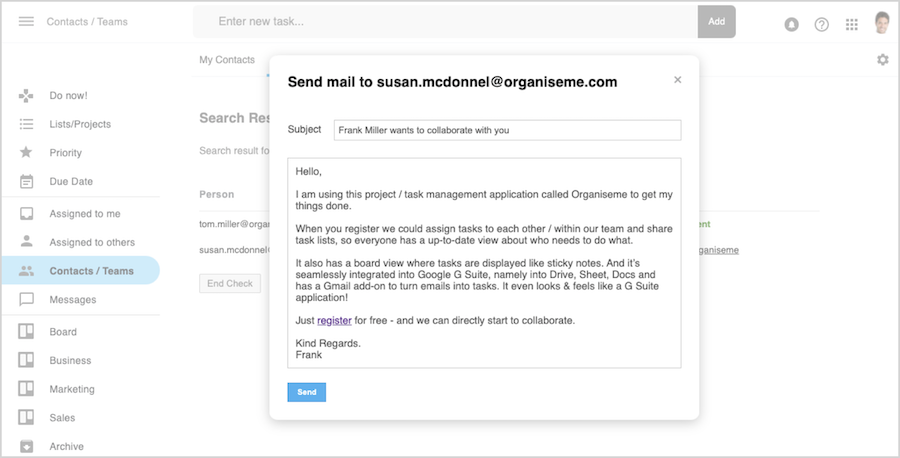
Once the dialog box has been closed the status in the "Next Steps" column changes to "Mail send". 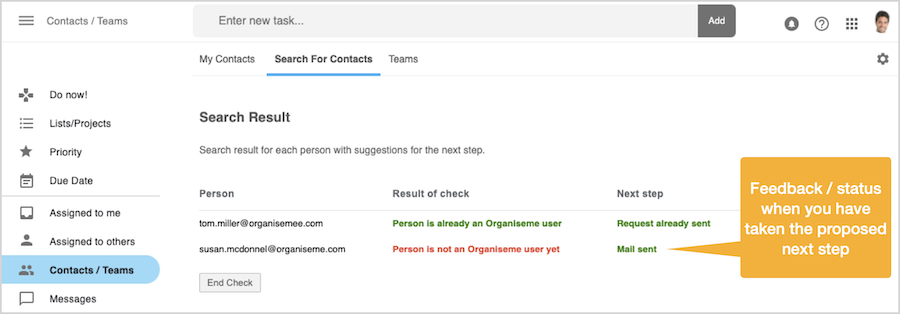
With this you can build up the contacts that you want to collaborate with - either individually or by grouping them togehter in a team. |