
Go to the help overview.
|
Manage a Team
For every team you have created you are by default the administrator of the team. And so you can perform certain actions on a team: Add team member
For adding one or several new team member(s) to an existing team just click on the text link "+ Add team member" underneath the team. 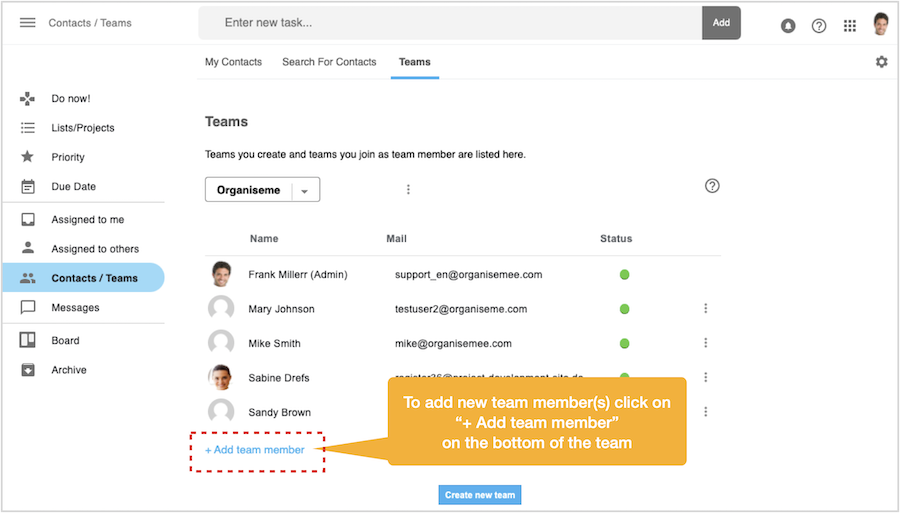
Then a dialog box opens in front where all your contacts - with status confirmed or un-confirmed - listed that are not yet members of this team. By checking the check box on the left of each contact you can specify which contact should become a new member of the team. 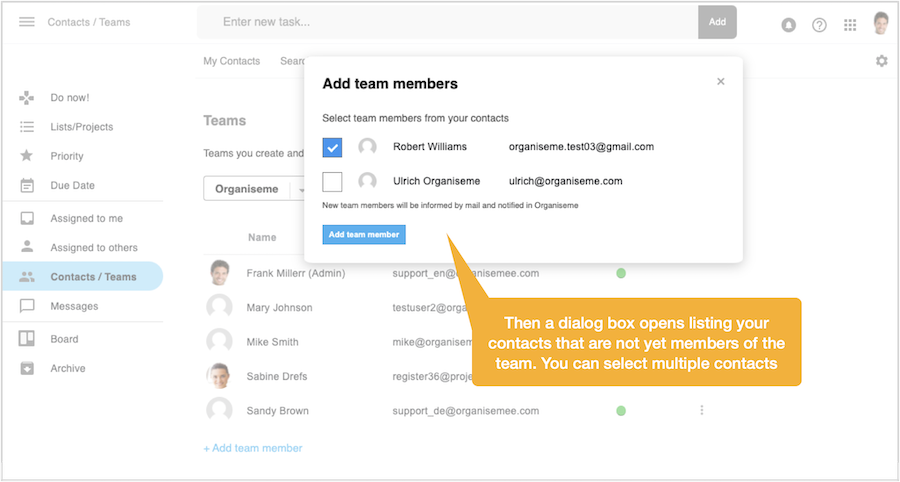
After pressing the "Add team member" button the dialog box closes and the just selected contacts are added to the team. They are directly displayed as part of the team below. In addition each newly added team member will receive a mail and a notification in the Organiseme web application. 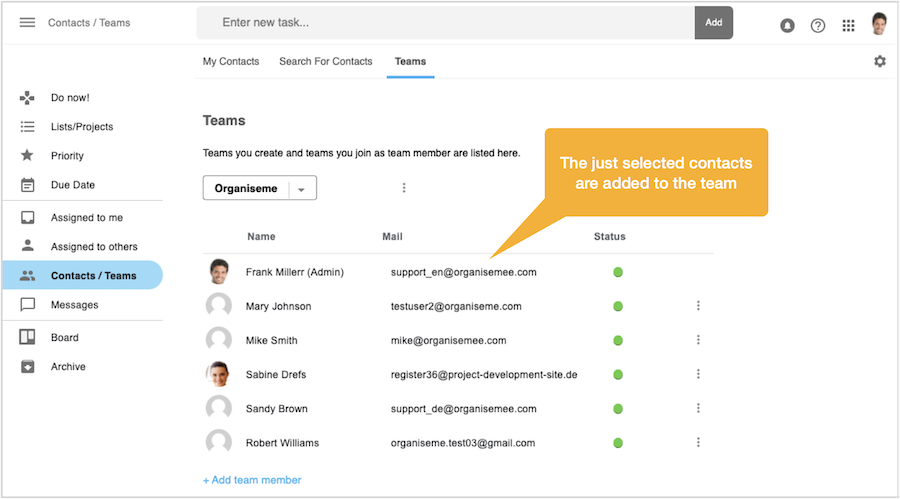
When you want to add a new team member but you have no contacts left that could join the team the following message will be displayed. In this case you need to go to the tab "Search for Contacts" and enter the email address of the person you want to add to the team. In case they are already Organiseme users you can send the persons a contact request and you can directly come back and add them to the team. In case the person is not yet an Organiseme user you can send the person a mail and invite him to join Organiseme - directly from the "Search for Contacts" page. 
Send message to team member
You can send a message to each of the other team members. In the row for each team member there is a menu icon, represented by the three dots, on the right side. By clicking on the icon a menu opens that contains the entry "Send message". 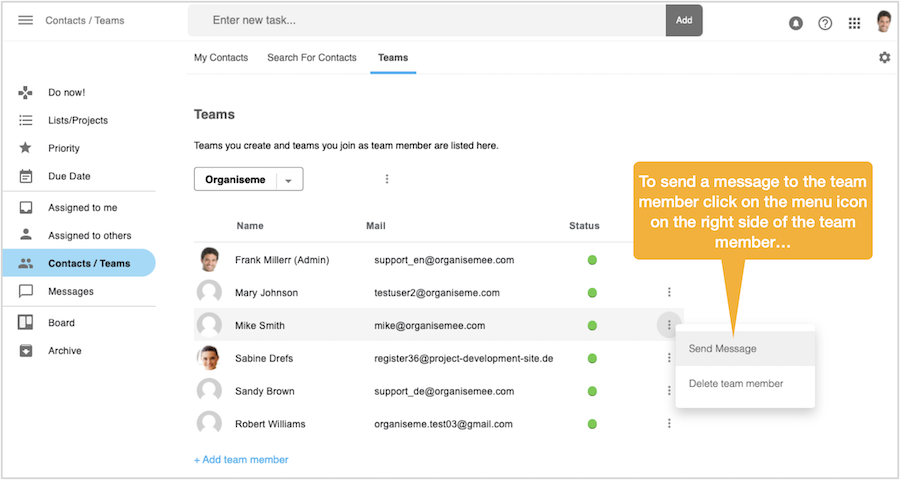
When selecting the entry "Send message" a dialog box opens in front where you can enter the message to the team member. By clicking on the "Send" button the dialog box closes and the message will be send. Afterwards you can find the message also in the Outbox in the "Messages" view. 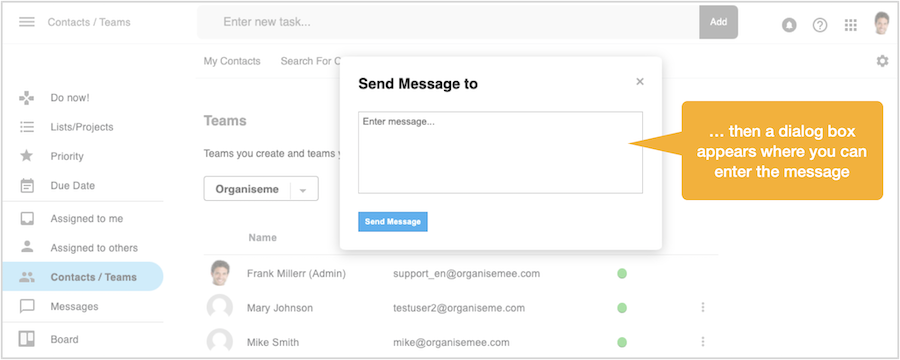
Delete team member
In order to delete a team member you need to be the administrator of the team. Then you can click on the menu icon on the right of the team member. In the menu that will open you need to select the "Delete team member" entry. 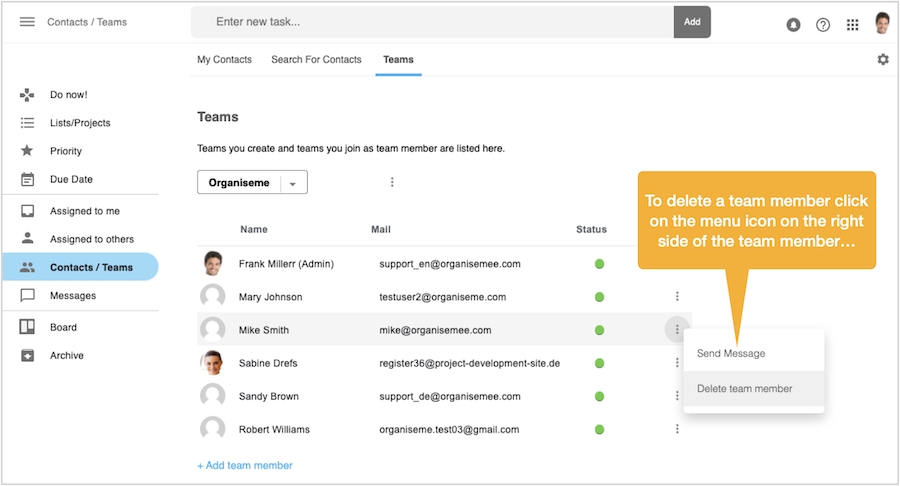
Then a dialog box will appear in front with a warning message. Please note that when deleting a team member from the team the person will still be one of your contacts. Also all tasks assigned to this team member will still be assigned to the contact - even after the contact is not part of the team anymore. In case you want that this contact should not be responsible for the tasks you have assigned to him you need to call back each of these tasks individually. 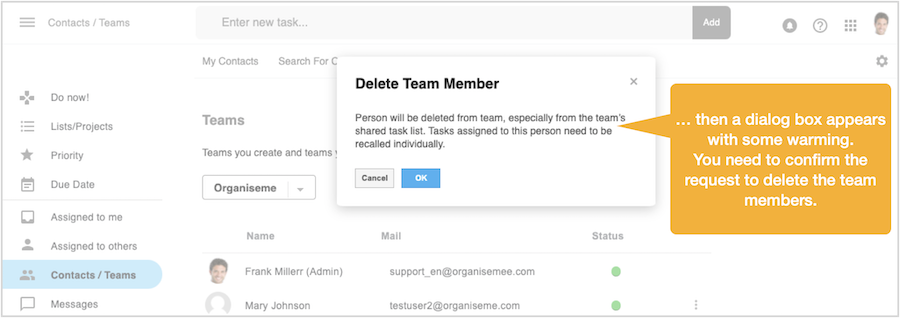
Change name of team
When you want to change the name of a team that you have created you need to click on the menu icon on the right side of the team selector, respresented by the three dots. Then the team menu opens. Here select "Change name". 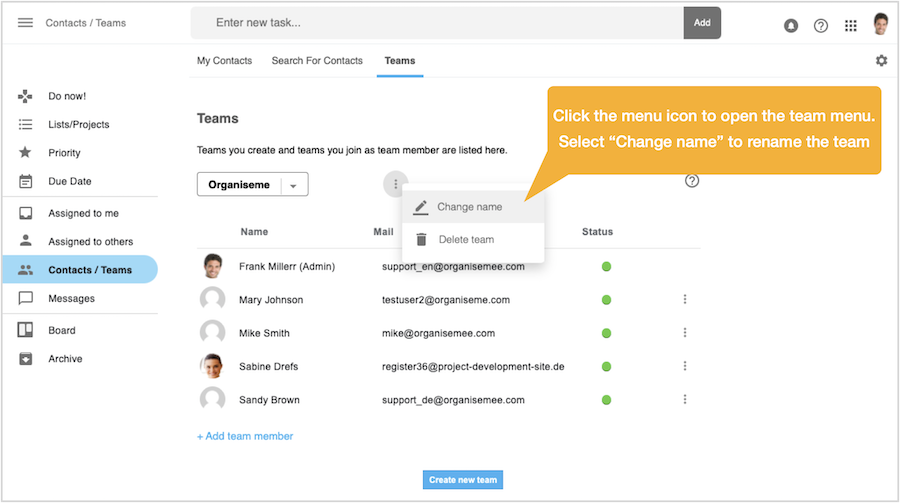
Then a dialog box appears where you can edit the name of the team. Once you press the "Next" button the dialog box closes and the name of the team will be directly adapted. 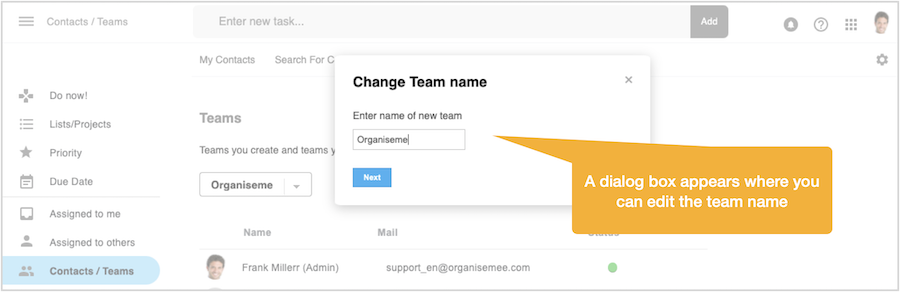
Delete team
In case you want to delete a conplete team that you have originally created you need to open the team menu by clicking on the menu icon on the right of the team selector. There you need to select the entry "Delete team". 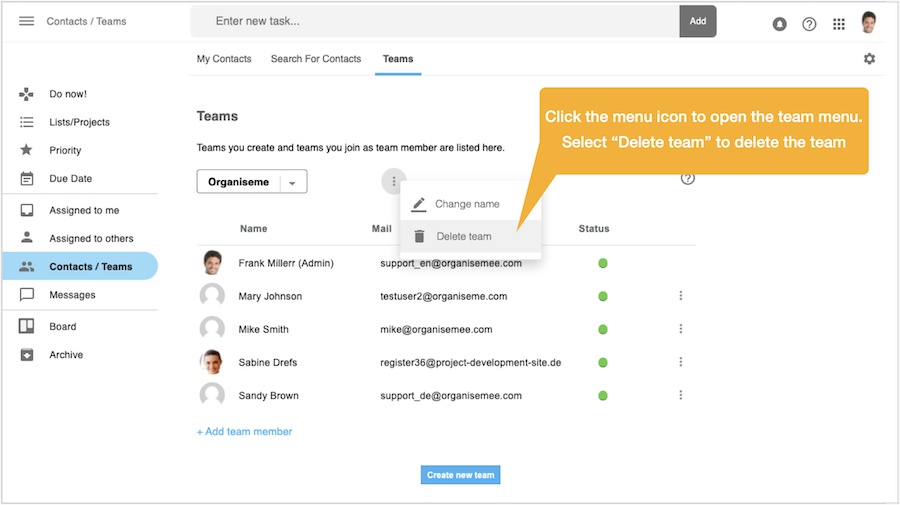
Next an alert box appears in front that warns from deleting a team. Once you confirm this by pressing the "Ok" button the team will be directly deleted. Similar when deleting an individual team member also here all team members are still your contacts, and all tasks you have assigned to team members are now still assigned to your contacts. In order to stop the assignment of a task you need to call back each task individually 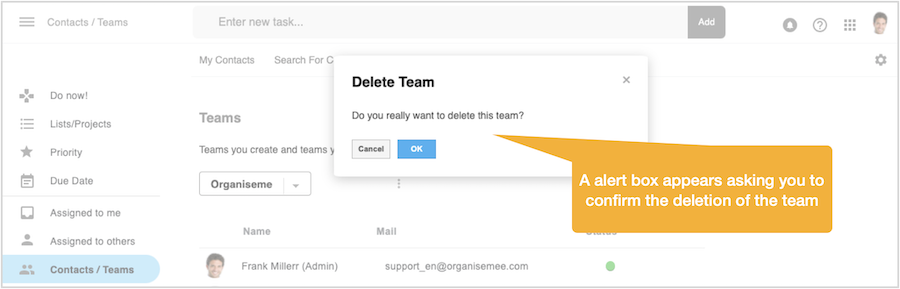
|