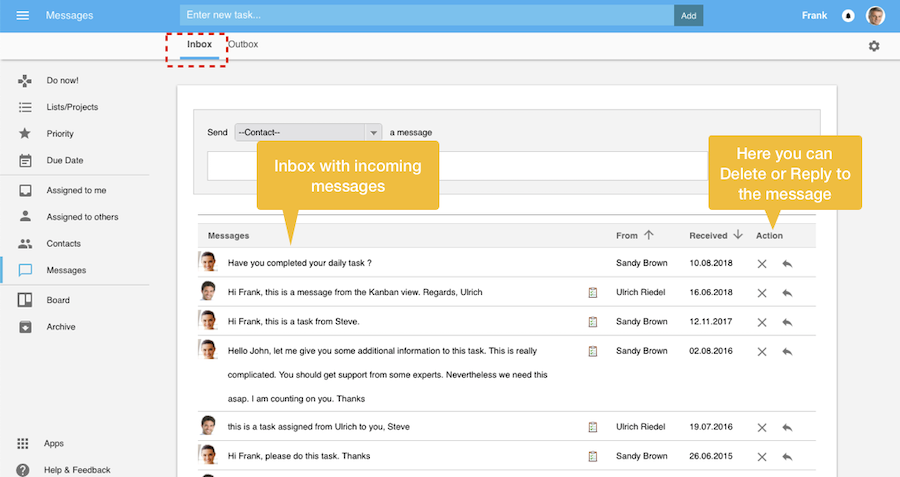Go to the help overview.
|
Exchange messages
You can exchange messages with your contacts. There are two types of messages: Task related messages
For all tasks that you have assigned to one of your contacts, or that you received from one of your contacts, you can exchange messages that are directly linked to this task. You can initiate this messages by opening the task menu. Then your contact will be notified. The message can be displayed underneath the task description, just click on the message icon in the task. 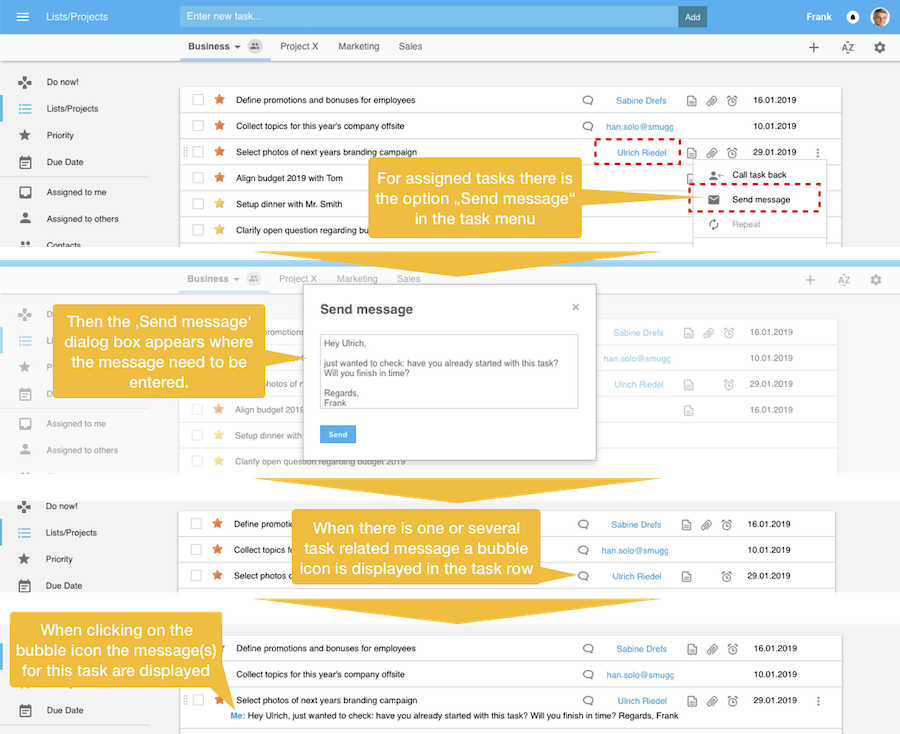
General messages
You can also send a contact a message that is not task related. You can create such a general message either in the contacts page or in the message view .In the contact page there is a letter icon on the right side of each contact - no matter if the status is confirmed or still unconfirmed. By clicking on this icon a dialog box appears where you can enter your message. In the message view there is a dedicated area for creating a message on the upper part of the page. First you need to select the recipient of your message by clicking on the pop-up menu so that the profile photo and name of all your contacts will be show. Then you can enter your message in the text entry field below. For sending the message just click on the 'Send' button. 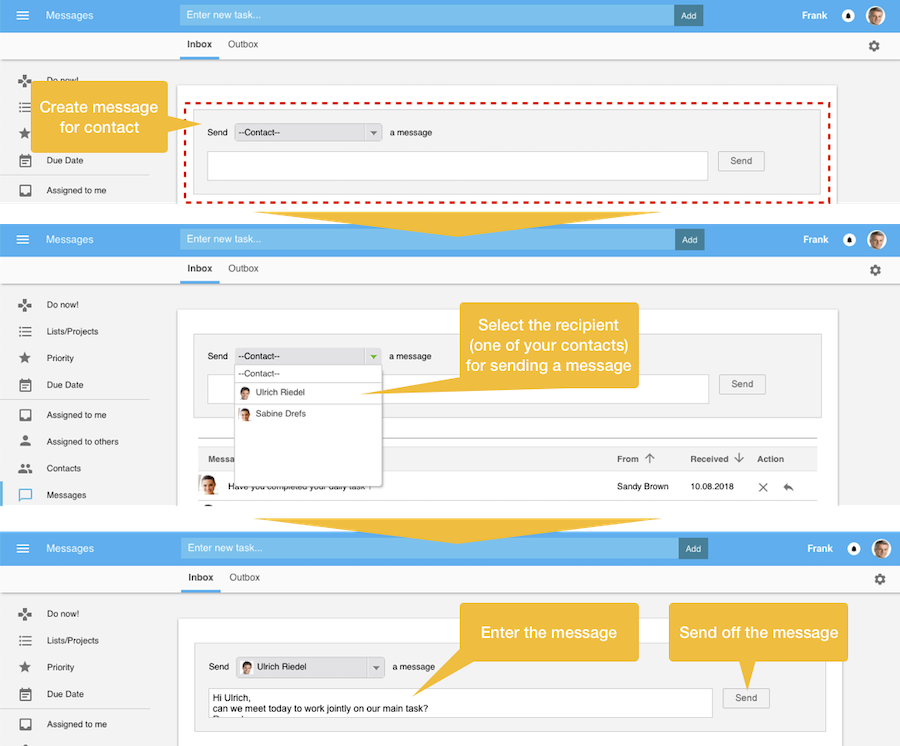
Inbox / Outbox
All messages you receive - no matter whether the message is task related or a general message, will be displayed in the inbox, which is shown underneath the new message area in the message view In the inbox the profile photo and the name of the sender, the messeage and the sending date are displayed. For task related messages a small icon is displayed. You can perform the following actions on an incoming message: - Delete message - Create reply message
All messages created by you are displayed in the outbox. Again you can delete a message. 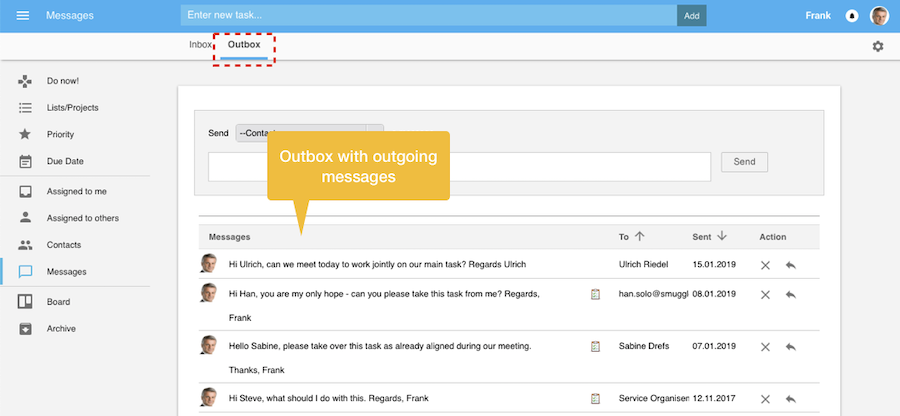
|