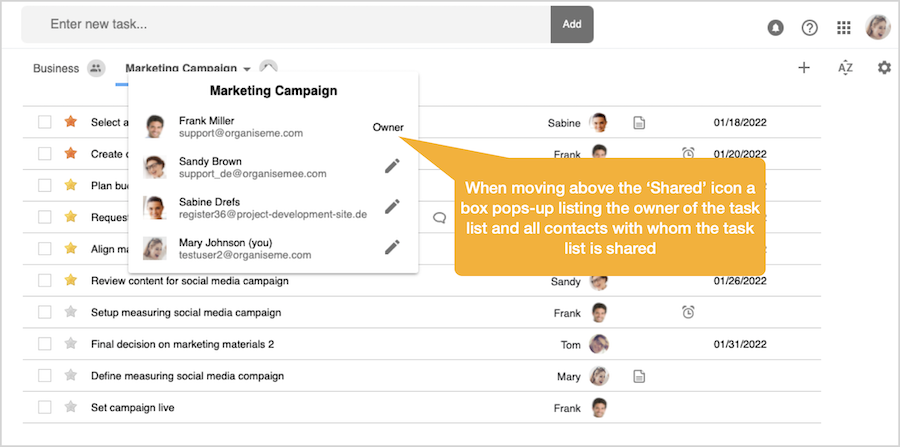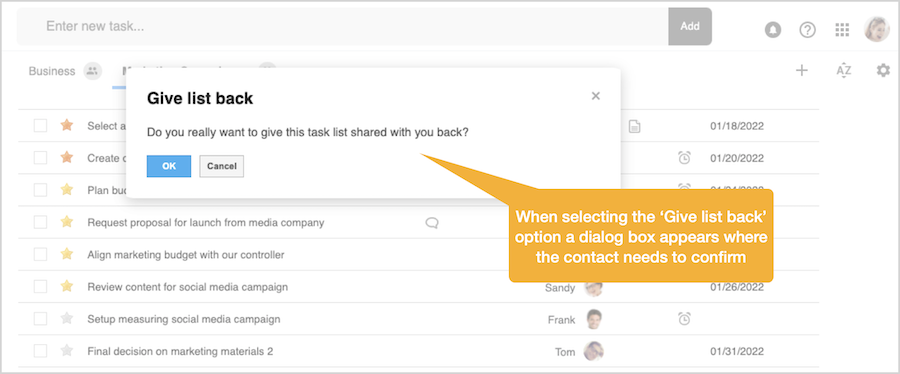Need more help?
Go to the help overview.
|
Introduction
You can share a task lists with one or several of your contacts, or, in case you have created at least one team, you can also share the task list with all team members of a team. This page contains a step-by-step explanation how to share a task list with a team. In addition, sharing a task list is also explained on the following video: Prerequisite: Have contacts setup
When you have setup contacts in Organiseme you can share a task list with one or several of your contacts. The contacts needs to be setup on the 'My Contacts' page, which is accessible when selecting the 'Contacts/Teams' entry in the main menu. For more information how to setup contacts please see the following page. 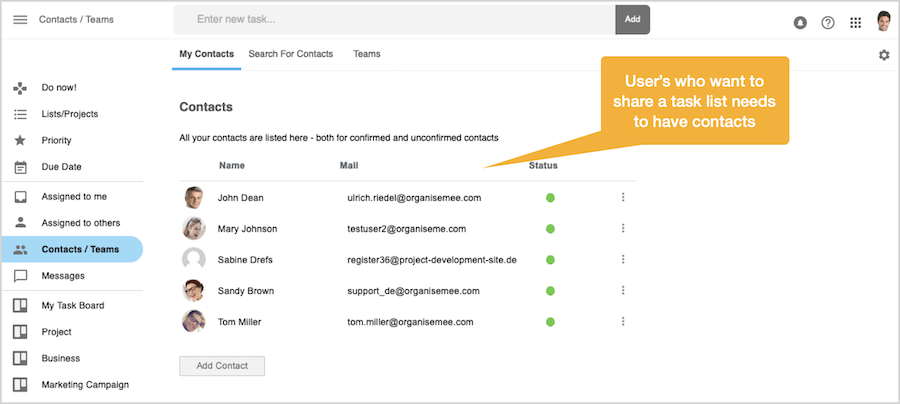
Share task list with contacts
In order to share a task list you need to open the task list menu and then select the entry 'Share list'. Then the 'Share task list' dialog box will open in front, offering two options:
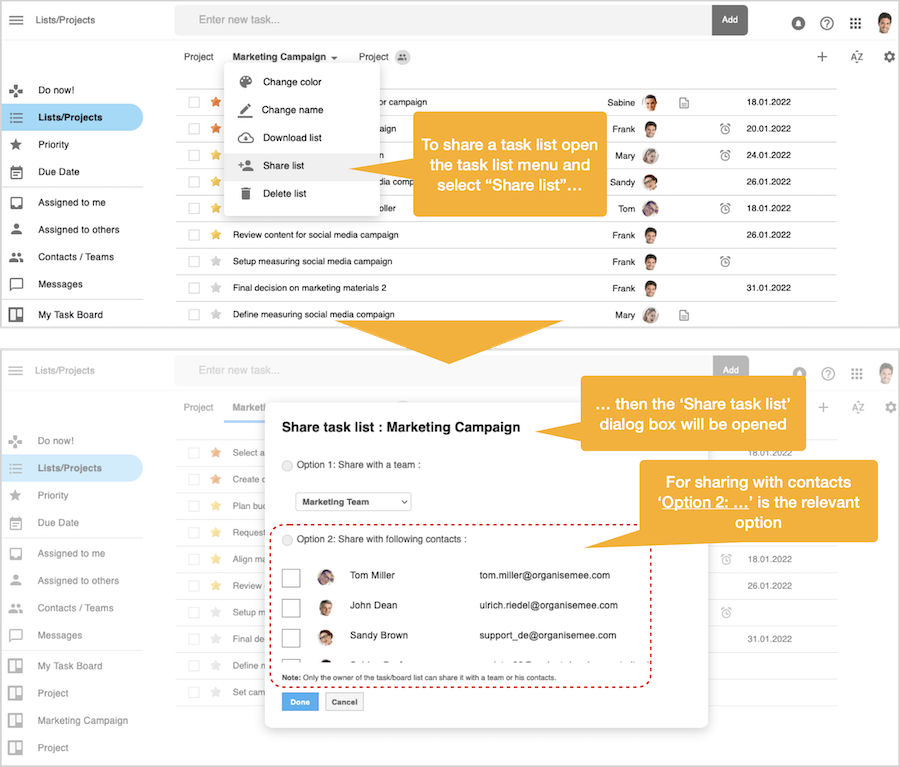
In order to share the task list with contacts you need to click on the radio button before 'Option 2'. Then you need to select all the contacts you want to share the task list with, by checking the check box on the left of each contact name. 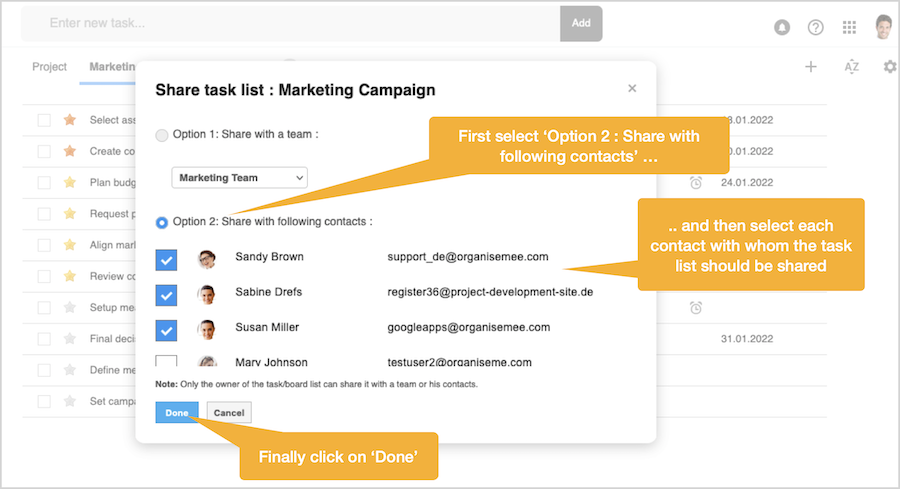
Once you have selected all contacts you need to click on the 'Done' button. Next the dialog box will be closed and the complete page is reloaded. Now a small 'Shared' icon will be displayed on the right of the task list name, indicating that the task list is now shared. 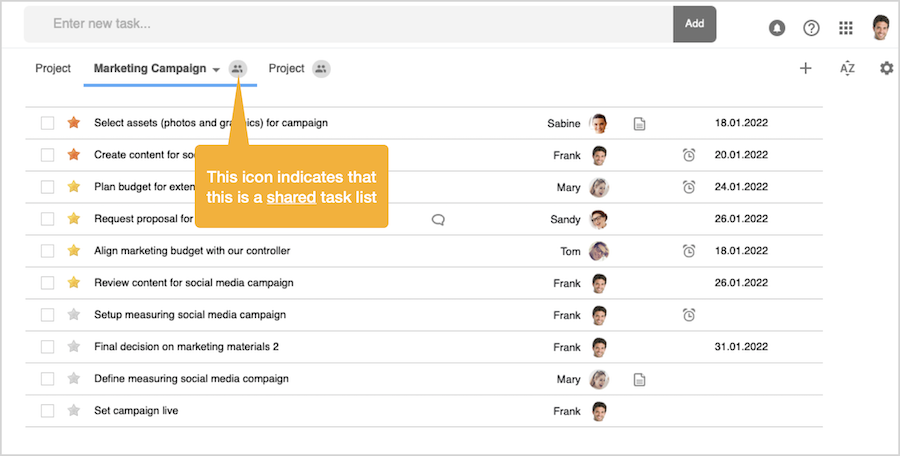
When moving the mouse pointer above the 'Shared' icon a pop-up box appears, displaying on top you as the owner of this shared task list, and then all other contacts the task list is now shared with. 
With these simple actions you have shared the task list with contacts!. Manage task list shared with contacts - owner
For the person that has shared the task list with contacts - the owner - all actions are possible when opening the task list menu:
Both the change of the color and of the name are directly synchronized for each contact, so they will also see the new color or the changed name after login or reloading the list view in Organiseme. Also in case the owner is deleting the task list altogether, the task list and all it's tasks will be deleted for each contact as well. 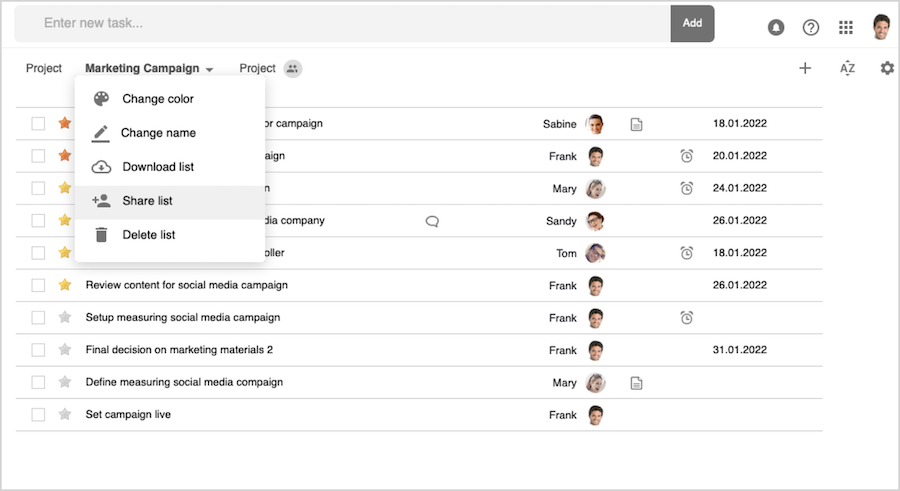
When selecting the 'Share list' entry, the 'Share task list' dialog box opens in front. There all the contacts with whom the task list is shared with are listed in the upper part. In the lower part your remaining contacts, with whom the list is not shared, are displayed. 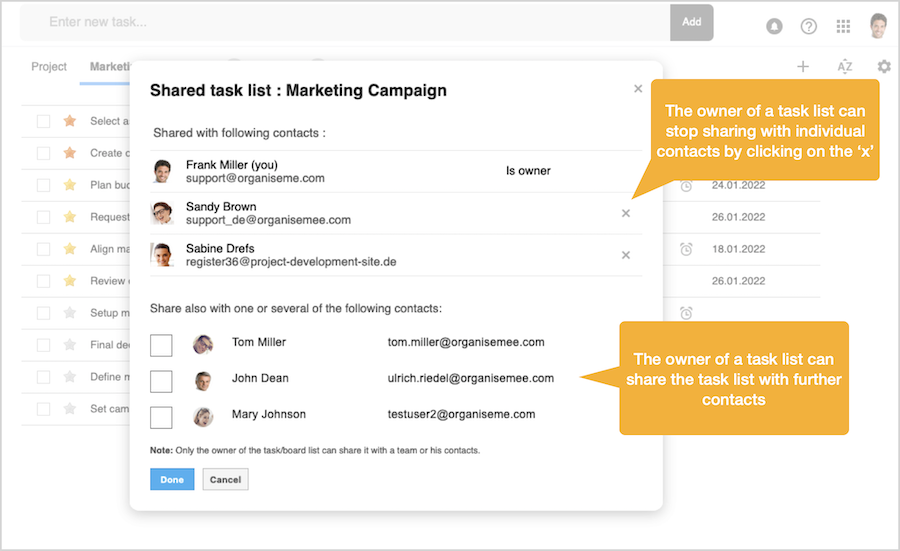
Stop Sharing the task list with contacts On the right of each contact name and email a small 'x' is displayed. By clicking on this 'x' the task list owner can stop sharing the task list for this contact. Sharing with further contacts In the lower part the owner can select further contacts with whom the task list should be shared with, by checking the check box on the left side. Once the owner has selected one or several contacts, and then press the 'Done' button, then the task list will be also shared with these new contacts. Shared task list - for contacts
When a task list is shared with contacts, then each contact will receive a notification and the task list will be displayed in the task list view. 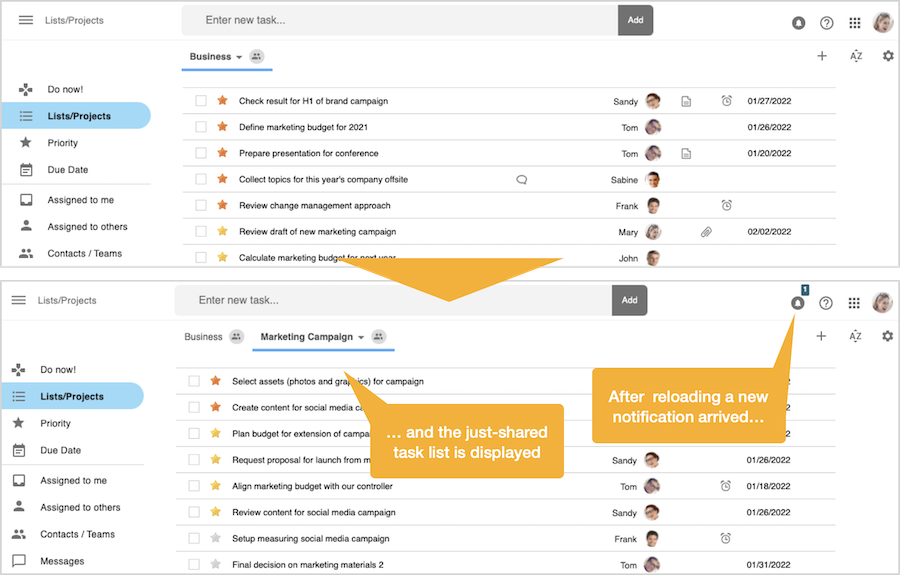
The notification informs each contact that a task list was shared with them by the owner of the task list mentioned by name 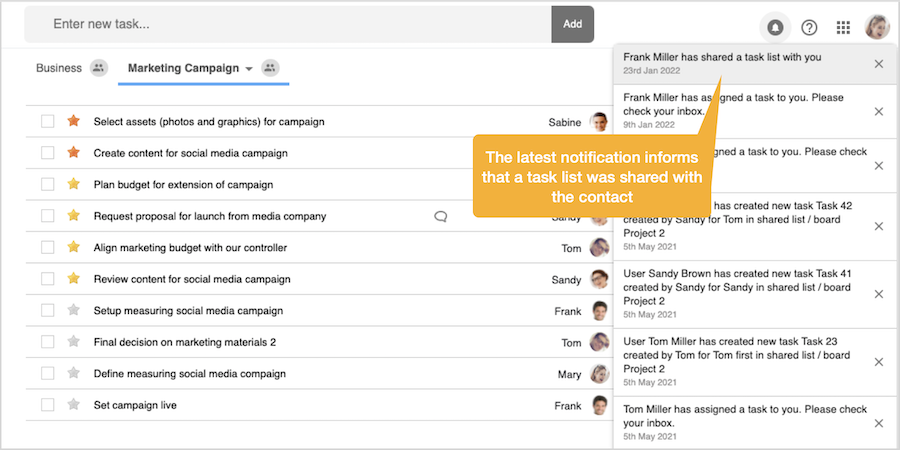
The 'Shared' icon on the right of the task list name indicates that this is a shared task list. When moving the mouse above the icon, a box will pop-up where on top the owner of the task list is displayed. Underneath all other contacts, with whom the task list is shared, are also listed.
Manage task list shared with a team - for contacts
For a contacts with whom a task list has been shared the following actions are possible when opening the task list menu:
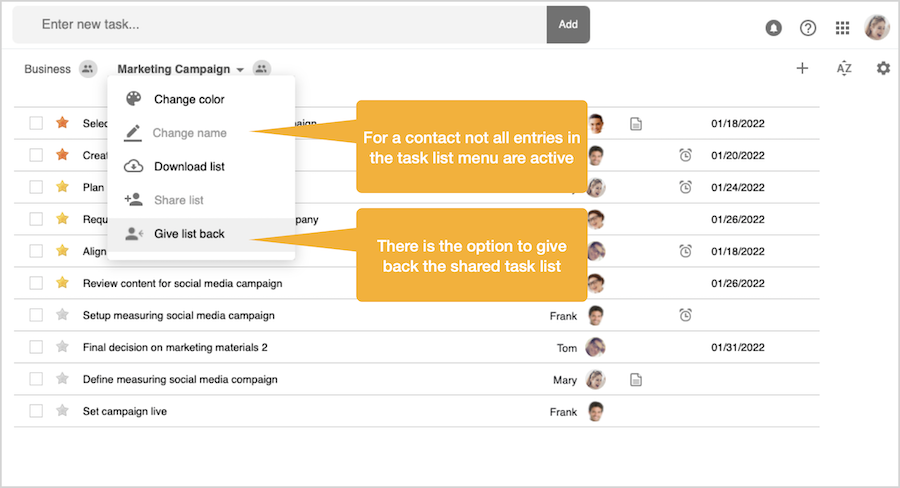
When a contact does not want the shared task list anymore a contact can select the 'Give list back' entry in the task list menu. Then a dialog box will be displayed, where the contact has to confirm that the task list should not been shared with him / her anymore. Once the team member confirms, the task list will not be displayed for him / her anymore.
|
|
BACK: Assign tasks to contacts, team members and non-Organiseme persons |