
Go to the help overview.
|
Introduction
Organiseme has one default task board listed in the main menu: My Task Board. In this task board you can manage all your tasks from all your task lists - or you filter to display only tasks from some or even one task list. The main objective of the My Task Board is that you can manage all your tasks in a task board style. Yet due to the flexibility to manage tasks from multiple task lists the My Task Board cannot be shared with others. Also you might want to categorize tasks from one task list in a different way then in the My Task Board. Therefore Organiseme enables you to create:
On the next page the categories / columns for categrizing the task are explained in detail - how to create, edit and delete categories. And on the following page actions that can be performed on a task on the task board are described - like changing the task description or setting a due date. On this page the specifics of the My Task Board are explained. Open My Task Board
In the main menu on the left there is the entry 'My Task Board'. When moving the mouse above this entry a plus icon '+' appears, indicating that you can create further task boards. Yet when clicking on the 'My Task Board' entry, the default task board will be opened in full-screen mode. 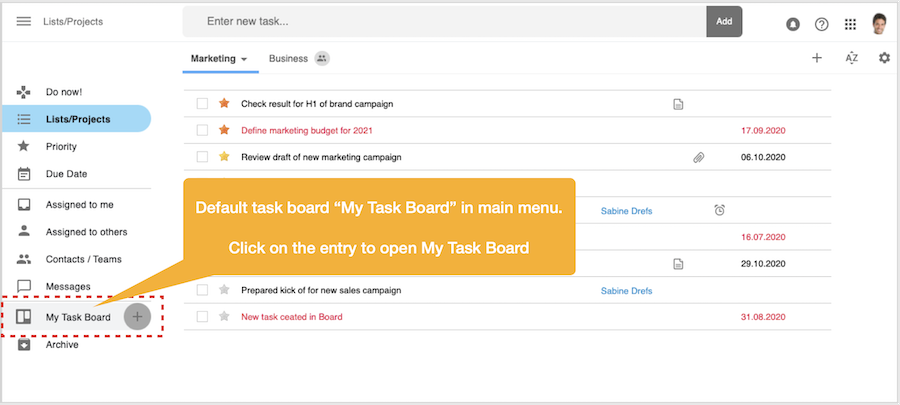
Filter displayed tasks
It is possible to specify from which task lists the tasks are displayed on the My Task Board. By clicking on the third icon from the left in the header row you can display / or hide the subheader. In the subheader all of your task lists are displayed. By checking / un-checking the checkbox you specify whether the tasks from this list are displayed on the My Task Board or not. By default tasks of all task lists are displayed. 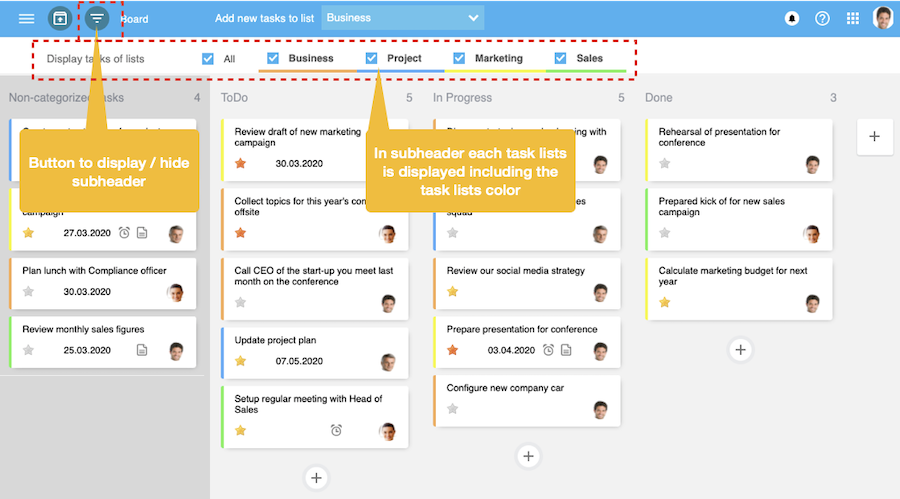
By un-checking one task lists all tasts that belong to this task lists disappear from the My Task Board. Sure they can be display the tasks again by checking the check box again. 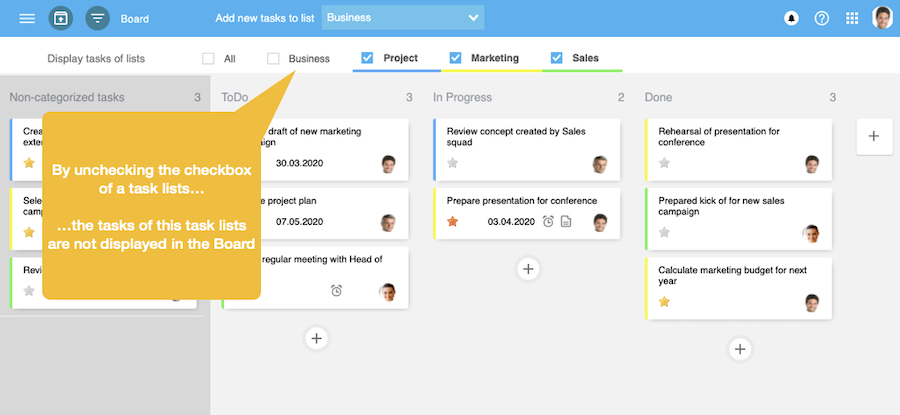
It is also possible to display only tasks from one task list on the My Task Board. 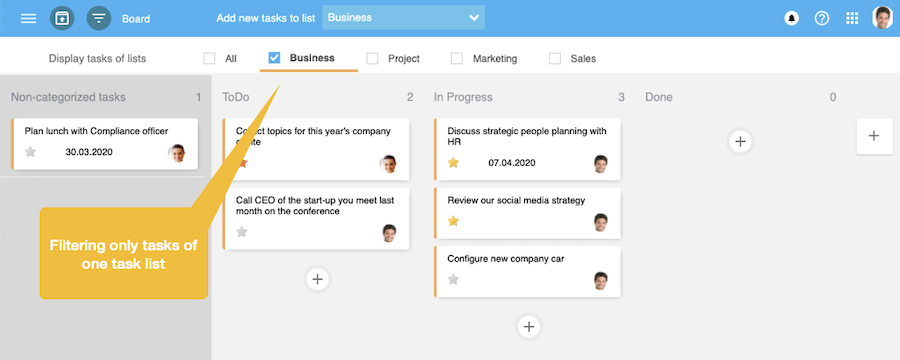
Display task list color for tasks
In order to see to which task lists a task belongs the color of the task list can be displayed on the left side of each tasks. Since the task list color is also displayed underneath the task list in the subheader the color of each task lists is visible. 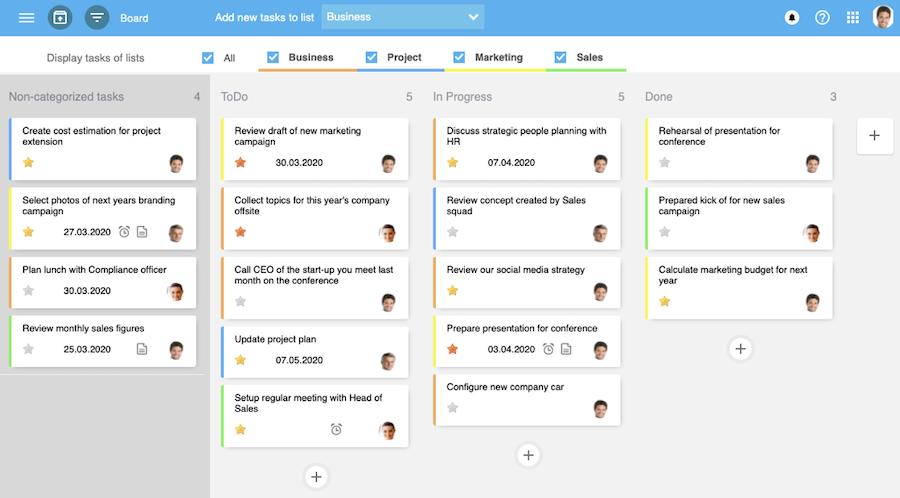
In the settings it is possible to define whether the task lists color should be displayed on the left side of each task. On the bottom of the "Site" page in the settings there is a checkbox that needs to be checked or unchecked according to the preferred option. 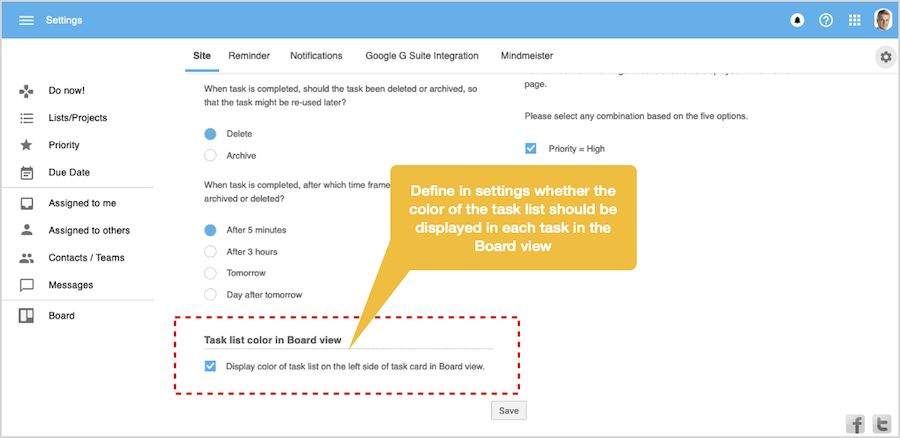
|