
Go to the help overview.
|
Categorize tasks
In Task Boards you organize your tasks in a visual way - your tasks are displayed as cards, and you position the task cards in columns on the board. Very much like sticky notes on a wall. Each column represents a category, like To Do - In Progress - Completed. On a task board you are assigning your tasks to a category that belongs to a set of categories specified for each task board. Default categories
When creating a new task board it contains categories / columns with the following lables:
With these categories / columns you can visualize the progress of completing your tasks. 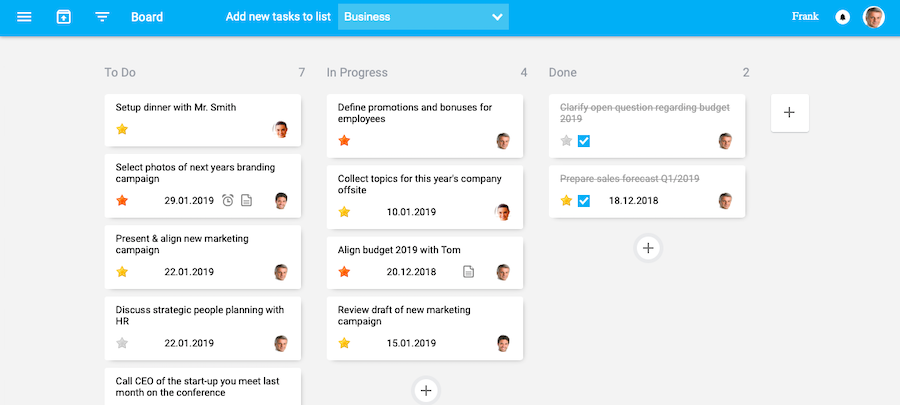
Customize categories
In case you want to change the label of a category / column you need to click on the label. Then you can edit the label according to your needs. Once you press the 'Enter' button the new label is saved. 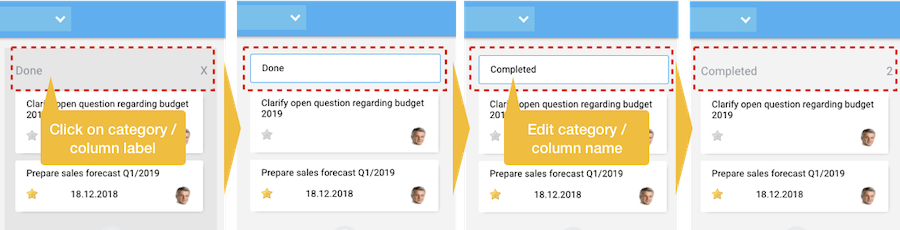
Add categories
You can also add new categories / columns by clicking on the + icon on the right side of the right column. Then enter the name of the category / column and press the 'Enter' button to save. You can create as many categories / columns as you want. 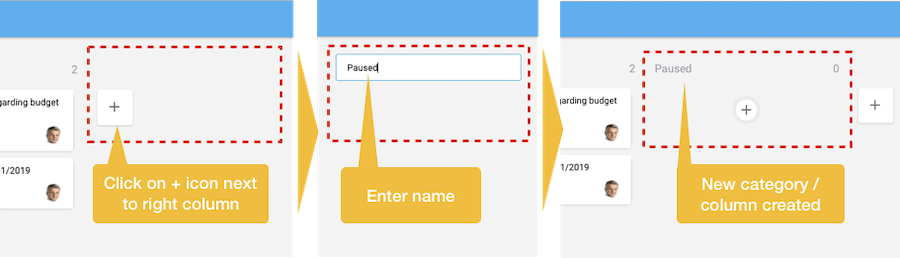
Delete category
For deleting a complete column / category move the mouse pointer above the column. Then a 'x' will appear in the upper right corner of the column. When clicking on this 'x', the column will be deleted, and the category of these tasks will be erased, so that these tasks are displayed in the non-categorized column. 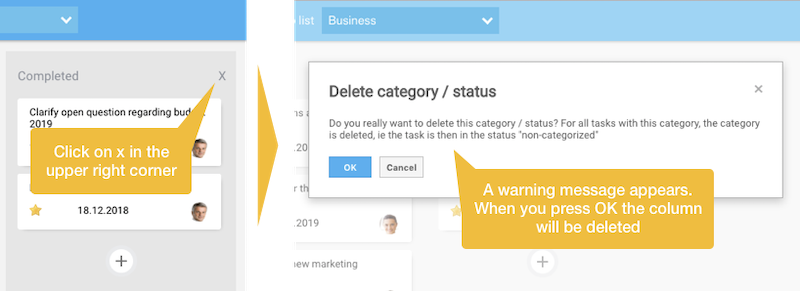
Assign non-categorized task to category
Tasks that have been created in a task list do not have a category assigned. Therefore these tasks will be displayed in the "Non-categorized tasks" column on the left. You can hide / unhide this column by clicking on the button in the header row. 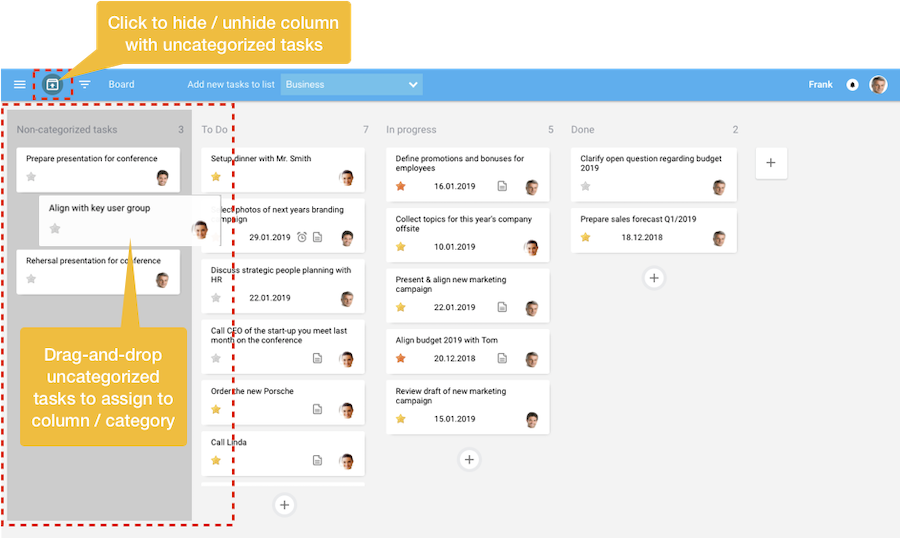
By dragging-and-dropping a tasks to the relevant category / column in your task board you assign the task to this category. This works also the opposite way: by dragging a task from one of the category columns and dropping the task in the no-categorized task column the category is deleted for this task. Change category of task
You can easily change the category of a task by clicking on the task card, keeping the moused clicked, and then drag the task card upon the category / column you want to assign to the task. You can even specify the position between the other tasks in the column where the task card should be placed. When you release the mouse button the task card will be positioned exactly at this point. 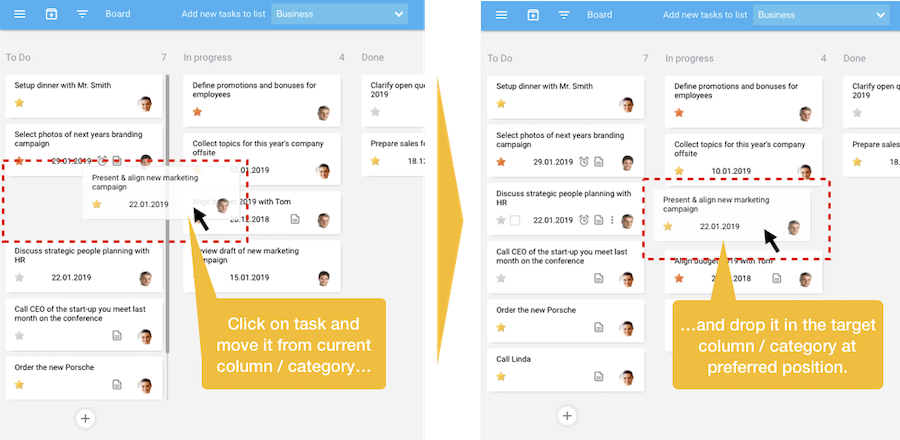
Create tasks in Task Board
You can create a task directly in a task board by clicking the '+' icon in each category / column. Then you can enter the task description and save the task by pressing the'Enter' button. Once the task card is visible you can move the mouse upong and start to assign e.g. priority, due date, notes - or even assign the task to one of your contacts or another person. 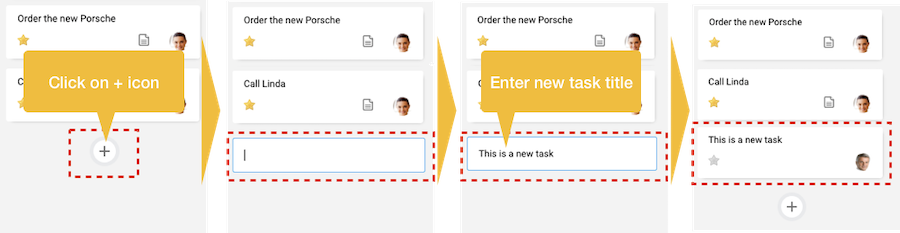
Plan by day
Instead of using the Task board to visualize the progress of your task you can also setup a weekly view to plan your tasks day-by-day. Just rename / create the columns like the days of a week. 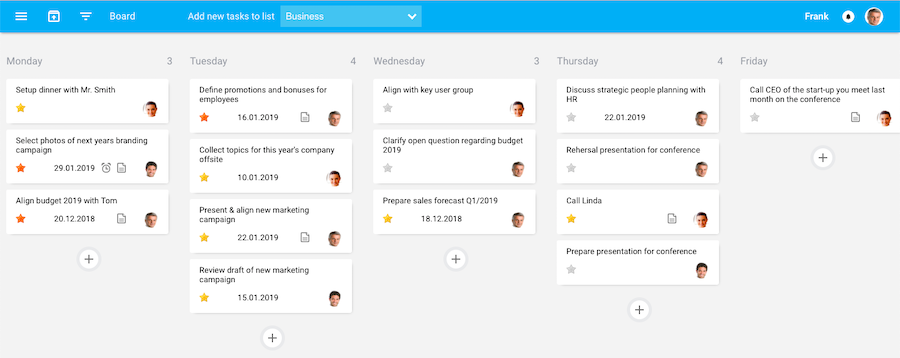
|