
Go to the help overview.
|
Introduction
Organiseme has one default task board listed in the main menu: My Task Board. In this task board you can manage all your tasks from all your task lists - or you specify to display only tasks from some or even one task list. Yet due to this flexibility to manage tasks from multiple task lists the My Task Board cannot be shared with others. Also you might want to categorize tasks from one task list in a different way then in the My Task Board. Therefore Organiseme enables you to create:
On this page the creation of a non-shared task board is described. Create non-shared task board
In order to create a new non-shared task board you need to move the mouse above the My Task Board entry in the main menu. Then a plus icon '+' will appear, as shown in the following screenshot. 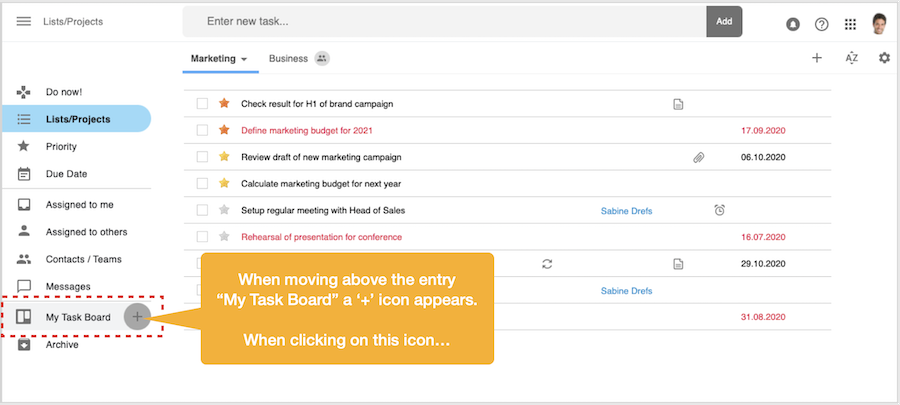
When clicking on the '+' icon the Create new Task Board dialog box will appear where you need to specify whether you want to share the new task board with Contacts or a Team - or whether you want to use this new task board just for you (which you can still share later). Select thew lower option to create a non-shared new task board and then click on the 'Next' button. 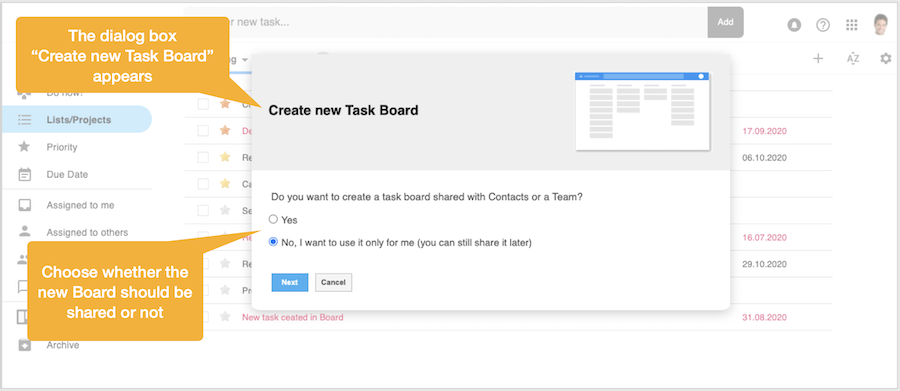
Now you need to specify whether the new task board should be:
Note: This step will only be presented when you have at least one non-shared task list for which there has been no task board created. In case no such task list exist this step will be skipped. Create non-shared task board based on existing task list
In case you want to create the task board based on an existing non-shared task list you need to select the task list from the pop-up menu. When you have taken your selection click again on the 'Next' button. 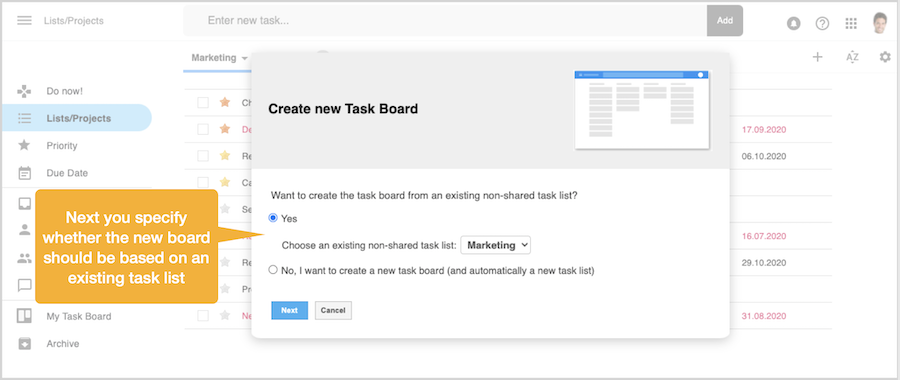
Now the dialog box closes and a newly created task board will be displayed. Since the task board has been created on an existing task list the name of this task list has been copied for the new task board. Also the tasks of the task list are displayed in the non-categorized column on the left. You can start now to assign the tasks to the different categories / columns - or you can edit the categorize / column labels before to fit your needs. 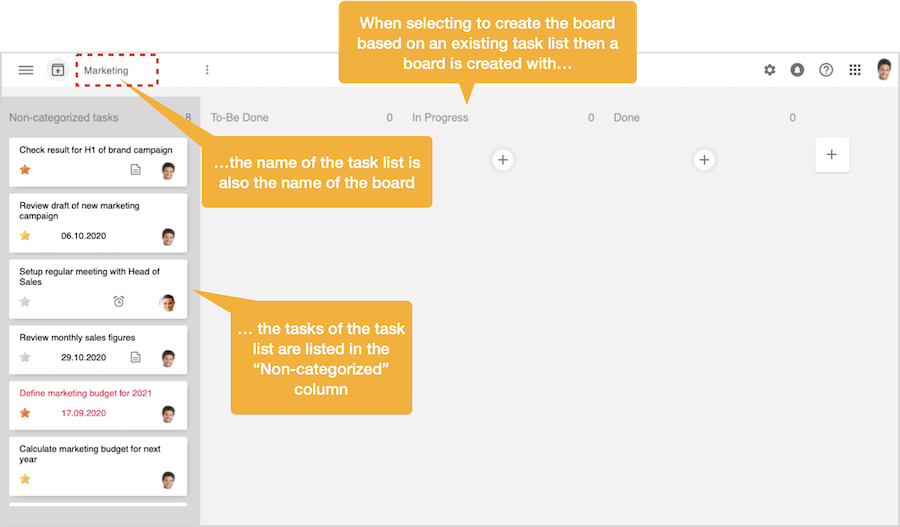
Create fresh, non-shared task board
When you want to create a fresh new non-shared task board click on the lower option and then on the 'Next' button. 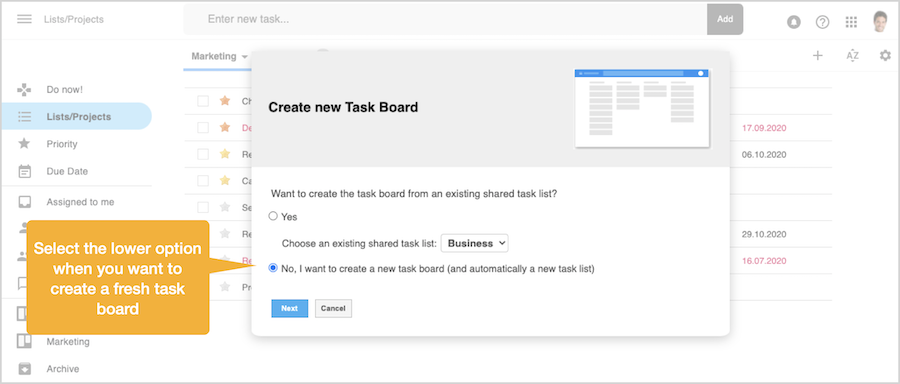
Now another dialog box is displayed where you need to enter a name for the new task board. Once you're done click on the 'Next' button. 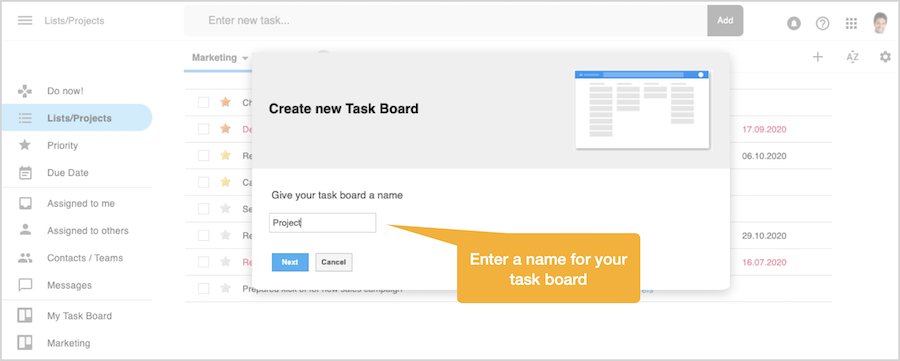
Now the dialog box closes and a new task board will be displayed with the name just entered. Beside the three default task board categorise (To-Be Done - In Progress - Done) the task board is empty, so there are no tasks displayed in the non-categorized column on the left. You can start to create new tasks in one of the categories / columns - or you can edit the categorize / column labels before to fit your needs. 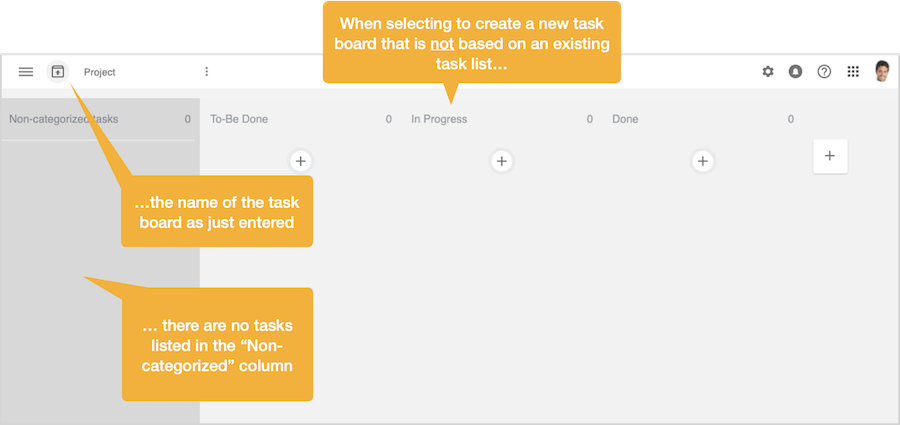
Please note that in addition to the new task board a corresponding task list has been automatically created with the same name. All tasks created in the task board are also part of the task list - and vice versa. Task boards listed in main menu
When closing the new task board you will find the name of the task board in the main menu underneath the 'My Task Board' entry. By clicking on the name of the task board the task board will be opened again. 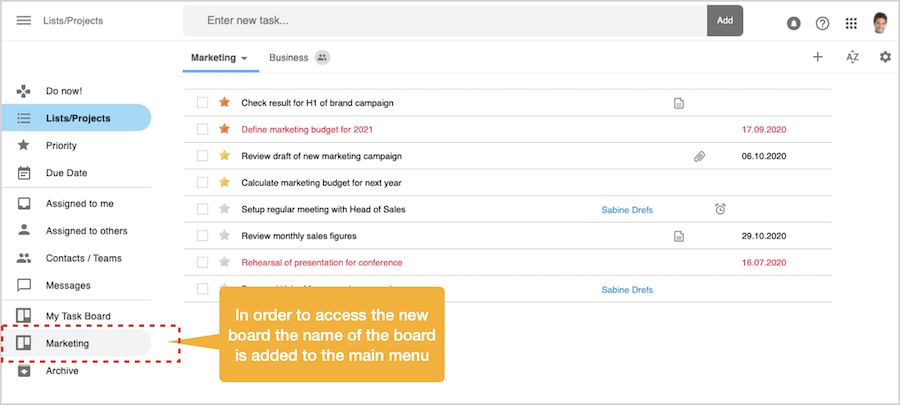
|