

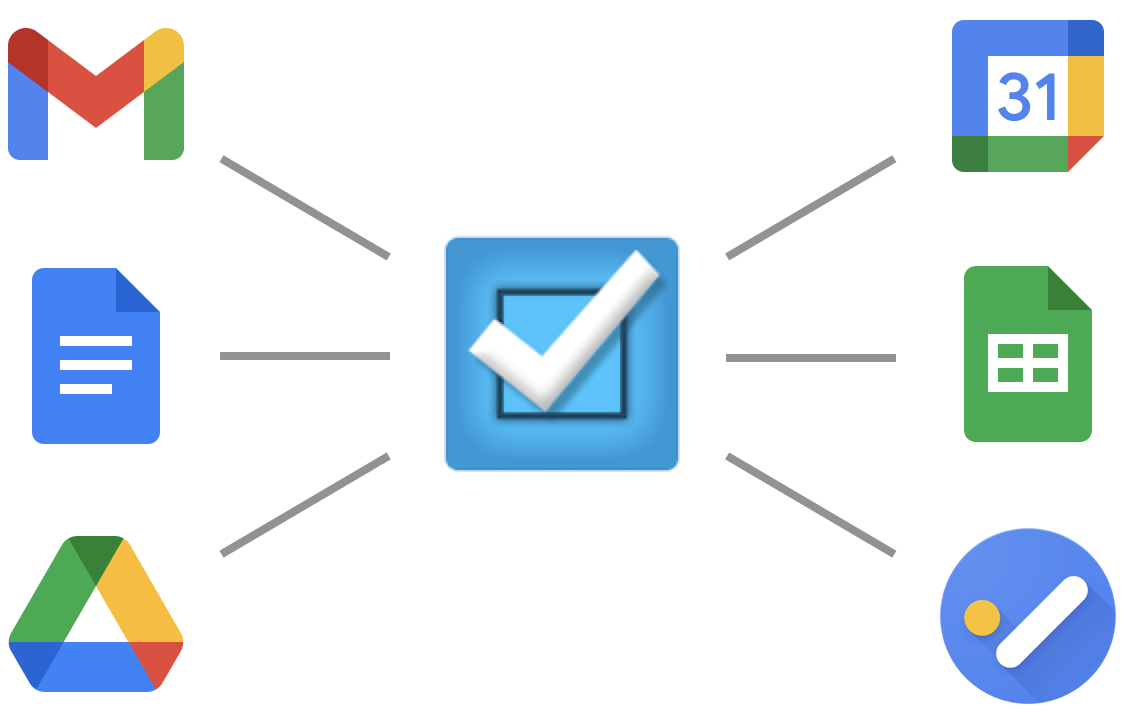
Organiseme is a task board and list application that is seamlessly integrated into Google Workspace applications. As a user of a Workspace applications, you can use it to further increase your productivity - or that of your team. Below are the Google Workspace applications that Organiseme is integrated with.
The Organiseme user interface is based on the layout of the Google Workspace applications. G Suite users can quickly find their way around Organiseme. The almost identical user interface also supports more targeted work when switching between Organiseme and Google Workspace applications.
Organiseme gives you the option to register with Organiseme with your Google account. This is the preferred way by Organiseme so that you can take advantage of the seamless integration of Organiseme with Google.
Simply click the Google “Sign In with Google” button on the sign up page and follow the Google sign up process. You can then start using Organiseme straight away.

You can install Organiseme via the Google Workspace marketplace either when you register for the first time or later. This provides the ability to add Organiseme to your Google menu - as shown in the screenshot below.
This means that you can start Organiseme from any other Google or Google Workspace application without having to go to the Organiseme page and, if necessary, log into Organiseme.
Want to install Organiseme as part of your Google menu? Start here.

Mails often contain action items or must be followed-up. With our Organiseme Add-on for Gmail you can convert a mail in Gmail directly into a task in his / her Organiseme account. Then you can manage this task as part of your overall tasks - and you will never forget a task that you received in an email.
The mail content is transferred into the task note in Organiseme and thus can be read in Organiseme as well. And there is a link to open the mail in Gmail again.
Install the Organiseme Add-on for Gmail starting here.
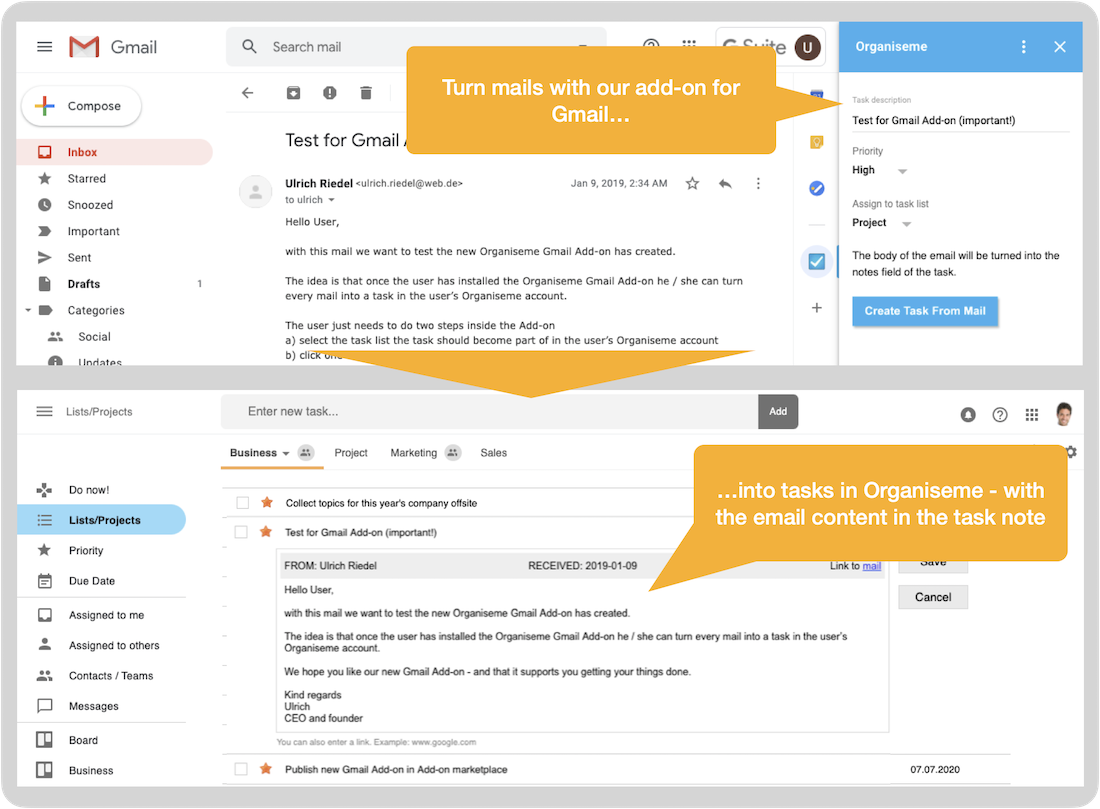
All your Organiseme tasks with a due date can be synchronized with Google Calendar so that you can plan and manage the processing of the tasks with your appointments in view.
You can mark an Organiseme task as done right in Google Calendar or move it to another date so that processing the task fits your schedule better.
And you can create new tasks with due dates, which will then be automatically synchronized Organiseme.
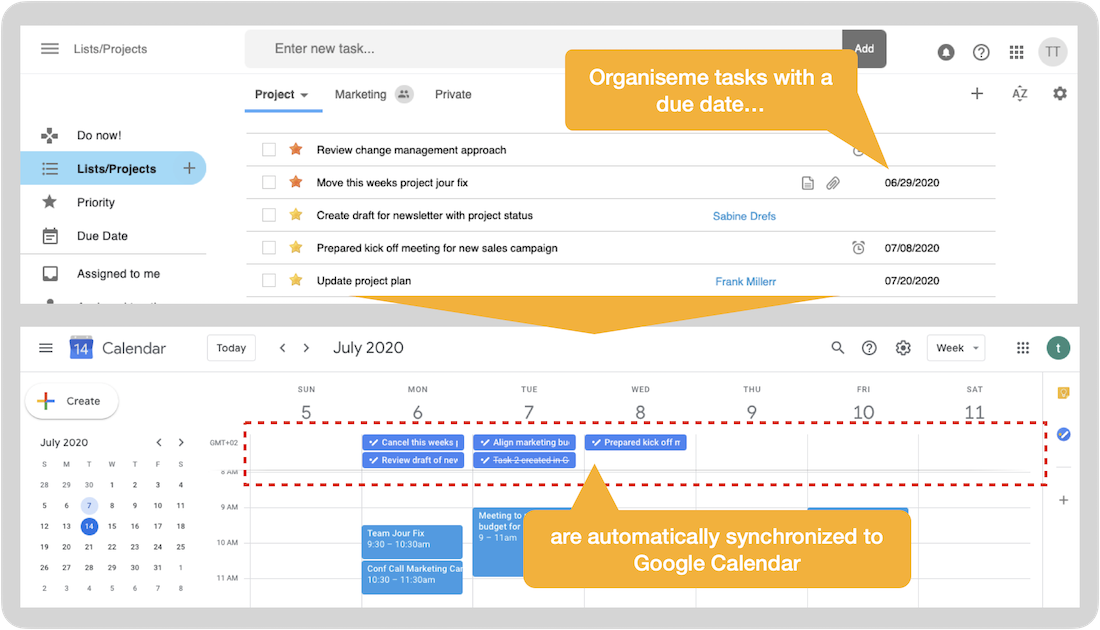
Sync all of your Organiseme tasks with Google Task, Google's to-do list application that can be viewed on the right side of any Google Workspace application, e.g. in Gmail, Calendar, Docs, Sheet or Slide.
Thus, when working in Gmail, Calendar, Docs, Sheets etc. you have all your Organiseme tasks at a glance and can edit them or set them to done. You can even create new tasks in Google Task that will be automatically transferred to Organiseme.
In Organiseme you can then e.g. add the take to a task board and manage it there, or share it with your team.

Attach any files to your task. Then you can start reading or even editing the file directly from the task - or transfer the file to a team member as part of a task.
You can attach any document stored in Google Drive to tasks by selecting one or more files with the Google Drive file picker.
Want to attach a file that isn't already in Google Drive? Upload a new file directly from Organiseme to Google Drive - and the file will be automatically attached to your task.

You can download a task list with your tasks and all information in a Google Sheet document that will be automatically created in your Google Drive. After downloading, you can use the task list e.g. print it out or copy it into a presentation.
For each task, the individual information is downloaded in separate columns on the sheet: task description, priority, due date, responsible person, notes and all messages that have been exchanged regarding a task.
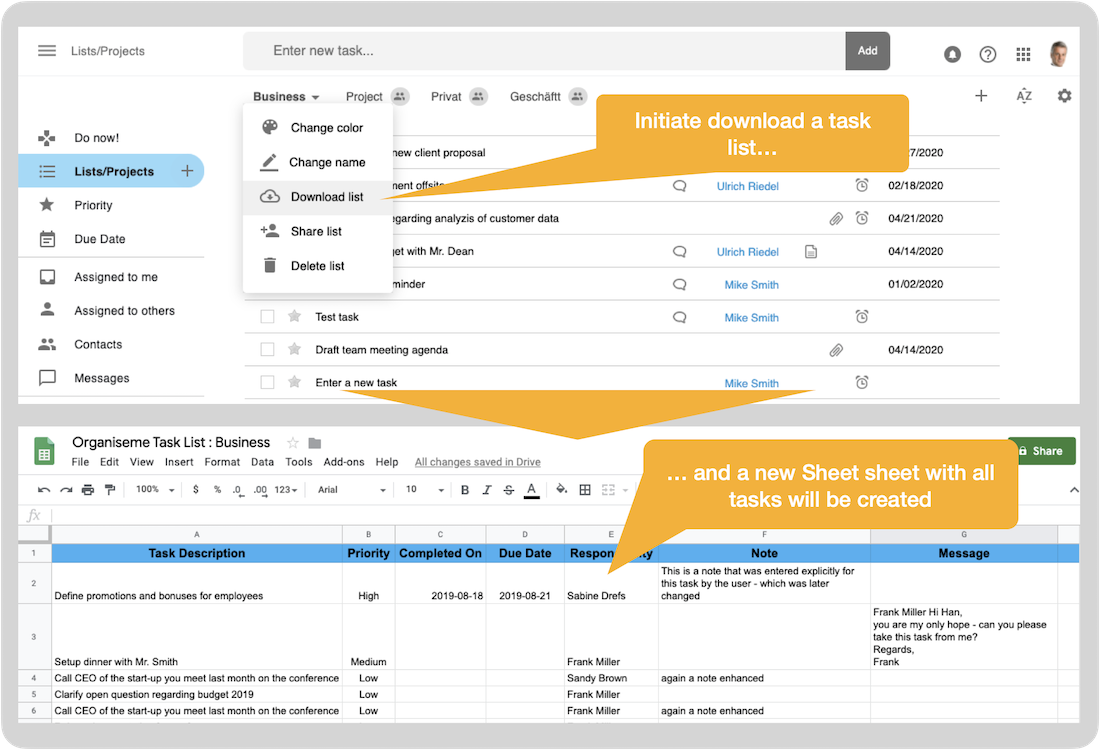
After installing our add-on for Docs you can enter action items (e.g. as part of meeting minutes or a protocol) in dedicated entry fields (Step 1) in our add-on. These action items will be added as a table in your Doc document (Step 2) - and are automatically added as tasks to your Organiseme account (Step 3). So you can manage these action items as part of your tasks.
Install the Organiseme Add-on for Google Docs starting here.

Regardless of whether you use one or all of the integrations Organiseme in Google Workspace applications - every integration of Organiseme and Google Workspace aims to make it easier for you to manage and complete your tasks - it is best to try this out for yourself or your team.