
Need more help?
Go to the help overview.
|
It's multiple integration with Google G Suite make Organiseme the perfect To-Do lists and Kanban board application for G Suite users. On this page you get an overview about the different integations. For more information see the detailed description for each G Suite application - including the installation guide for some. |
||
|
Organiseme in Google apps menu
Add the Organiseme icon to the Google apps menu - so you can easily switch to Organiseme from any Google application you are currently in. Just follow these steps to set this up.
|
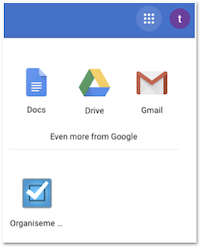
|
|
|
Organiseme for Gmail
Turn mails into Organiseme tasks with our Add-on for Gmail. Just add a priority and select the task list - and then create a task with the click of a button. The mail subject will become the task description, and the mail body will be the task note - including a link to the original mail in Gmail. Learn how to install and use the Gmail Add-on.
|
. 
|
|
|
. . 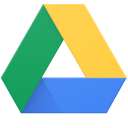
|
Integration with Drive
Attach files stored in Google Drive your Organiseme tasks. You can even upload new files to Google Drive directly from Organiseme - and the files are automatically attached to a task in one step. See how to use the integration with Google Drive.
|
|
|
Organiseme for Docs
Write a document - e.g. meeting minutes or a protocol - in Google Docs. Use our Organiseme Add-on for entering action items in the Docs document - and automatically a task is created in Organisemef or each item - so you can directly manage them as part of all your tasks. Learn how to install and use the Google Docs Add-on.
|
. 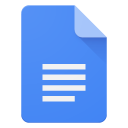
|
|
|
. 
|
Integration with Tasks and Calendar (coming soon)
Automatically synchronize all your Organiseme tasks to Google tasks - and so tasks with a due date are automatically displayed within Google Calendar. You can even change or complete your Organise tasks in Google Calendar - the changes will be synchronize back to Organiseme! |
|
|
Download to Sheet
Download a task list including all tasks and it's various elements (description, due date, notes, messages etc.) to a new document in Google Sheet. You can then further proceed with the task list, like print it out or copying into a presentation. See how how to download to Google Sheet.
|
. 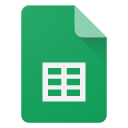
|
|
| . | ||
| . | ||