
Need more help?
Go to the help overview.
|
Download task lists and tasks to Google Sheet
You can download a task lists with its tasks and all releated information into a new Google Sheet document which is created automatically within your Google Drive. For each task the complete information is downloaded in dedicated columns in the Sheet document: Task description, priority, due date, task completed or not, responsible, notes and all messages exchanges in relation to each task. In the following the handling how to download a task list to Google Sheet is explained. The steps for granting Organiseme the authorisation to create a new Sheet document in your Google Drive is described in the installation manual. In order to download a task list just open the task menu and select the "Download list" entry. Then a status bar at the bottom of the page will be displayed indicating that the list is Downloading. Once the task list has been downloaded the message in the status bar changes to Downloaded, and also displaying a "View" option. 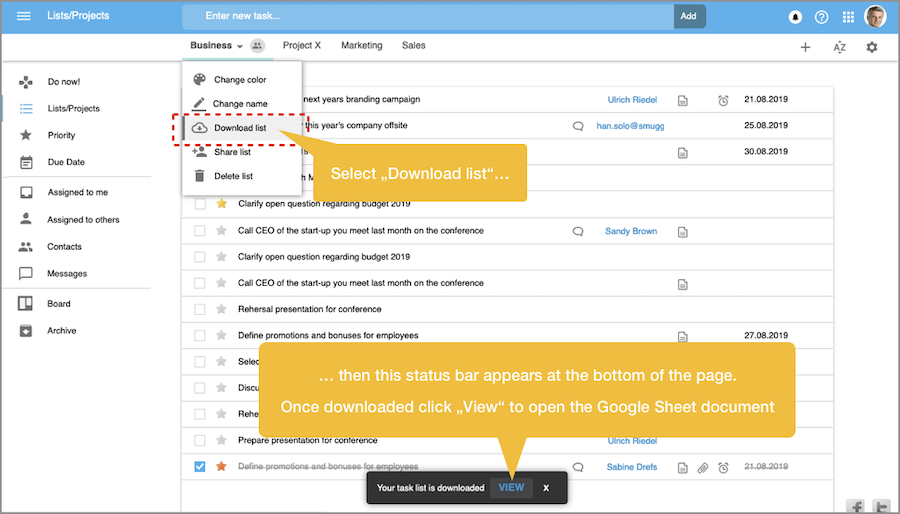
When clicking on "View" a new browser window will be opened, and the Google Sheet document with the just-downloaded tasks will be loaded. There all tasks with all information, such as task description, priority and due date, but also all notes and all messages that have been exchanged for a task, are displayed in a new Google Sheet document. This Sheet document has been created within the Google Drive of the user. 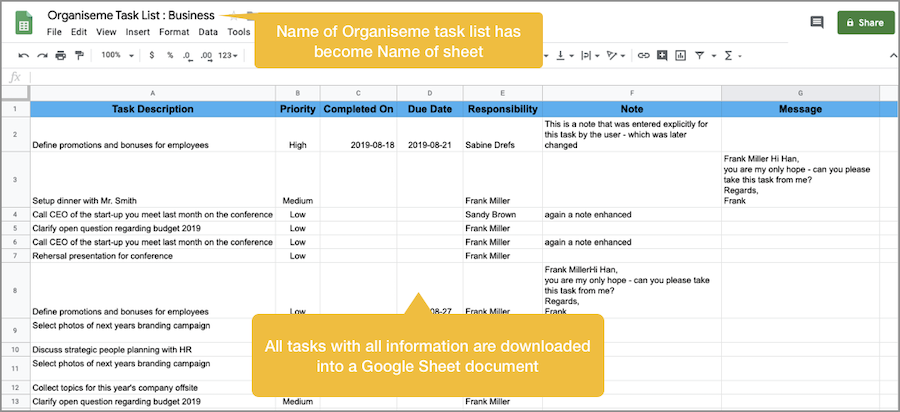
Then you can process the task data in Google Sheet, e.g. in a status report. Alternatively, you can copy the task list into a presentation in Google Slide. Or you can print the task list. . We hope this integration into Google Sheet supports you or your team in getting your things done. . |