
Need more help?
Go to the help overview.
|
Attach files already stored in Drive
You can quickly attach files that are already stored in Google Drive. Just click on the attachment icon of the task you want to attach one or several files. Then the attachment area underneath the task description will appear. Click on the "Add from Google Drive" button. Now a new dialog box will be opened in front and the Google file picker will be loaded. Maybe Google will display a page with your different Google accounts first. Then you have to select the Google account where you have stored the file you want to attach. 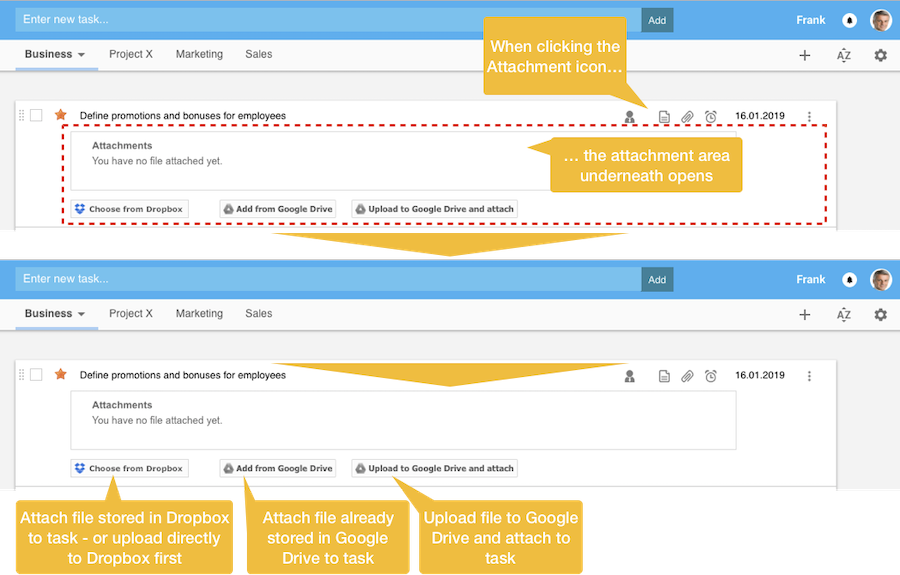
In order to find the file(s) you want to attach you can either browse through the folder hierarchy or search for the file(s) by entering a search string in the search bar. Once you found the file you need to select this file and click on the "Upload" button". Now the Google file picker closes and the Organiseme page will be reloaded. Important: You have to open again the attachment area of the task by clicking on the attachment icon. Now the file name of the just uploaded task will be displayed. 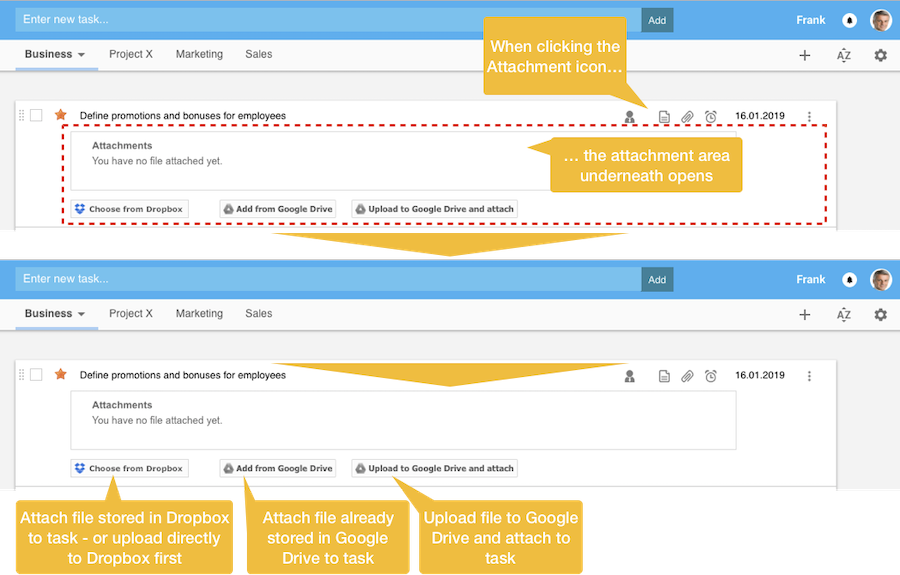
You can open each attachment by clicking on the file name. Then a new browser window will be opened, and the file will be displayed. For deleting an attachment move he mouse pointer above the file name. Then a cross appears on the right of the file name. When clicking on this cross the link to the file is deleted from the task. 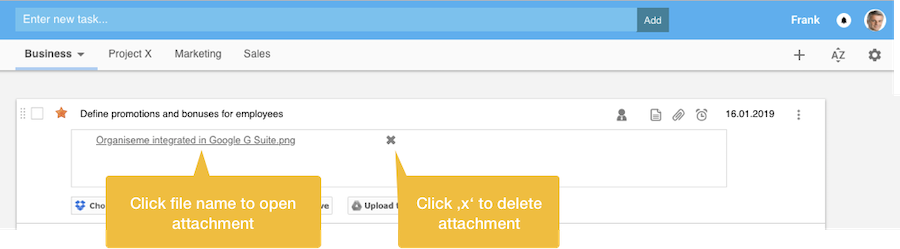
Attach files not yet stored in Drive
You can also attach files that are not yet stored on your Google Drive. Just click on the "Upload to Google Drive and attach" button. Then a dialog box opens in front where you can either drag a file for uploading or you can select files from your local or network drive. Once you dragged or selected the file you just clicking the "Upload" button. Then the file is uploaded to your Google Drive account and also the link to the new file is attached to the task. |