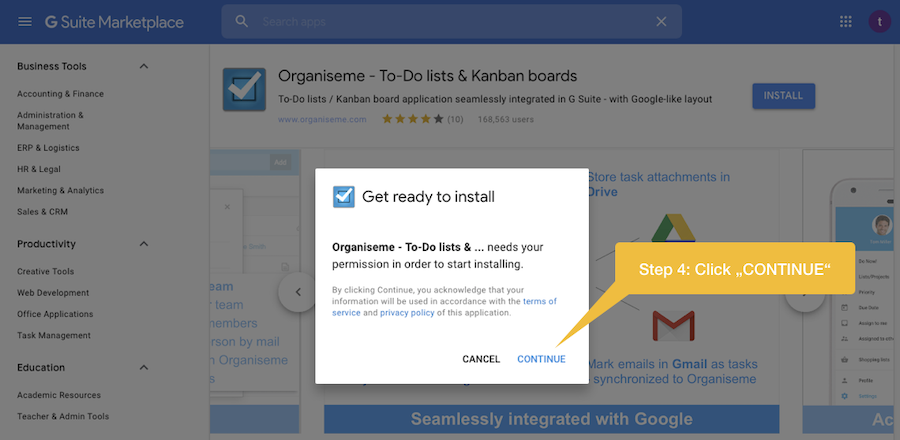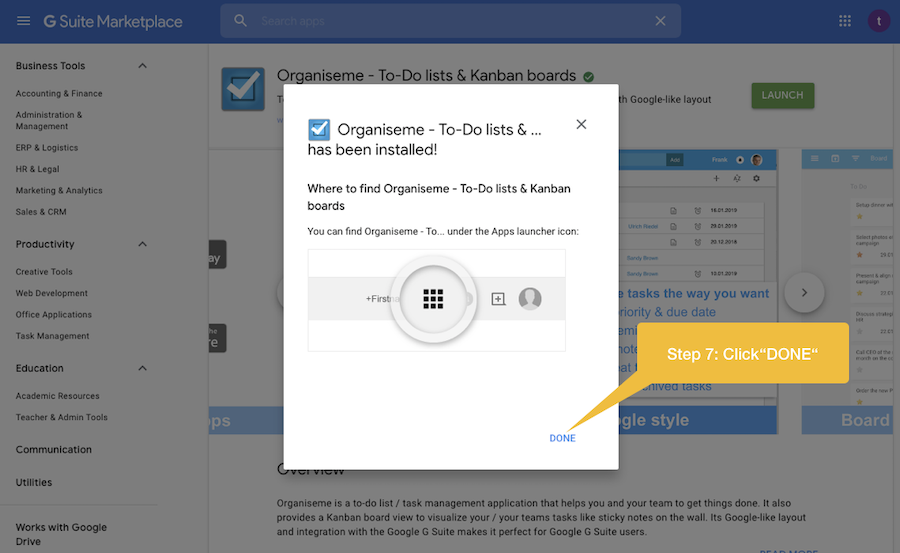Need more help?
Go to the help overview.
|
Overview
Google is offering the so-called app menu in basically all its applications - especially in all G Suite applications. You can also add Organiseme to Google's app menu and quickly open Organiseme when working in any Google and especially G Suite application. To get the Organiseme icon into the Google app's menu you need to install Organiseme from the G Suite marketplace. Installing Organiseme from G Suite Marketplace
First you need to go to the G Suite Markeplace and search for "Organiseme" in the search bar on top. You will get the following search result:
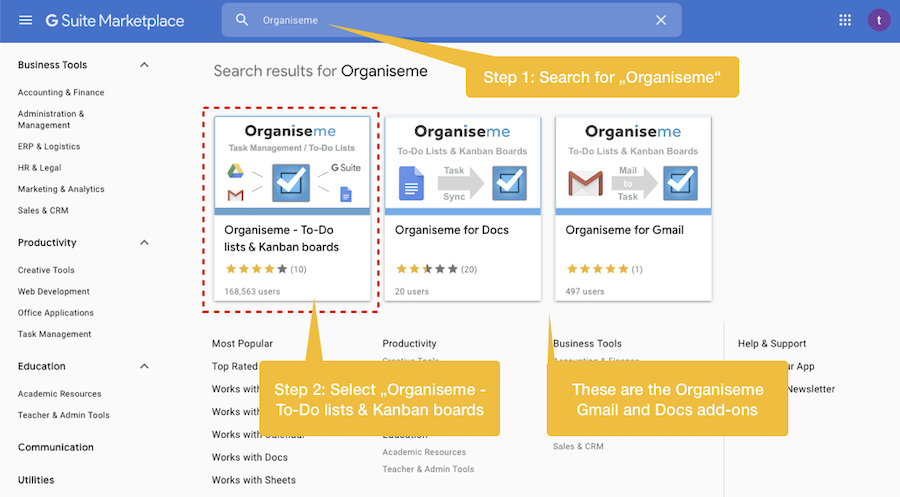
Please select Organiseme To-Do lists & Kanban boards, which opens the G Suite marketplace entry of the Organiseme application Once you have looked at the screenshots or read the description please click on the "Install" button. 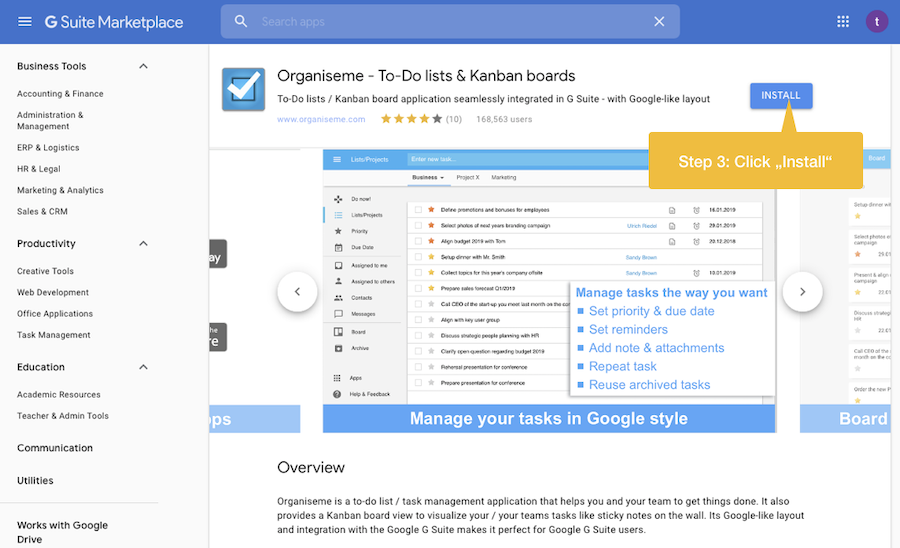
Now a dialog box will be opened in front of the marketplace which askes whether you really want to install the Organiseme application. Please click on "CONTINUE".
Next you need to select the Google account for which the application should be installed. In case you have several Google accounts please select the one that have used for registering with Organiseme. 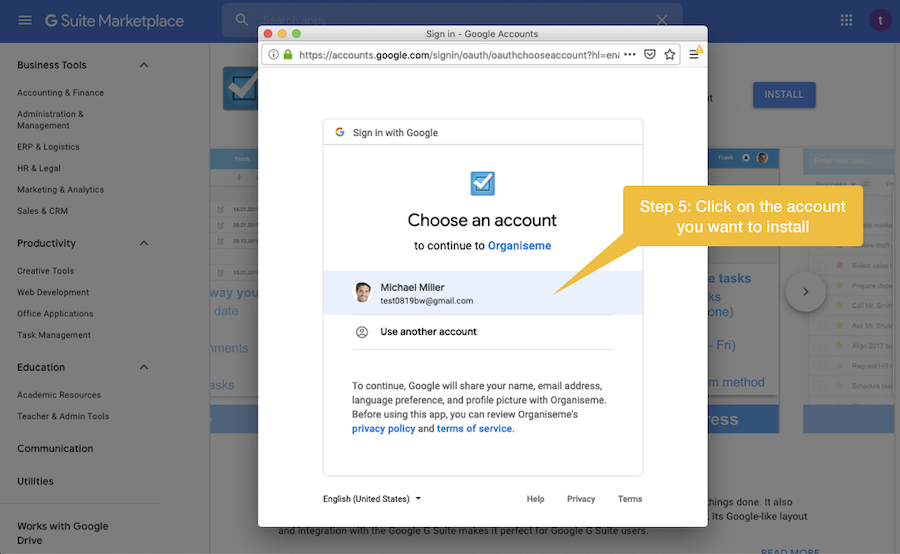
Now Google lists all the permissions Organiseme requires in order to provide the features and the integration with Google. Please click on "Allow". 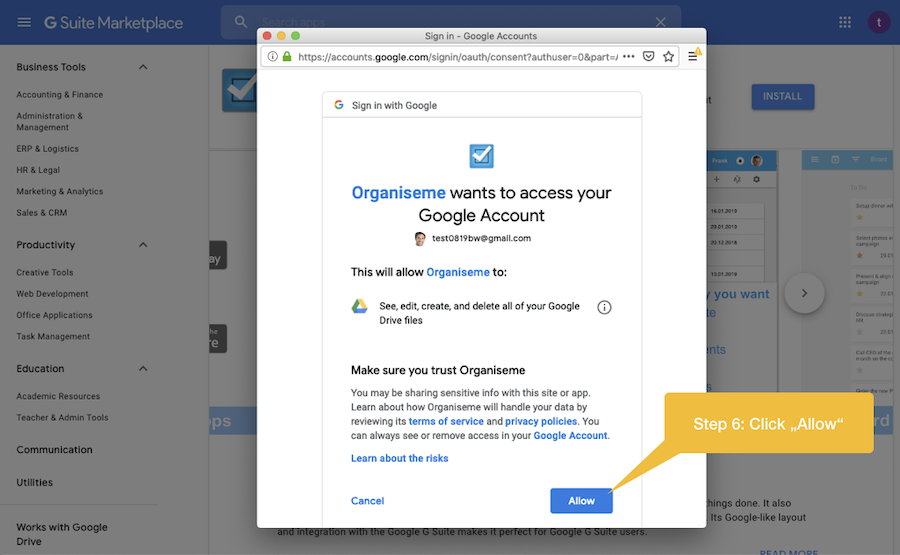
Next Google informs that you can find Organiseme now in the Google app menu. Finish the installation by clicking on "Done".
Now you have successfully installed Organiseme from the G Suite Marketplace! Smoothly switch to Organiseme via Google app menu
The app menu is located in the top right area, respresented by the icon consisting of nine quarters - left of the user's profile photo. By clicking on the icon the menu will be opned displaying icons for Google's application - and "More" at the bottom of the menu. 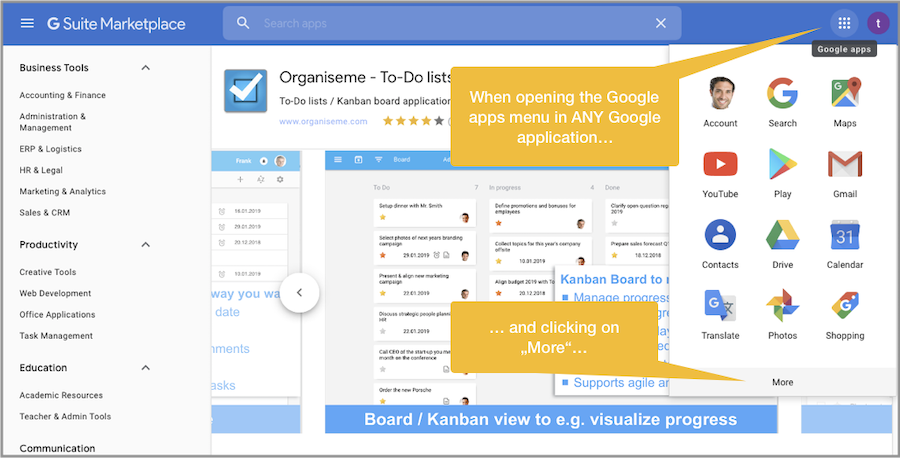
When clicking on "More" further icons of Google's application will be displayed - and the Organiseme icon underneath! By opening the Google app menu, clicking on More and then on the Organiseme icon you can quickly switch to Organiseme from any Google application! 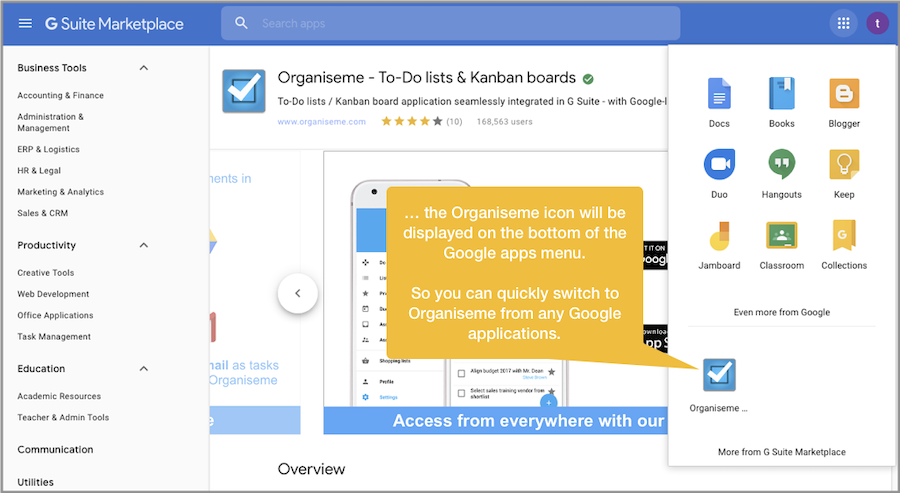
|