
Go to the help overview.
|
Overview
Organiseme offers different options to adapt the site to the preferences of the user:
The first three options are shown in the following graphic and explained afterwards. 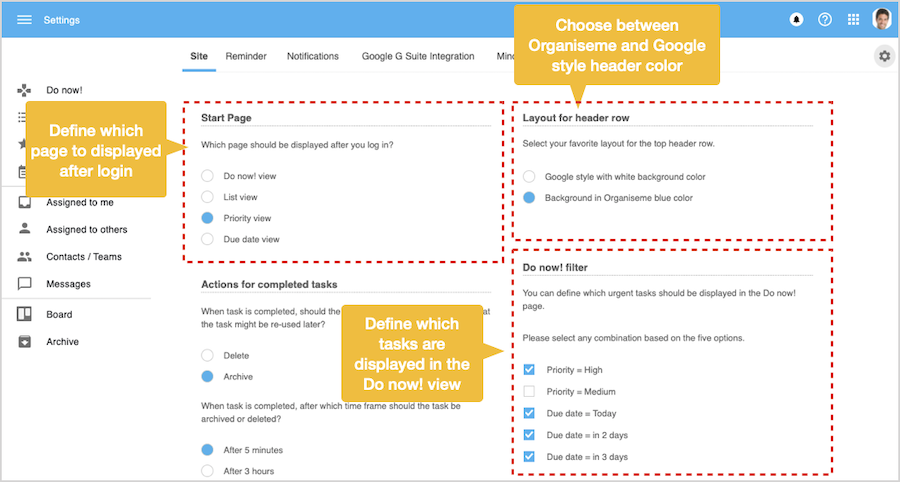
Start page
Here the user can specify which page should be displayed after the user logs into the Organiseme applcation. The objective is that the user can directly start with the view he can manage his tasks best. User's can choose between the 4 main task list views. Layout for header row
The look and feel of Organiseme's user interface is very similar to the layout of Google G Suite applications. The usage of Organiseme should be intuitive especially fo G Suite users, and thus supporting the seamless integration with Google G suite. Still by default, the color of the header is Organiseme-blue. Yet users can define in the settings to switch the color of the header to white as used by Google, and so making the graphical integration even more seamless. 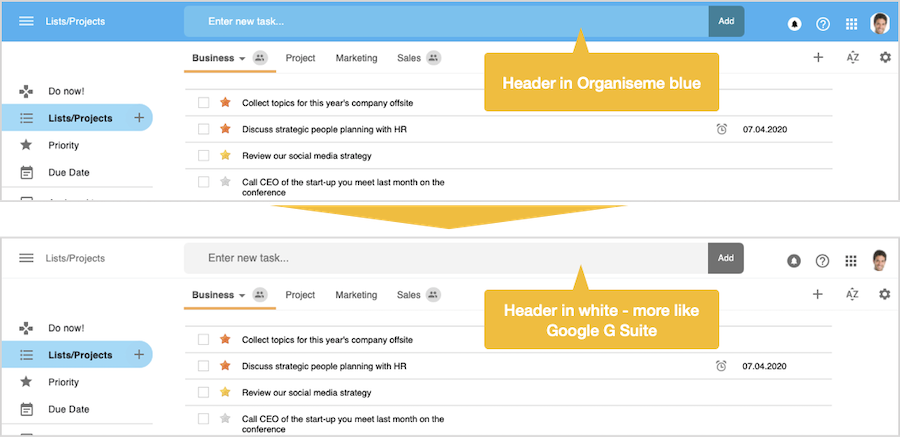
Do now! filer
The so-called Do now! view is a task list where the user can specify the filter which tasks are displayed. The objective is that in this view the most relevant and urgent tasks are displayed so that the user can focus on gettings these tasks done. The user can select various options by selecting one or several criteria for filtering the tasks that are most relevant for the user. This settings page for cutomizing the option can also accessed directly from within the Do now! view. 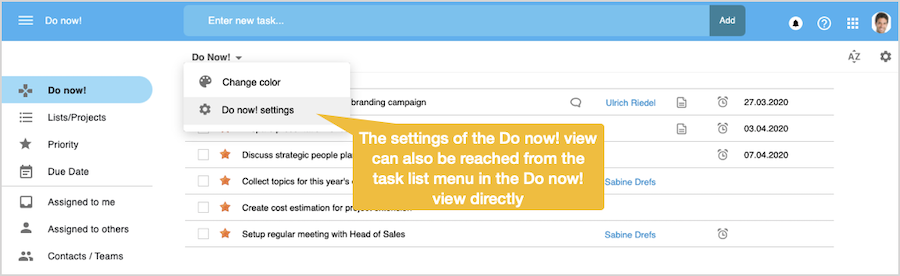
Actions for completed tasks
Here the user can specify what happens to tasks that have been completed - they can either be deleted or moved into the archive for later re-use. It is also possible to specify after which time period the task ist automatic deleted or archived. 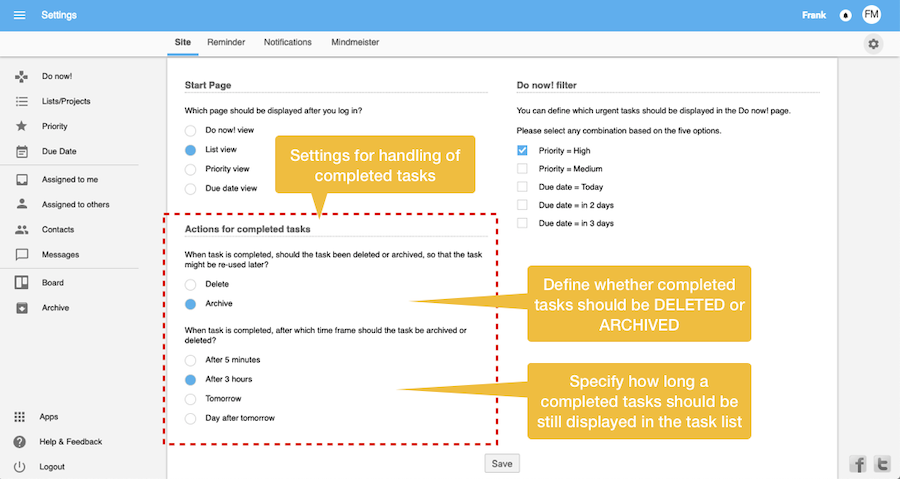
Please see the dedicated help page for more information. Task list color in Board view
Finally users can define whether in the Board view the color of the task list the task belongs to should be displayed on the left side of each task card. 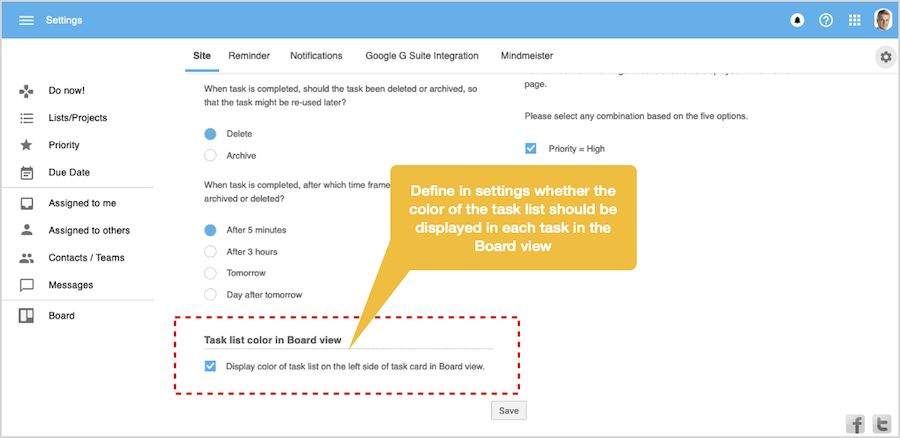
Please see the dedicated help page for more information. |