
Go to the help overview.
|
Integration with Google Calendar
All your Organiseme tasks with a due date can be synced with Google Calendar so you can plan and manage them with your daily and weekly calendar events at the same time. You can set an Organiseme task complete, move it to another due date so that it better fits into your schedule or adapt the task description, to name a few options how you can edit your Organiseme tasks directly in Google Calendar. You can create new tasks that will be synchronised to Organiseme. 
Integration with Google Task
Organiseme is deeply integrated in Google Task, Google's task list application that can be displayed on the right side of every G Suite application, like Calendar, Gmail, Docs, Sheets, Slides. With this integration you can manage and edit your Organiseme tasks while working in any G Suite application. You can even create new tasks in Google Task that will appear in Organiseme. Sure some features do not exist in Google Task, like assigning tasks to contacts or team members. Yet for the basic management of your own tasks the integration with Google Task should be beneficial while working in other G Suite applications. 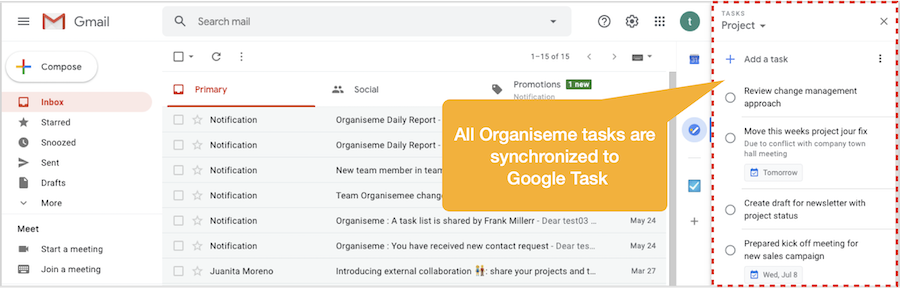
We have prepared the following manuals how to create and edit tasks in Google Calendar or Google Task so that you can manage your Organiseme tasks in the best way:
Before you start you need to activate these integrations within the settings as explained in this description. In the following is described which elements of task list and tasks are fully synchronized between Organiseme and Google Task & Calendar. Synchronization of Task lists
Synchronization Organiseme > Google Task & Google Calendar When initiating the synchronization all your Organiseme task lists will be added to your existing task lists in Google Task & Calendar. When you create new task lists, or rename or delete existing tasks lists in Organiseme all these changes will be synchronised to Google Task & Calendar. The color of a task lists is not displayed in Google Task & Calendar. Also there is no indication whether a task lists is a shared task lists. Synchronization Google Task & Google Calendar > Organiseme When you rename or delete your Organiseme task lists in Google Task the result will be transferred to Organiseme. Task lists created in Google Task will not be transferred to Organiseme - and so also not the tasks within these task lists. Tip: In case you have already created task lists and tasks in Google Task and you want to manage them in Organiseme now. Then just move these tasks to one of your Organiseme task lists in Google Tasks after initial synchronization - and these tasks will automatically become part of your Organiseme tasks. You might then delete your Google Task task lists once they are empty - except the one default Google Task task list that cannot be deleted. Please note that you cannot create, rename or delete task lists in Google Calendar. Synchronization of Tasks
Synchronization Organiseme > Google Task & Google Calendar All your Organiseme tasks are synchronised to Google Task. And all your Organiseme tasks with a due date are further synchronized to Google Calendar. Yet since Google Task & Calendar do not have the same broad range of features as Organiseme the following task elements are not transferred to Google Task & Calendar - and thus can not be edited in Google Task & Calendar:
Synchronization Google Task & Google Calendar > Organiseme Most changes on Organiseme task in Google Task or Calendar - like set a task complete, change the due date or add or edit a note - are fully synchronized to Organiseme. You can also move the task to another Organiseme task list or delete the task completely. As mentioned above you can also create new tasks in Google Task or Calendar - and these tasks are automatically created in Organiseme. Yet due times should not be set since they are not transferred by the Google interface to Organiseme - and so the due time is overwritten by the next automatic synchronization from Organiseme to Google Task & Calendar. In the synchronization reference the synchronizaiton is specified for each element. |