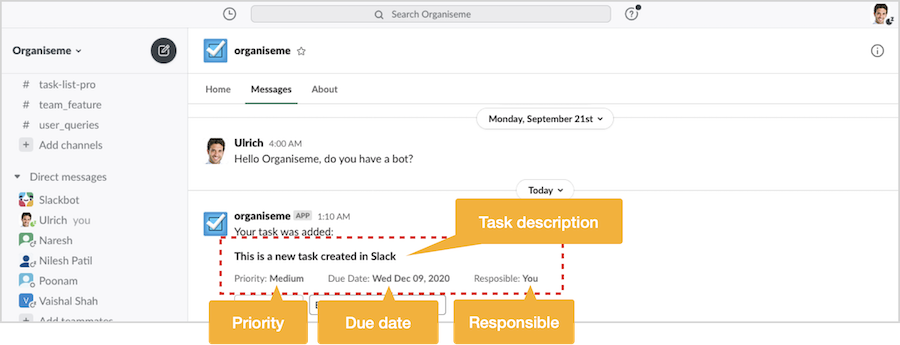Go to the help overview.
|
Create task in Slack
Please note: the integration between Organiseme and Slack is still in BETA, so not official released. In addition to turning a Slack message into a task in Organiseme you can also create an Organiseme task directly in Slack. When you are working in Slack and a new task comes to your mind you can directly create the task in Slack - so you do not have to switch to Organiseme before. You just need to enter /createtask in the message field in Slack. Once you start to enter /cre... a menu will pop-up above with commands displayed. When /createtask Organiseme for Slack is highlighted you just need to press the RETURN button twice. 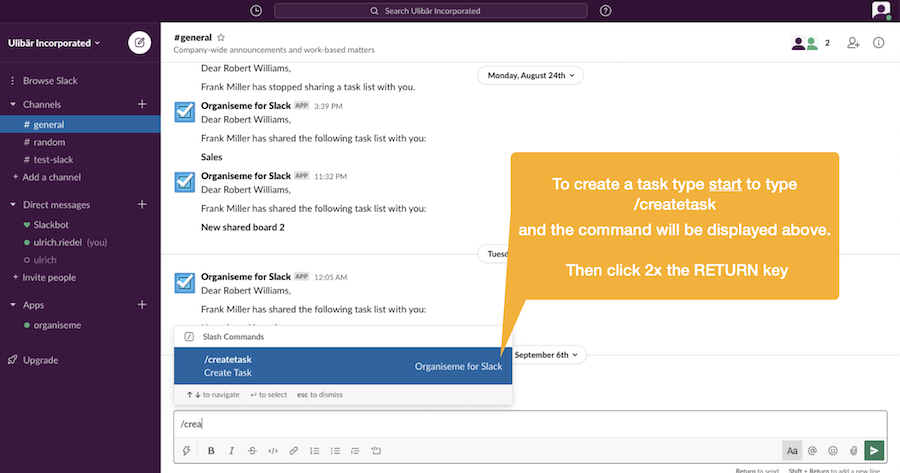
Dialog box to enter task specifics
Then a dialog box "New Organiseme Task" will be opened in front. This dialog box consists of several entry fields for the different mandatory and optional information of an Organiseme task. First you need to enter the task desription. Next you need to select a priority from the pop-up menu. 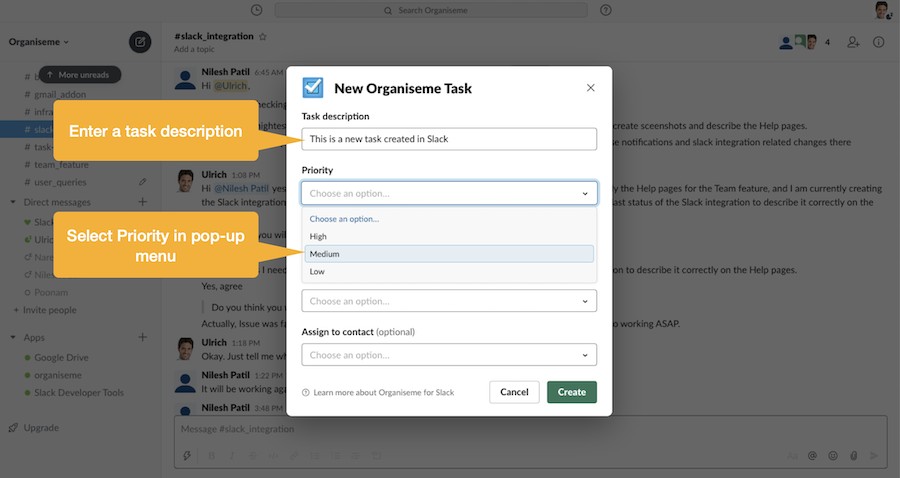
Assign to task list
When clicking on the task list field a pop-up menu will open where all your task lists that you have been created in Organiseme are listed. Select one of them to assign the task to this list. 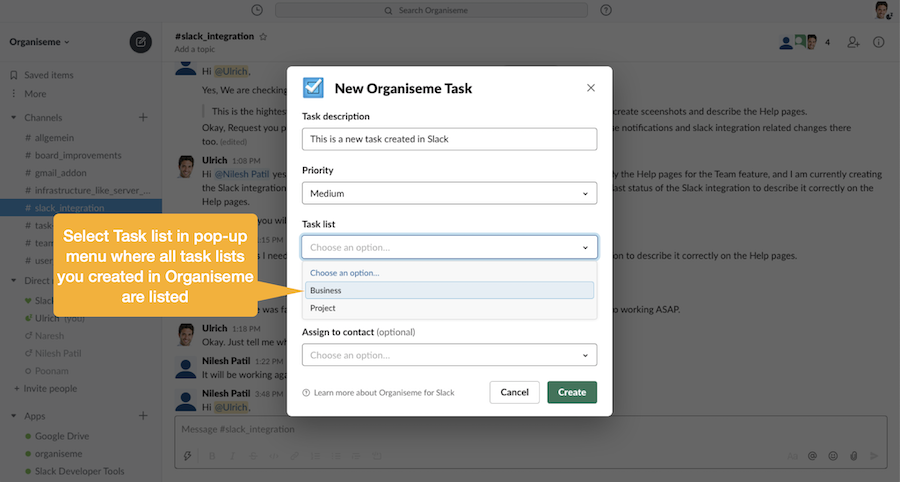
Set due date (optional)
In case you want to set a due date for the task just click on the field. Then a pop-up menu will be opened where the dates are listed line-by-line. By selecting one of the dates you set the due date for your task. 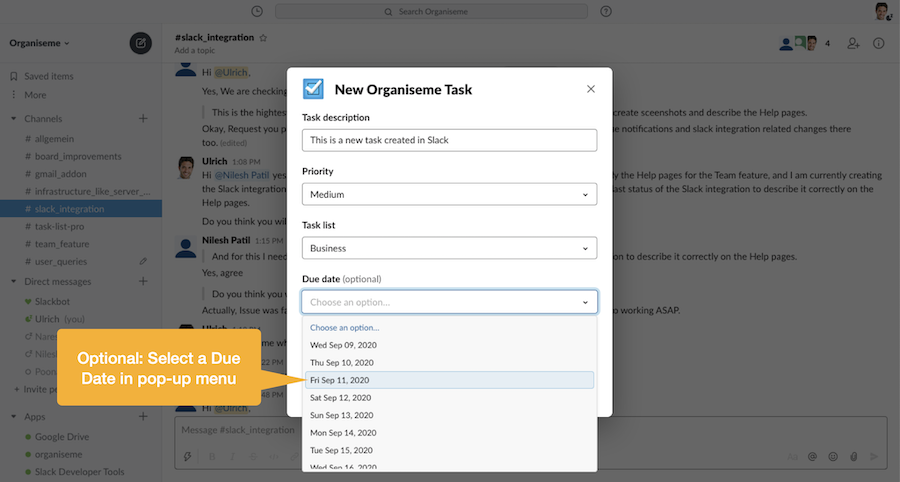
Assign to contact (optional)
You can also assign the responsibility for the task to one of your contacts. Just click on the respective field and a pop-up menu will open where all your Organiseme contacts / team members will be listed. By selecting one of the contacts / team members the task will be directly assigned to this contact / team member in Organiseme. 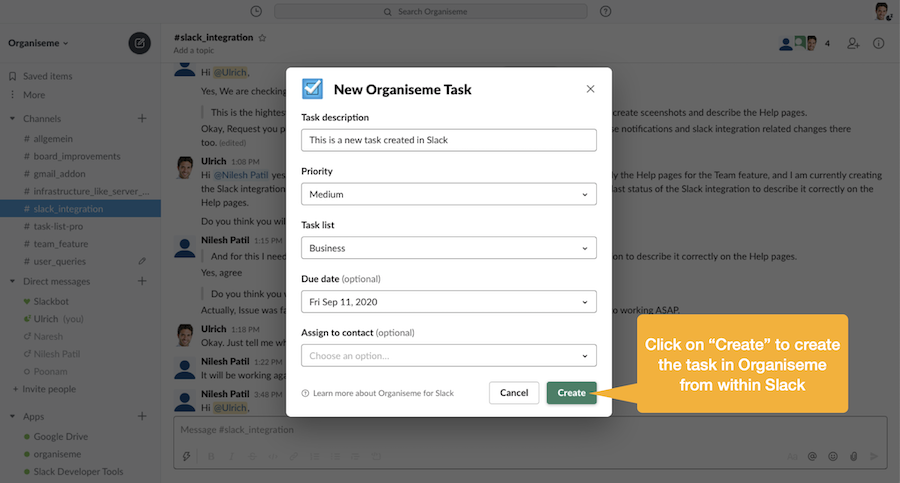
Finalize creation of task
In order to create the task you need to click on the CREATE button. Then the dialog box will be closed and you can continue working in Slack. Soon after you will get a message from Organiseme in Slack - similar to the following screenshot - with the confirmation that the new task has been created in Organiseme. 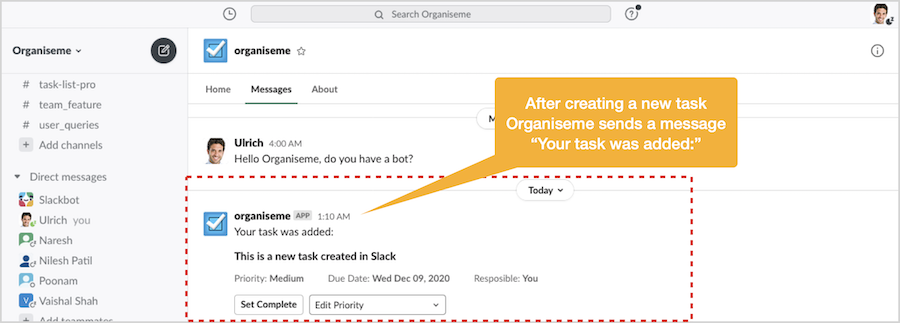
This message contains the task description, priority, due date and responsible of the task.
In addition there are two buttons:
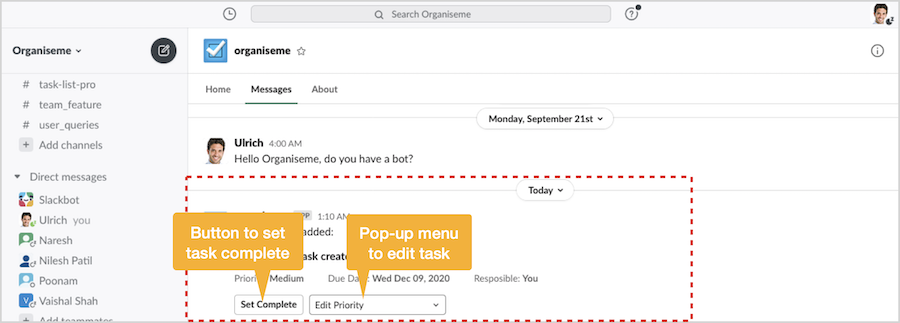
Details how to edit in Slack the task created from within Slack can be found on the Manage tasks created in Slack page. Task created in Organiseme
In Organiseme the task will be created in the task list and with the priority selected by you in Slack. 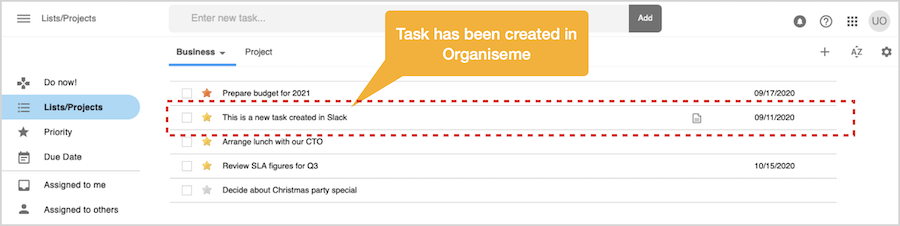
When you click on the notes icon you can see in the notes section the Slack messages that has been copied as well as the sender of the message and the send date. There is also a link that will bring you to the original message in Slack. 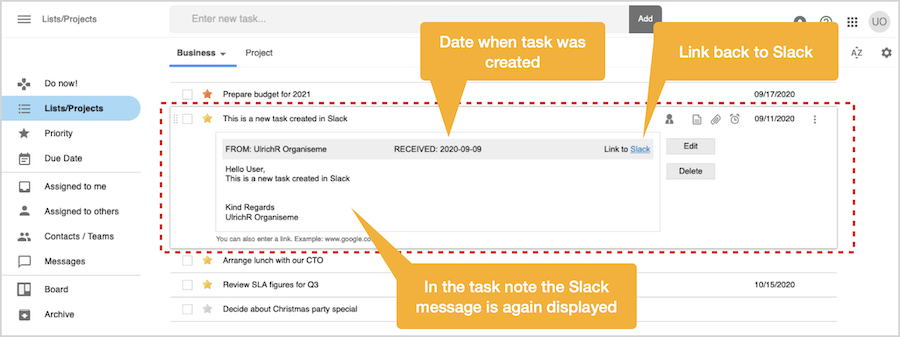
With this feature you can create an Organiseme task directly from within Slack. So you do not need to switch to Organiseme in order to create a new task whenever this comes to you mind while working in Slack. |