
Go to the help overview.
|
Task category / status in Task Boards
In task boards, tasks are assigned to a category represented by the column on the board. The original idea is that each category/column represents a status for tasks. Therefore, each new task board has three default categories: “To Do - In Progress - Done”. Each task is assigned to the appropriate column according to its current status. The labels of the categories / columns can be adapted, either to still represent the status of the task or to also represent different meaning. See here for further information how to adapt the categories in task boards. 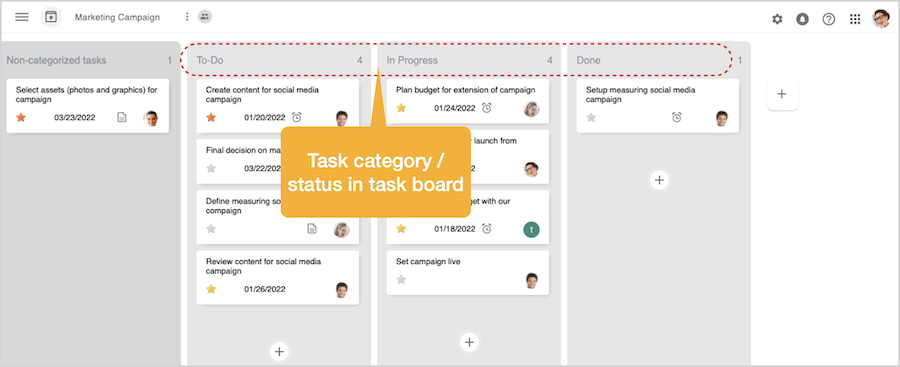
These task categories or status information can also be displayed in a task list. By default, this information is not shown in the task list. You need to opt-in in the settings to display the task category in task lists. Opt-in in Settings
When you want to see or manage the category / status within task lists, you first need to define in the settings that the task category / status will be displayed in the task lists. You will find this option on the bottom on the right of the the Settings > Site page. 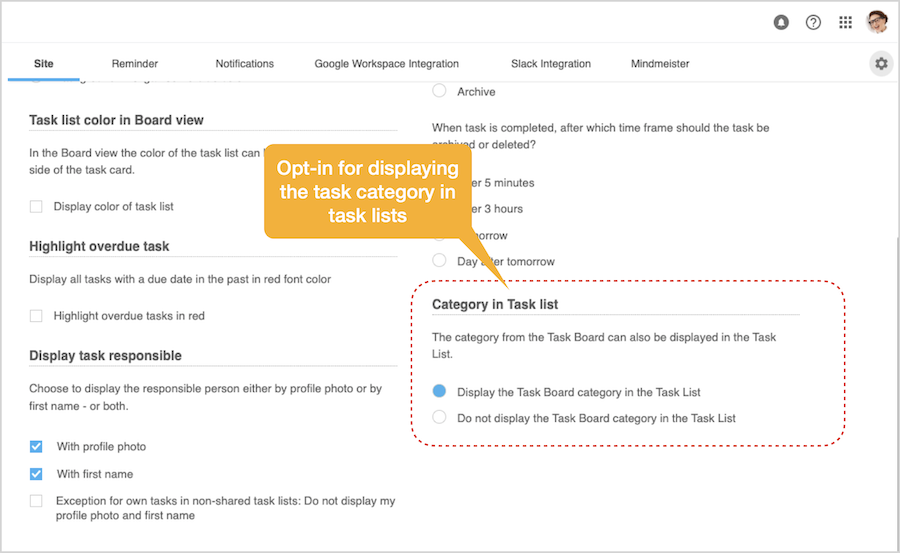
Once you click the option “Display the task board category in task list” and go back to the task list view the task category / status will be displayed between the task description and the responsible. 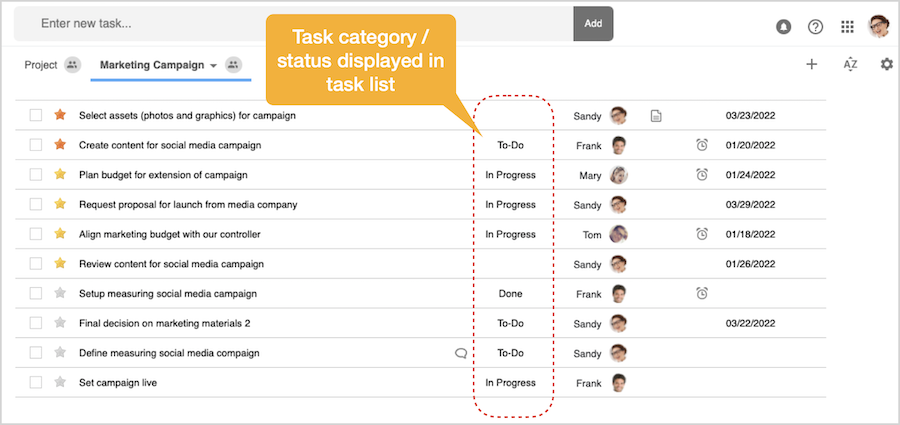
Assign category / status
For tasks that have not been assigned to a category / status there is no entry displayed. Yet when moving the mouse about the task the category / status icon is displayed. By clicking on the icon the category menu will pop-up, displaying the categories defined in the corresponding task board. This can be the default categories, or, when the categories have been adapted, customised categories. 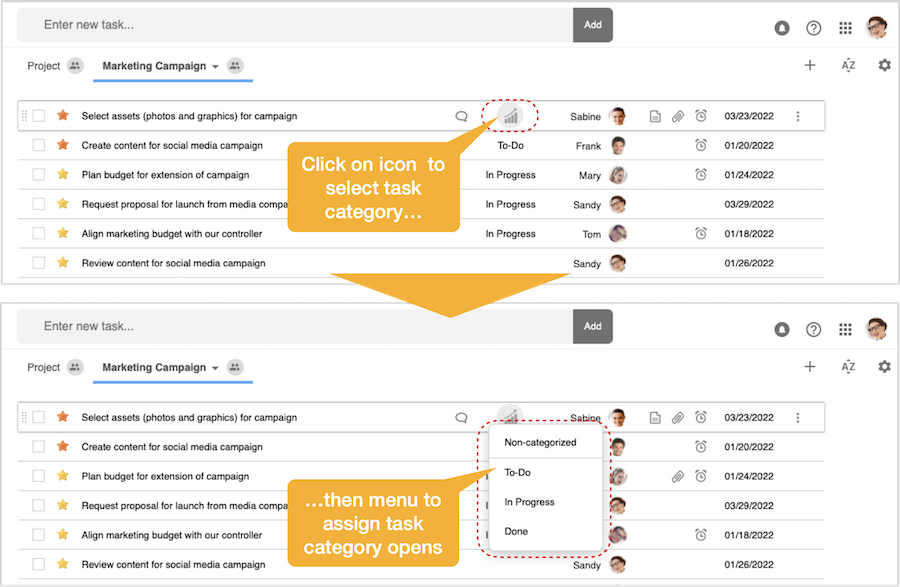
By selecting any category / status the pop-up menu will be closed and the just assigned category / status will be displayed for the task. Please note that in the task board the task will now be displayed in the respective column or category. 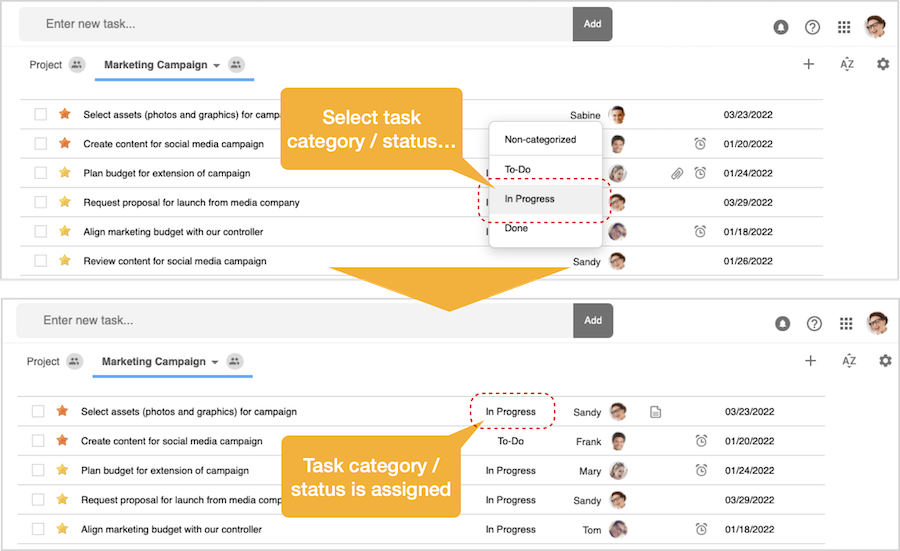
Change category / status
To change an existing category of a task you need to click on the category entry. Then the category / status menu will be open, and you can select any other category / status from the menu. Again the task will then also be displayed in the task board in the just changed category. 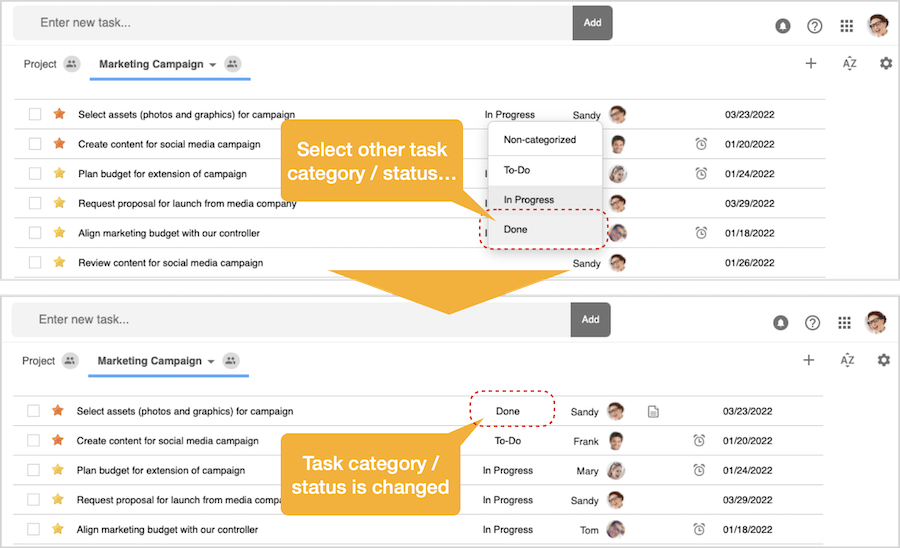
Delete category / status
You can also delete the category / status altogether, and so you un-categorize the task again by selecting the first option “Non-categorize” which is visually separated from the other entries on the top in the category pop-up menu. 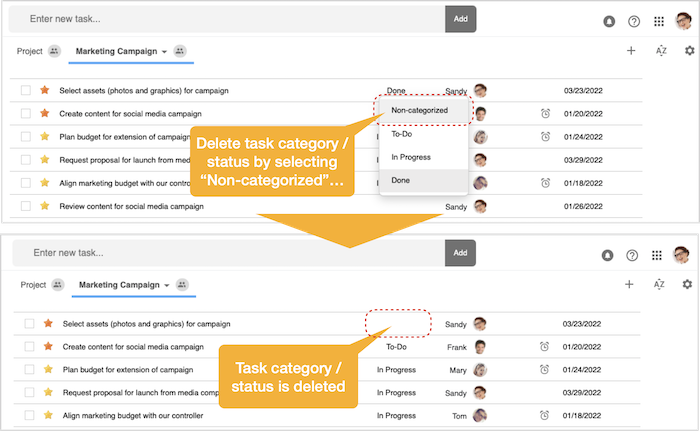
With this you can also display the task category / status in the task lists and managed tasks also by this category / status from within the task lists. |