
Go to the help overview.
|
Create task
In Organiseme, you can create a task everytime - no matter in which view or tab you are. And you can create as many tasks as you need. In the header there is the text field where you just need to enter the description of the task. Then, a menu will be enrolled underneath the text field. In this menu, you can enter further information: 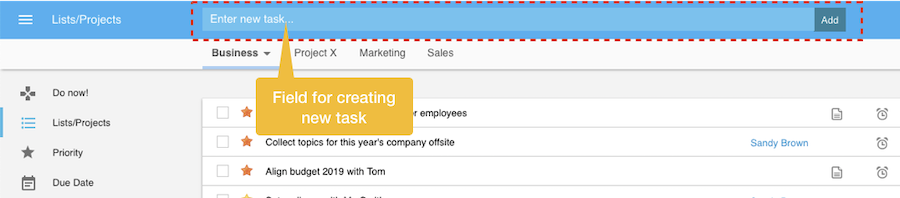 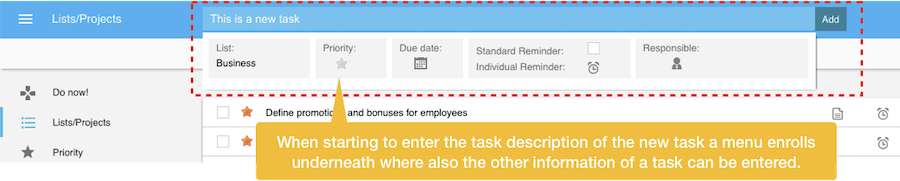 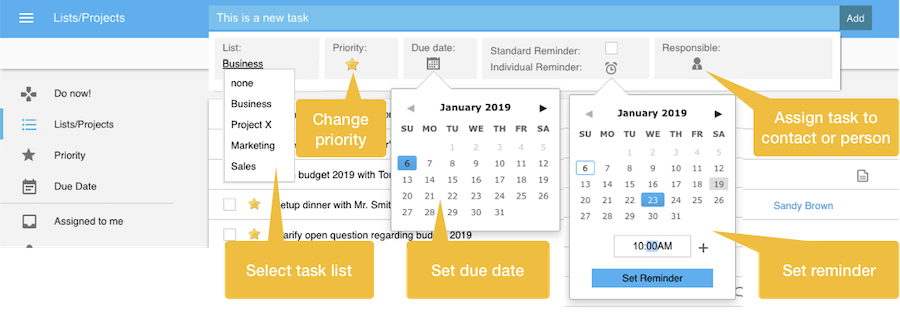 List:The list is the only mandatory information for each task - all other information is optional. In the list view, the current list is already pre-selected. In all other views the list need to be specified. Priority:You can assigne one of three priority levels by clicking on the priority star until the appropriate priority color is shown. The default priority is low = grey star. Due date:You can also directly assign a due date by selecting the appropiate from a mini calender. To open the calender you need to double-click on the calendar icon. Reminder:To support you in getting your task done in time, you can assign a reminder for a task. Then you will receive emails reminding you to do the task. Then a control box will appear where you need to specify the date by selecting the respective number in the mini calendar. Additionally you need to enter the time when you want to get reminded - you need to do this in the format HH.MM where HH stands for hour and MM stands for minutes. By clicking on the '+' plus icon you can add up to two additional times for being reminded up o three times during the day. Responsible:By default each tasks you create is assigned to you. Yet you can also assign a task to another person. This can be any person by entering an email address - then this person will receive an email with your task. Or you can assign a task to one of your Organiseme contacts. Organiseme supports you in the collaboration with your family, friends or your colleagues. |
|
Delete task
You can delete an existing task in every view and in every tab, where ever the task is displayed. Just open the task menu and select the 'Delete task' entry, as shown in the following screenshot. For tasks that you have assigned to one of your Organiseme contacts you need to call the task back before you can delete the tasks. For tasks of which have been assigned to you by one of your Organiseme contacts you cannot delete the task - you can just give it back to the contact who has assigned the task to you. 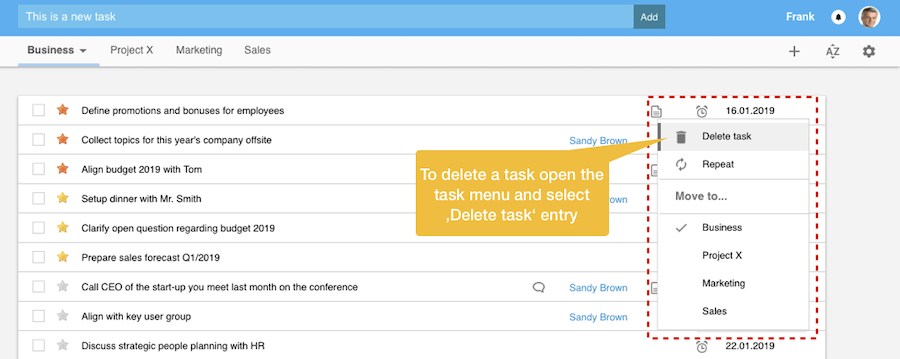 |