
Go to the help overview.
|
Reports
Organiseme can send you daily or weekly reports about your tasks with a due date today or in the next week. Also the high priority tasks will be listed in the reports. You can specify whether you want such a report every day or only once per week - or even not at all. You will receive the report by mail to the mail account specified in your profile. Notifications
To support the collaboration with your Organiseme contacts and team members, Organiseme can notify you about new a variety of events. In order to make them easier to manage we have clustered these events into four categories:
You can specify in the settings within the notification tab for which category of events you want to get notified - and how. You can choose between:
You just need to set the appropriate checkbox for the event you want to get notified. 
When you chose to get notified via mail you will receive an email to the mail account specified in the profile tab within your settings. Notifications in the web application
When you chose to get notified directly in the web application and you login to Organiseme, you will see in the header the number of events that have happened since your last login. When you click on the notification bell icon a pop-up menu displaying the notification(s) will be opened. 
Once you have opened the notifications the number shown in the header will disappear - until a new event happens. The same is true when you login the next time and no event has happened in the meantime. Still the notification are there - until you delete each one by clicking the cross on the right within each notification. This notification functionality will bring transparency into the collaboration with your contacts - and should support you in getting your tasks done. Notifications in Slack
When you are using Slack, and when you have integrated Organiseme with your Slack account, then you can also receive all notifications in Slack. You just need to specifiy which category of notifications you want to receive there. In the following there are 3 examples how Organiseme notifications are created as messages in Slack: 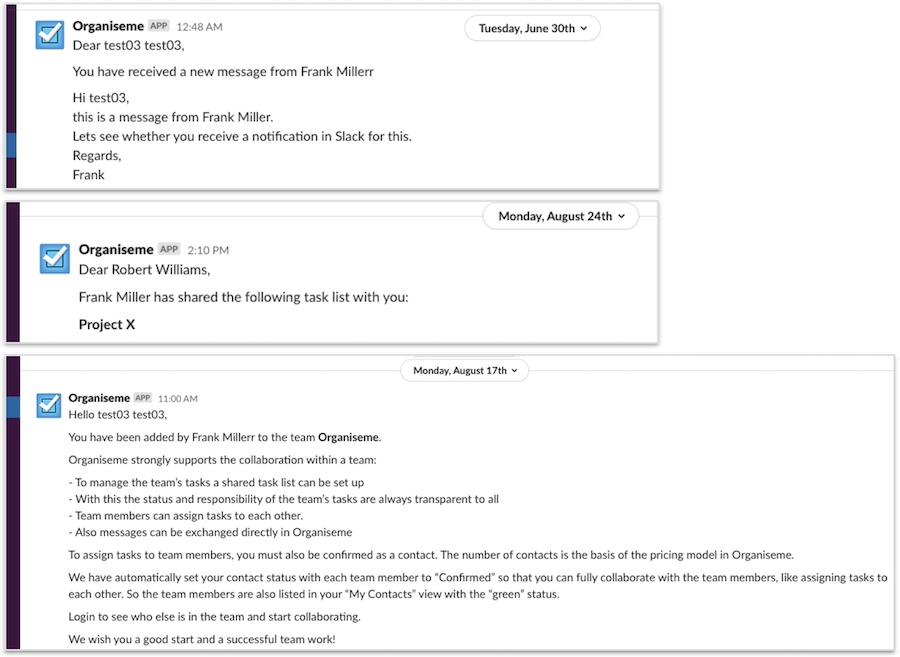
|