
Need more help?
Go to the help overview.
|
Overview
All your Organiseme tasks with a due date can be synced with Google Calendar so you can plan and manage them with your daily and weekly calendar events at the same time. And all your tasks can be synced with Google Task that can be displayed on the right side of every G Suite application, like Calendar, Gmail, Docs, Sheets, Slides. With this integration you can manage and edit your Organiseme tasks while working in any G Suite application. In order to establish this automatic synchronization between Organiseme and Google Task & Calendar you need to initiate the integration in the settings once. This is described in the following: Open settings for Google G Suite integration
Open the settings, and there the page for the Google G Suite integration. On the upper part of the page the settings for downloading task lists to Google Sheet are located. The lower part contains the integration with Google Task and Google Calendar. When the button "Sign in with Google" is displayed the integration with Google Task is currently not established. In order to initiate the integration please click on the button. 
Select Google account
Now a dialog box will open in front. In case you have several Google accounts at least some of them will be listed in the dialog box. Select the account you want to connect your Google Task and Google Calendar account with Organiseme in most cases you will select the Google account that you have already used for registering with Organiseme, and which is your current Organiseme account. 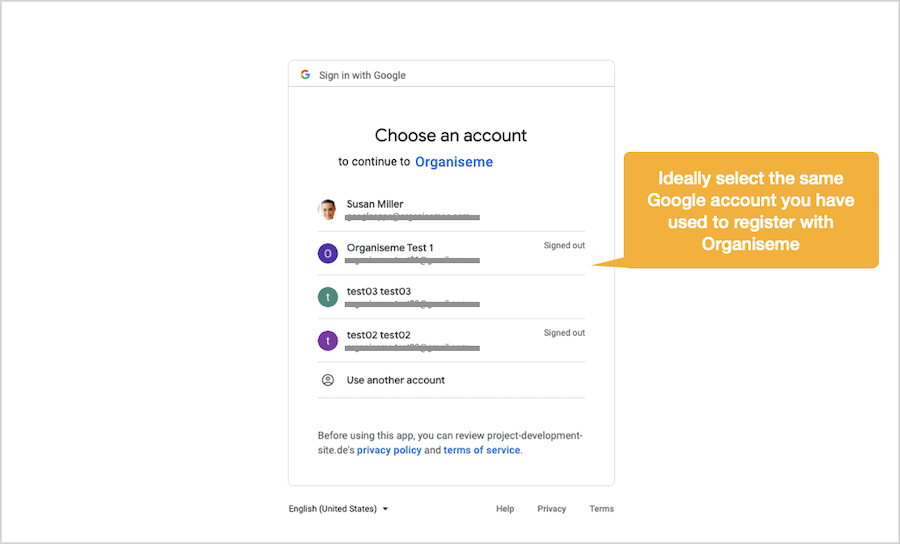
Allow permissions for Organiseme
A dialog box pops-up to inform you about the permissions the Organiseme integration is requesting in order to enable the synchronization. 
Final confirmation
A confirmation page pops-up to display the authorisation you will be granting to Organiseme in order to automatically synchronize task lists and task with all elements between Google Task & Calendar and Organiseme. 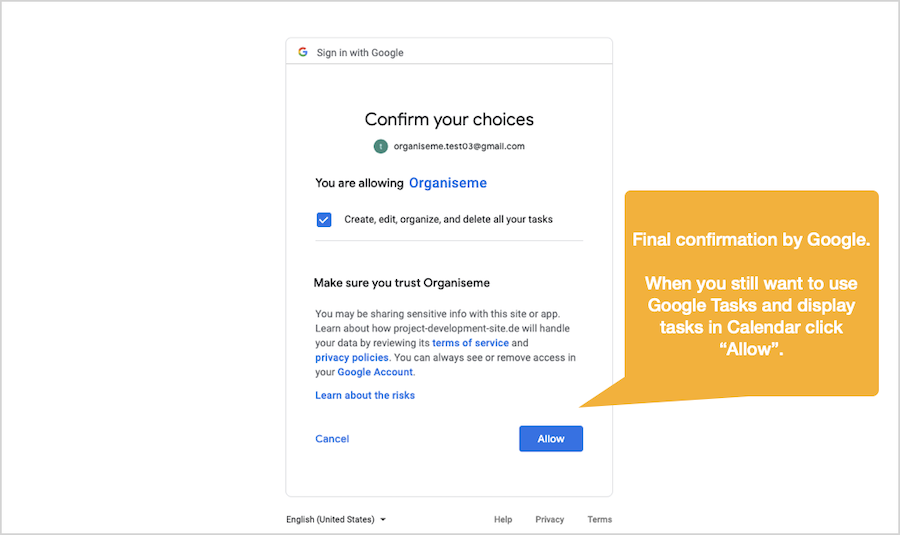
Document with action items / tasks
Finally the settings page in Organiseme is reloaded, and now the integration between Organiseme and Google Task & Calendar is established. The automatic synchronization with Google Task is already turned on (2). You can always stop the integration and disconnect Google Task from Organiseme by clicking on the "Unlink Google Task" button (1). There is also the option to manually synchronize task lists and tasks from Organiseme to Google Task & Calendar now. 
When you have setup the integration the task lists and tasks are immediately synchronized to Google Task and Google Calendar. From then the synchronization will run in the background every minute so that changes to Organiseme task lists or tasks either in Organiseme or in Google Task or Calendar are synchronized to the other application within shart notice so that the task lists and tasks are always up-to-date in the three applications. |