
Need more help?
Go to the help overview.
|
Introduction
With the integration of Organiseme with Google Calendar all Organiseme tasks with a due date are synchronized to Google Calendar and displayed in the top row as all-day tasks. You can edit tasks in Google Calendar or mark them as complete - all changes will be synchronized back to Organiseme. You can even create new tasks - they will automatically be added in Organiseme. In the following is described how to create a new task with the different task elements in Google Calendar. How to edit an existing task is described here. Initiate task creation
In order to create a new task please click on the "Create" button on the left (1). Then a dialog box opens (2) that by default is set to create a new event. For creating a task please click on the tab "Task" (3). 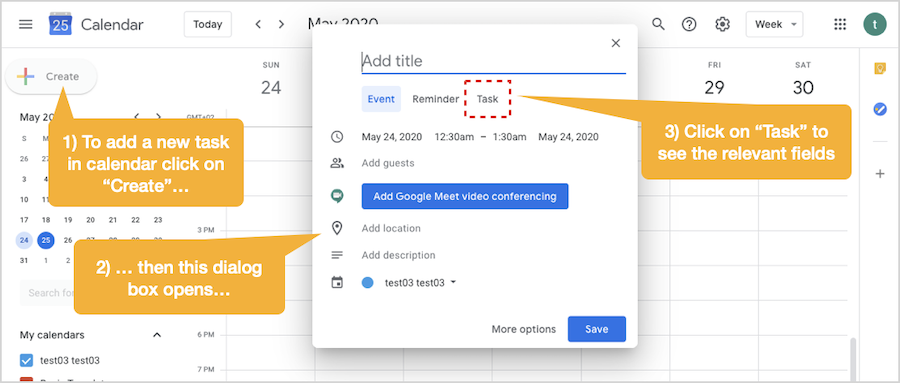
Enter task description
First you should enter the task description in the title field on top. 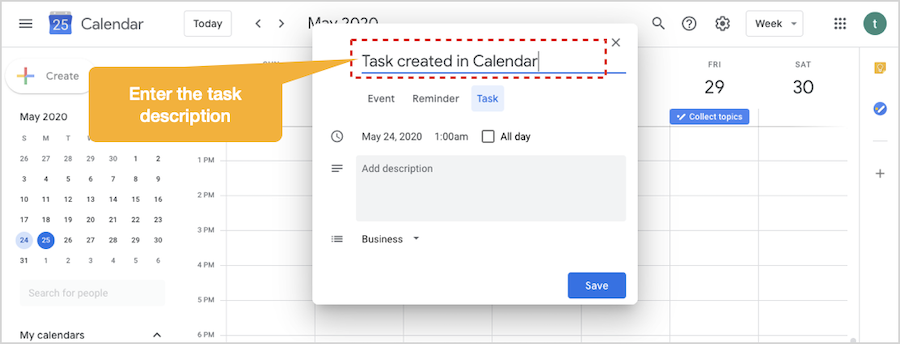
Set due date
All tasks entered in Google Calendar need to have a due date. When iniatiting to create a new task the current date is set as default. Click on the due date and a mini calender opens - where you need to select the due date for this task. 
Set time or all day
In Google Calendar it is possible to set a due time on the due date when the task should be accomplished. Yet please be aware that the due time is not synchronized to Orgraniseme since this is not offered by Google. As a result, the due time is overwritten with the next automatic synchronization from Organiseme - latest after 10 minutes. 
So for a task that should be synchronized to Organiseme the "All-day" option is the best. 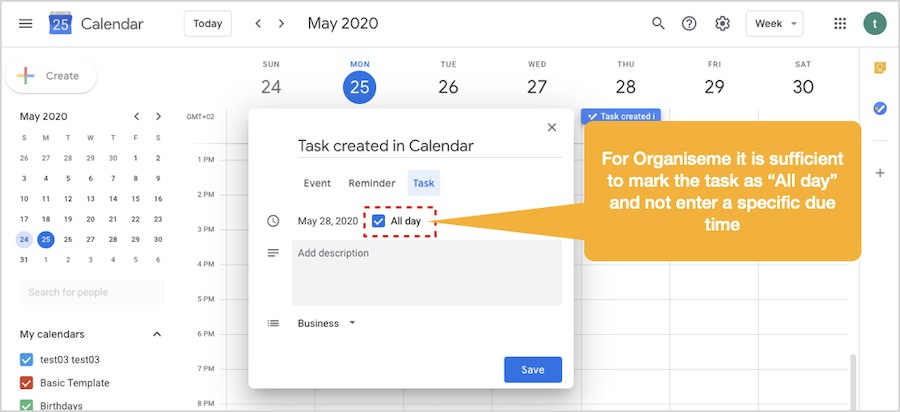
Add task note
Optionally you can enter a description for the task. This description will be synchronized to the task note field in Organiseme. 
Select task list
By clicking on the displayed task list a pop-up menu opens where all task lists synchronized from Organiseme or created in Google Task are listed. In order to synchronize the task with your Organiseme account you need to select one of your Organiseme task lists. Tasks assigned to a task list created in Google Task will not be synchronized to Organiseme. 
Save new task
When you have entered all the information for the new task you need to click on the "Save" button at the bottom of the dialog box. Only then the new task is created. 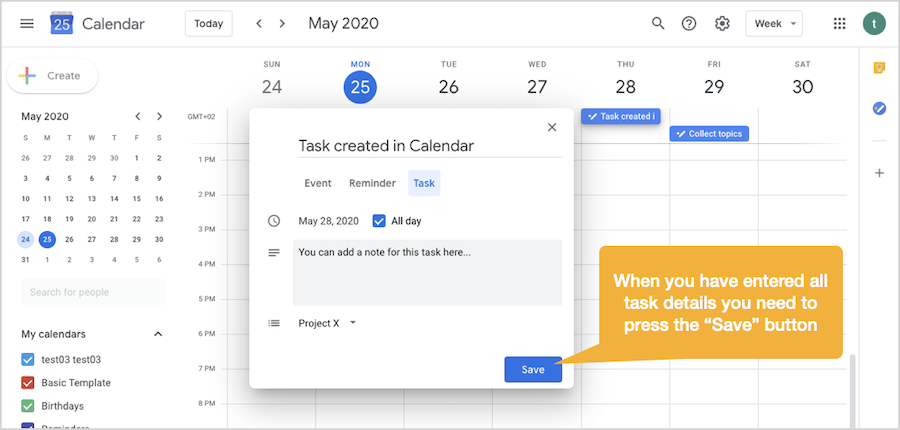
Display task
When the new task is set as "all day" task then the task will be displayed in the task row above the time pattern. In case you have set a time then the task is displaye at the set time on the time pattern. 
In order to see the details of a task just click on the task element and the dialog box will open. From there you can complete, edit or delete the task, as explained in the dedicated help page. 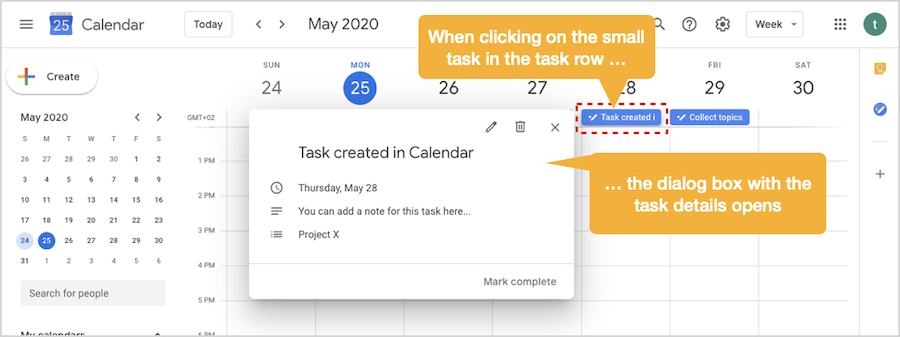
New task automatically created in Organiseme
All the tasks that are created in Google Calendar within task lists that have been synchronized from Organiseme are automatically created in Organiseme. As shown in the example the task is created in the an Organiseme task list (Project X) with a task description. Also the due date and the task details - into the task note field - have been transferred from Google Calendar to Organiseme. 
With this you can create new tasks in Google Calendar which are automatically synchronized to Organiseme, so that you can manage your tasks with the full functionality of Organiseme, like assigning tasks to contacts or team members, or woking on a Kanban-style board that can be even shared within your team. |
|
NEXT: Complete, edit or delete Organiseme task in Google Task BACK: Edit, complete or delete Organiseme task in Google Calendar |