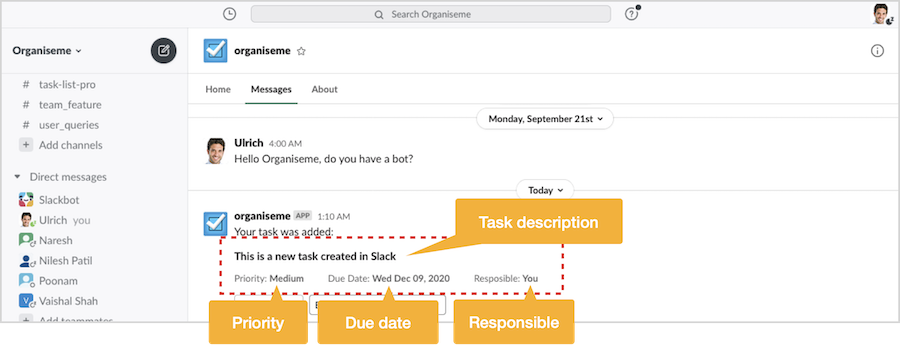Go to the help overview.
|
Organiseme integration in Slack
Please note: the integration between Organiseme and Slack is still in BETA, so not official released. When you are working in Slack you are receiving lot's of messages from team members or colleagues. And good chance is that several of these messages contain tasks that you need to accomplish. While Slack is a great messaging tool that increases productivity in the communication with others it is not meant to be a task management application. Therefore we created an integration between Slack and Organiseme for the following use cases:
In order to start using the integration you first need to install the Organiseme app in Slack, which is explained here. Turn Slack messages into Organiseme task
To turn a message into a task in Organiseme you need to move the mouse above the message. On the right a small menu with several icons appear - including the "More actions" icon, which you need to click. 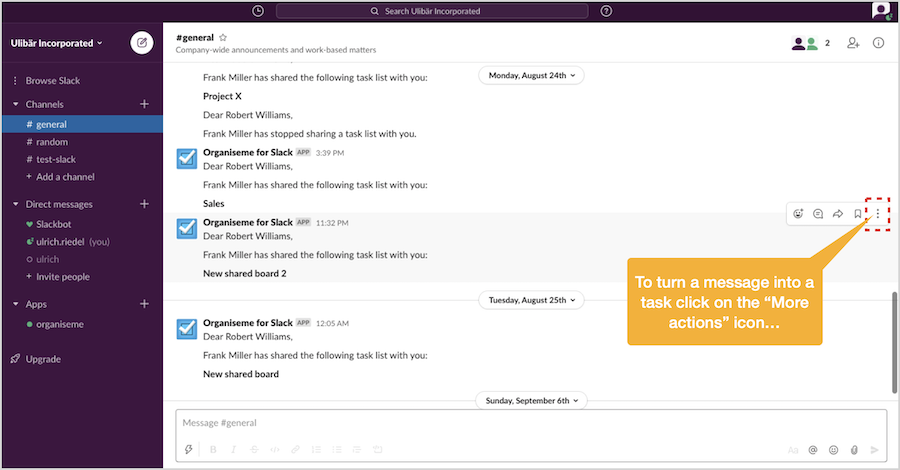
Then the message menu will be opened. When the Organiseme app has been installed then the Organiseme icon and the entry "Create a task - Organiseme for Slack" will be displayed on the lower part of the menu. 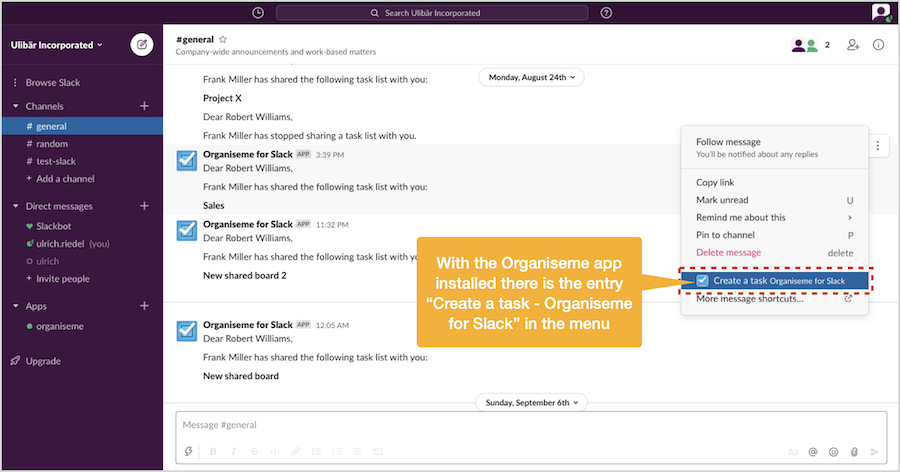
When you select the Organiseme entry the message menu will be closed and instead the dialog box "New Organiseme Task" will be displayed in front. Dialog box to enter task specifics
This dialog box consists of several entry fields for the different mandatory and optional information of an Organiseme task. The task desription is already pre-polulated with the first 100 characters of the Slack message. Sure you can edit or enter a complete new task description. The complete Slack message will also be copied into the task notes field in Organiseme. 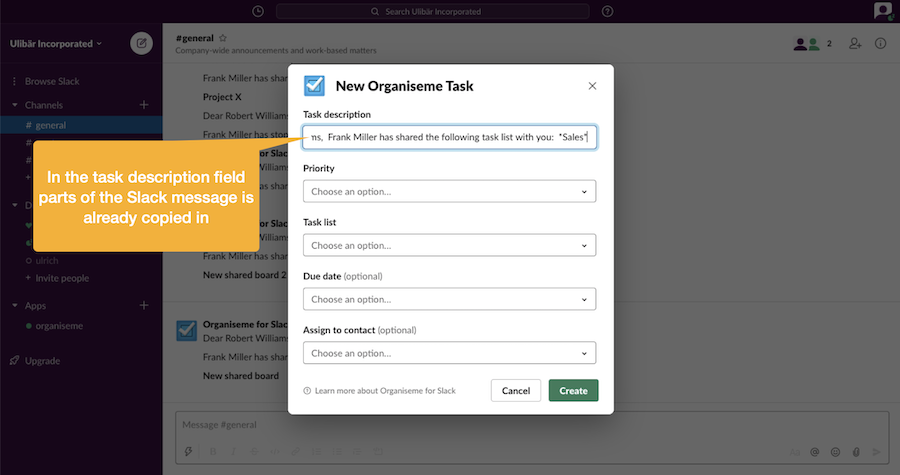
Set Priority and assign to Task list
Then you need to select a priority - high, medium, low - for the task from the pop-up menu. Next you need to assign the task to one of your Organiseme task lists. By clicking on the task list field a pop-up menu will open where all your task lists that you have been created in Organiseme are listed. Select one of them to assign the task to this list. 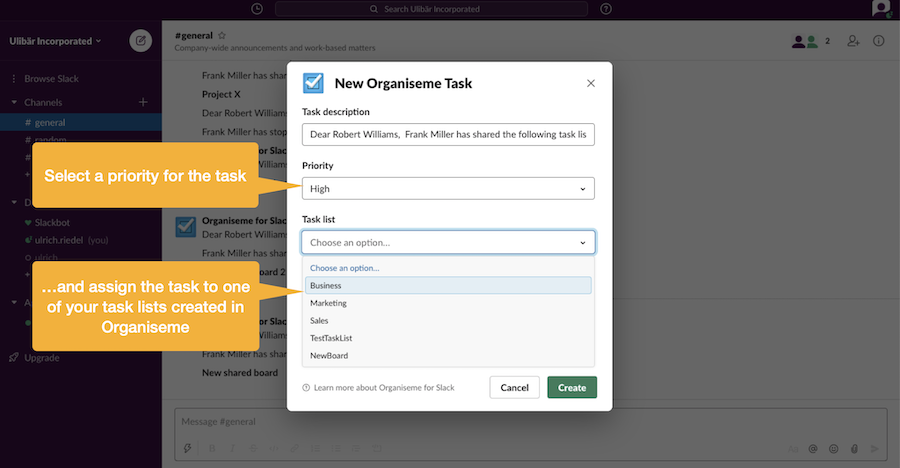
Set due date (optional)
In case you want to set a due date for the task just click on the respective field. Then a pop-up menu will be opened where the future dates are listed line-by-line. By selecting one of the dates you set the due date for your task. 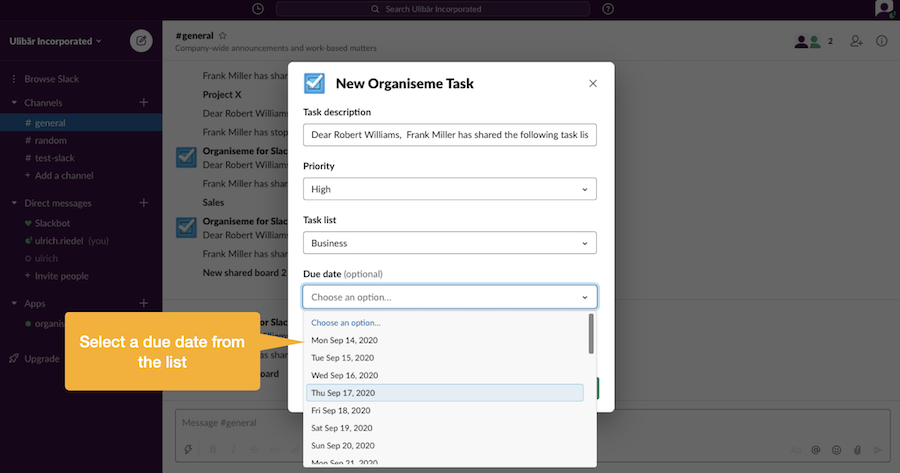
Assign to contact (optional)
You can also assign the responsibility for the task to one of your contacts / team members. Just click on the respective field and a pop-up menu will open where all your Organiseme contacts / team members are listed. By selecting one of the contacts / team members the task will be directly assigned to this contact / team member in Organiseme. 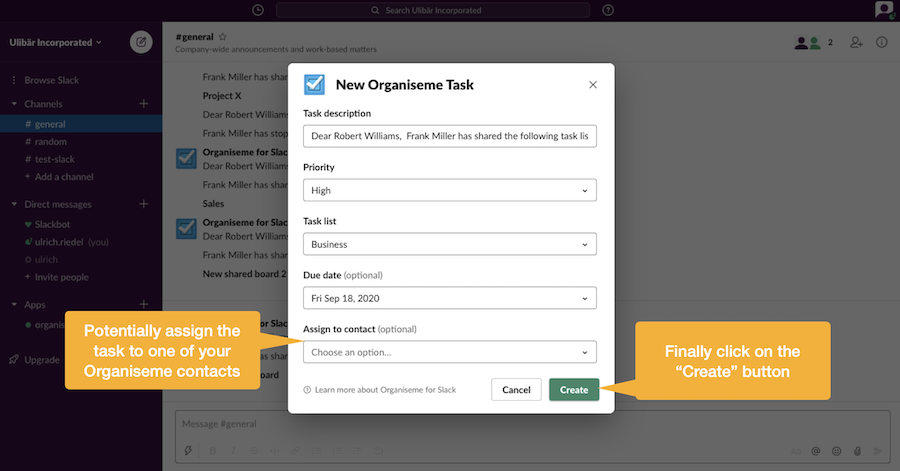
Finalize creation of task
In order to create the task you need to click on the CREATE button. Then the dialog box will be closed and you can continue working in Slack. Soon after you will get a message from Organiseme in Slack - similar to the following screenshot - with the confirmation that the new task has been created in Organiseme. 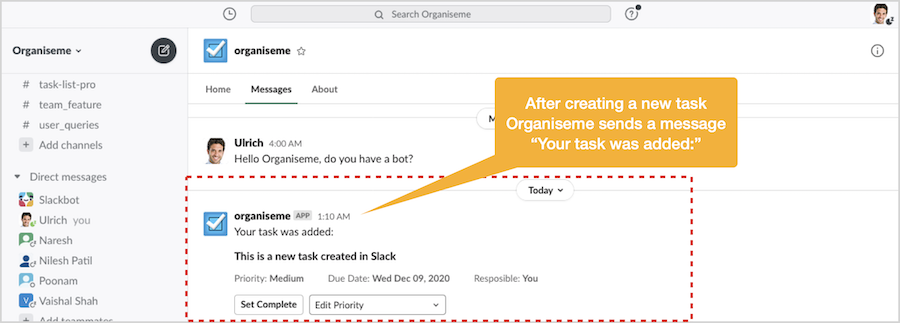
This message contains the task description, priority, due date and responsible of the task.
In addition there are two buttons:
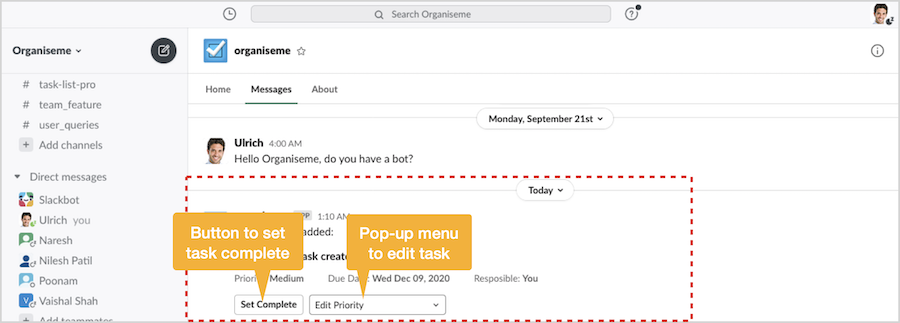
Details how to edit in Slack the task created from the Slack message can be found on the Manage tasks created in Slack page. Task created in Organiseme
Since the intention is to turn the Slack message into a task in Organiseme let's check out whether there is a task created. And yes, in Organiseme the task is created in the task list and with the priority selected by you in Slack. 
When you click on the notes icon you can see in the notes section the Slack message that has been copied as well as the sender of the message and the send date. There is also a link that will bring you to the original message in Slack. 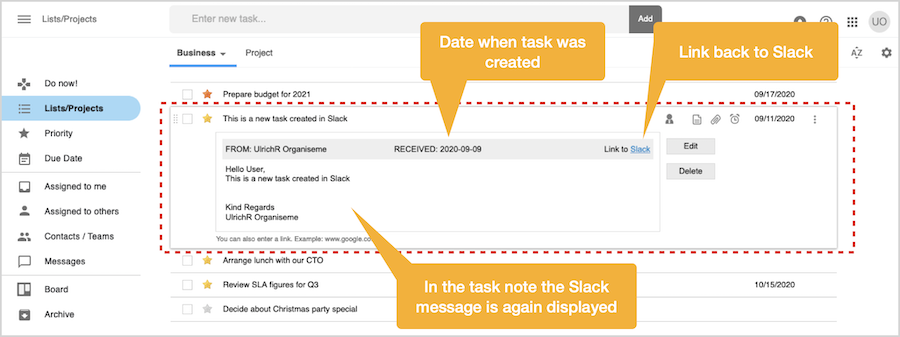
With this feature you can turn a Slack message that contains an action item or needs to be followed up directly into a task in Organiseme where you can manage this task together will all your other tasks. |