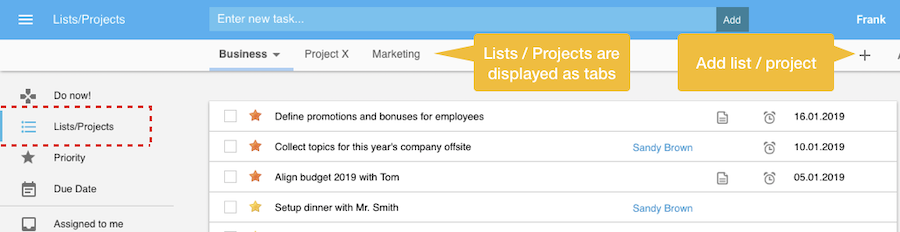Need more help?
Go to the help overview.
|
Views or filters to focus on relevant tasks
In Organiseme every task can be displayed in four different views which are basically filters on your tasks. You can switch between these views by clicking on the appropriate entry in the main menue. Within each view several tabs exist, where the tasks are further filtered. |
|
|
List view
|
|
|
To organise your tasks, you can create and manage lists, e.g. for private tasks, business tasks, projects, home improvement, vacation preparation, Christmas gifts, etc. Every list will be displayed as a dedicated tab. To create a list, you need to click on the 'plus ('+') icon' on the right side. You can give each list a name, and you can assign an individual color to each list, supporting you in distinguishing your lists. Also you can share a list with one or several of your Organiseme contacts. Then the list will be also displayed in the list view of these contacts, and the contacts can complete tasks or create new tasks. For more details see the collaboration section.
|
|
|
Priority view
|
|
|
In the priority view, the tasks are displayed according to their priority. The high priority tasks are displayed directly when opening the priority view. There is also an 'All' tab listing all of your tasks. 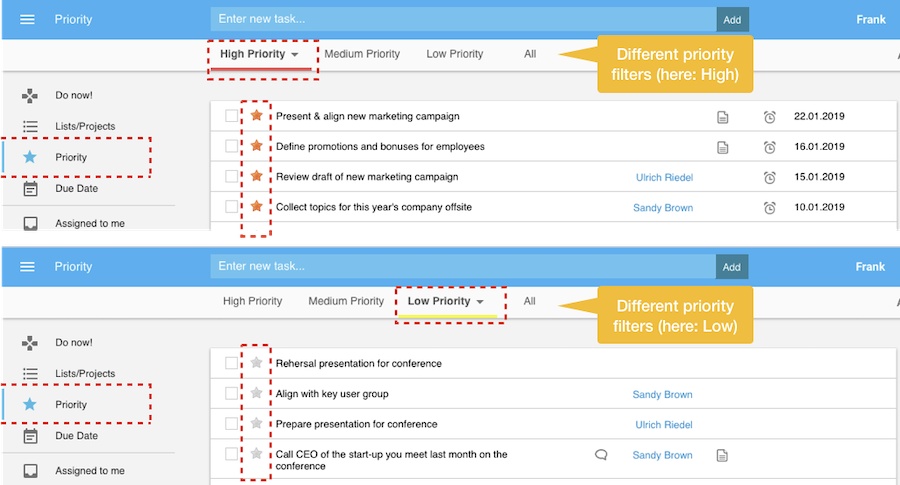
|
|
|
Do Now! view
|
|
|
We recommend that this view should be your first stop to check what tasks you need to do. You can customize the Do Now! task list to your needs by selecting one or several of the following filters in the settings:
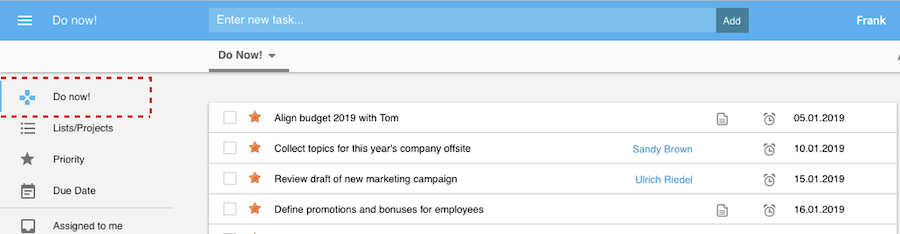
|
|
|
Due date view
|
|
|
Here the tasks which have a due date are listed, separated by different filters, like due date is today, in 2 days, in 3 days, this week, in 10 days, and so one. In each tab all tasks with a due date within the defined time period are displayed. 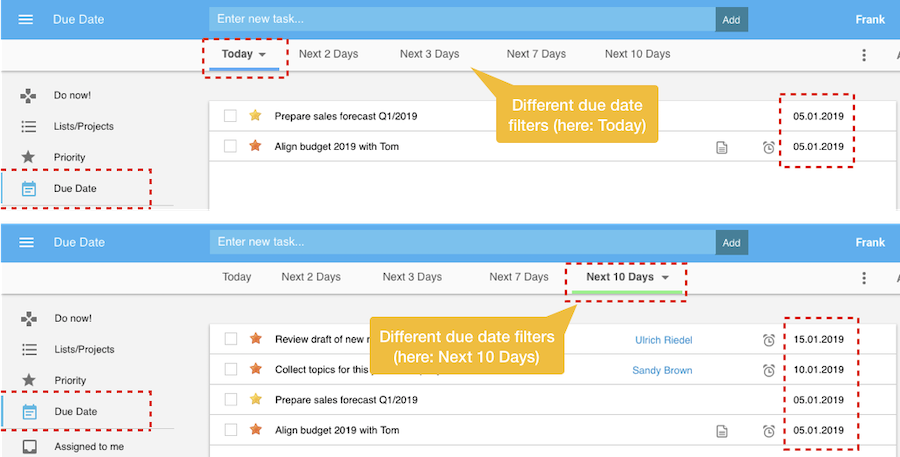
|
|
|
When clicking on the three dots icon on the right and then selecting the "Select filter" option in the menu a control box appears. In this box you can select which of the 8 predefined due date tabs should be visible.
Important: When creating a new task in the due date or priority view, the task will only be displayed in the active tab when the due date fits in the time period or the priority fits to the priority of the just displayed tab. |
|