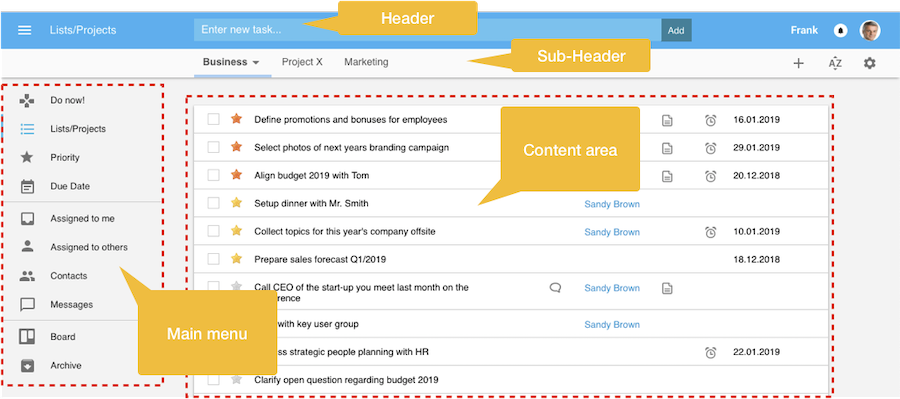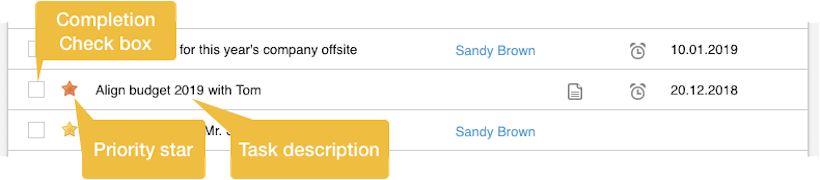|
Main stage
The main stage or page consists of the following elements:
- Header: In the middle there is the field to add a new task. On the right side when clicking the user name or profile photo, the profile of the user will be opened. In between the user name and profile photo there is the icon that shows whether you have received a new notification.
- Sub-header: In the middle you will find - depending on the view you selected -the names of the task lists or the different filters for tasks, e.g. Priority, Due date, Assigned to me. Depending on the view the icons on the right are changing, e.g. the plus '+' icon for adding a new task list is only displayed in the list view. Always displayed is the icon to sort the task list and the icon to open the settings.
- Menu: On the left the main menu is displayed. You can toggle the menu with the menu button, located on the left side of the header.
- Content area: For the task lists and the different task filters the tasks are listed in the content area. Yet there is also other content displayed, like contact management pages or settings.
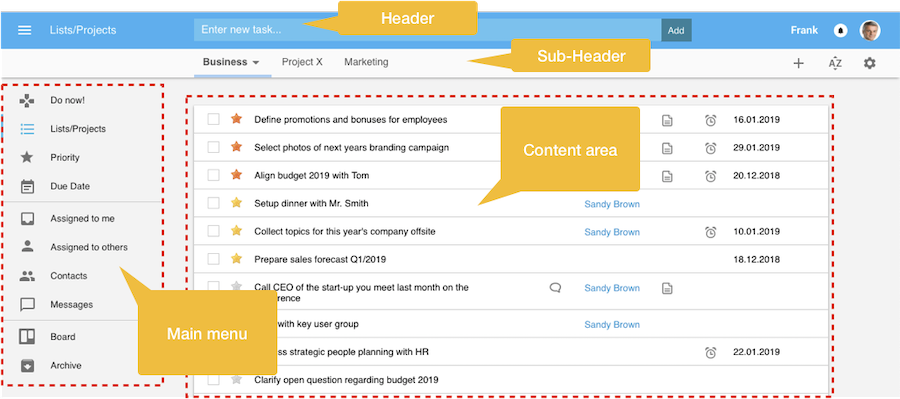
Tasks
All tasks are displayed in a table style with each tasks in a row on its own (exception: Board view).
A task has the following mandatory elements:
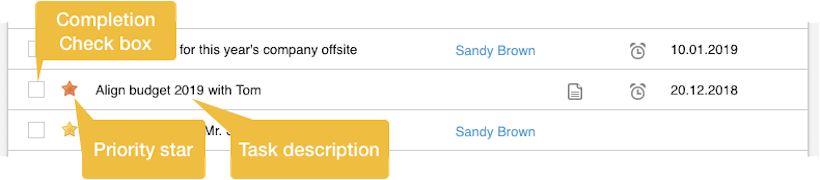
When moving the mouse pointer above a certain task, several icons will be displayed:
- Note: When clicking on the note icon, an area underneath the task description will appear where you can add a note to the task. Sure you can also edit and delete the note.
- Attachment: When clicking on the attachment icon, an area underneath the task description will appear where you can add attachments.
- Reminder: Set a reminder for the task by defining a reminder date and then the time when you want to get reminded - normally by mail.
- Due date: Specify a due date for the task.
- Task menu: The task menu can be opened when clicking on the small triangle icon on the right.
When the task has been created by you and is still in your responsibility, the entries are Delete task, Repeat task and Move task to another task list. In case you have assigned the task to someone else, or someone has assigned the tasks to you the entries are different. For details see 4) Collaborate with others.

|