
Need more help?
Go to the help overview.
Welcome to our support pages. Here you find descriptions of Organiseme's main functions.
Email-to-taskEvery day we receive emails that contain not only information but also tasks that need to be accomplished by us - both within our professional and our private life. Due to the never ending email flow it is hard to keep the overview of all the tasks buried in our inbox - and not forget some of them completely. With Organisemee, you can get hold of these tasks! Just forward these emails to the following address: email_to_task@organisemee.com Organisemee transfers these mails into tasks - so you can manage them just like your other tasks. Organisemee does not take the complete content of your mail - nor does it store the attachments. Instead Organisemee transfers just the subject line of your mail into the description of a task. So the task is more of a referral to the original mail still sitting in your inbox. |
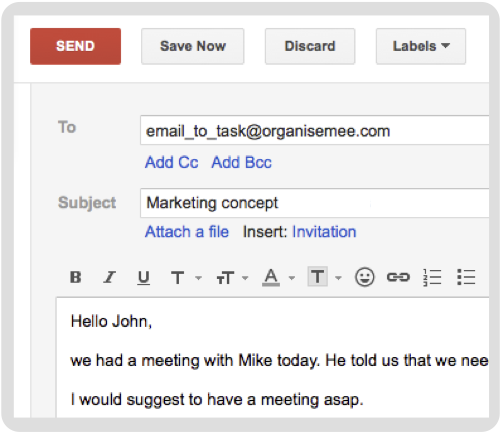 |
|
|
Task list (mandatory) In order to assign your task to one of your task lists in Organisemee, you also need to enter the name of one of your Organisemee task lists in the subject line. Just add the ">" character as a separator after the subject text and before the name of the task list. Please see the example on the right, where "Business" is the name of the task list. In case you did not enter a valid task list you will receive an automatic reply from Organisemee showing all your task lists - so you can send the email again with the correct task list. |
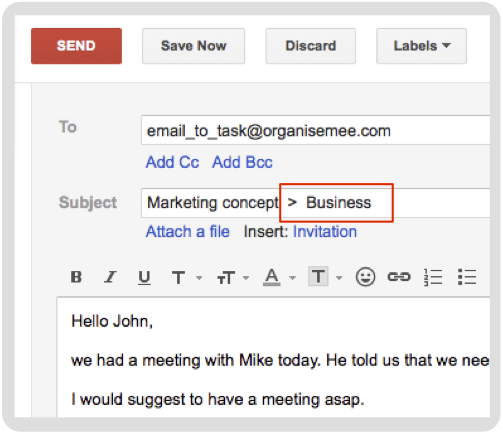 |
|
|
Due date (optional) Possible email accounts |
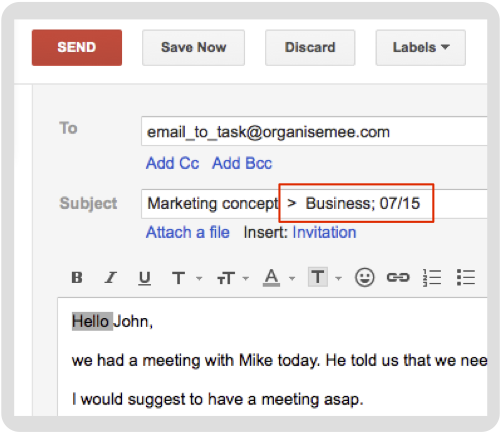 |
|
|
Organisemee transfers the mail into a task and assigns it to the task list specified by you in the subject line. The text of the subject line will be the desciption of the task. (please see example on the right)
|
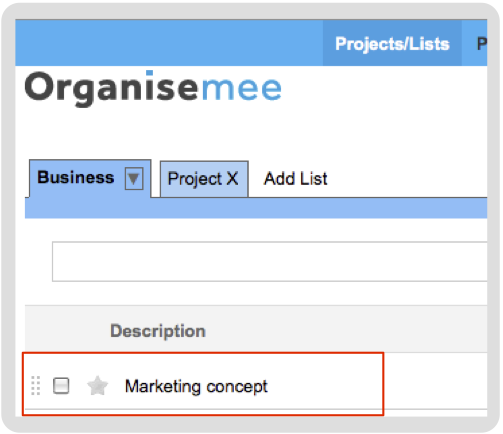 |