
Go to the help overview.
|
Share task lists
You can share a task lists with one or several of your contacts. Just open the task list menu and select 'Share list'. Then a dialog box will open in front where you need to enter the names of your contact(s) you want to share the list with. By entering the first characters the contact's name will be auto-completed and the profile photo will be displayed. You can share the task list with more than one contact at a time. 
Once you shared a task list a new icon symbolizing two persons will be displayed on the right side of the task lists name. When hovering the mouse pointer above this icon a pop-up menu will be displayed, showing the names of the contacts the list is shared with. It is also indicated who is the owner and who are editors of the list. When you click on the 'Shared settings' link, or by selecting 'Share list' in the task list menu, the Share task list dialog box will open. Here again all the contacts are displayed. Now you can stop sharing the task list for a contact by clicking on the 'x' on the right of the contact's name. Or you can share the task list with another contact by entering the contact's name in the text entry field. 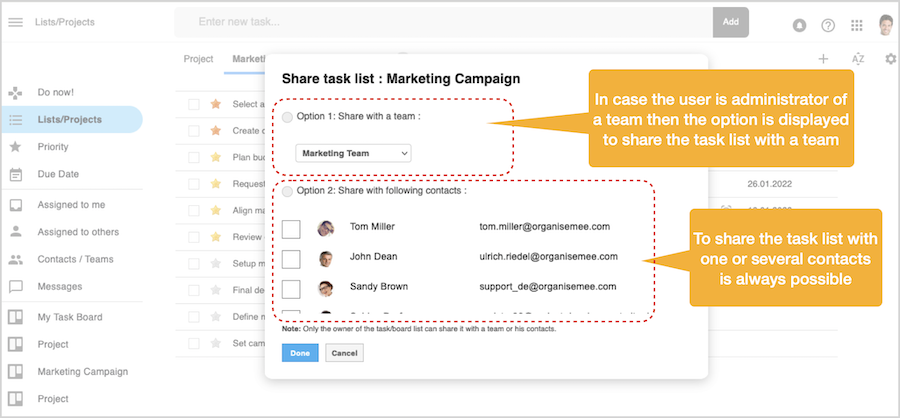
Shared task list for your contact
When you share one of your lists this lists will appear for your contacts in their task list view as another task lists beside their existing task lists. These contacts can see all the tasks in the list and can complete, edit or delete tasks - sure they can also add new tasks. Please note: In case a contact has reached already the maximum number of 5 task lists available for the free version of Organiseme, and the task list you share with them would be their 6th task list, your contact will be notified that their contact (you) has shared a task list with them yet they need to upgrade to Organiseme Premium in order to see the task list shared with them. |